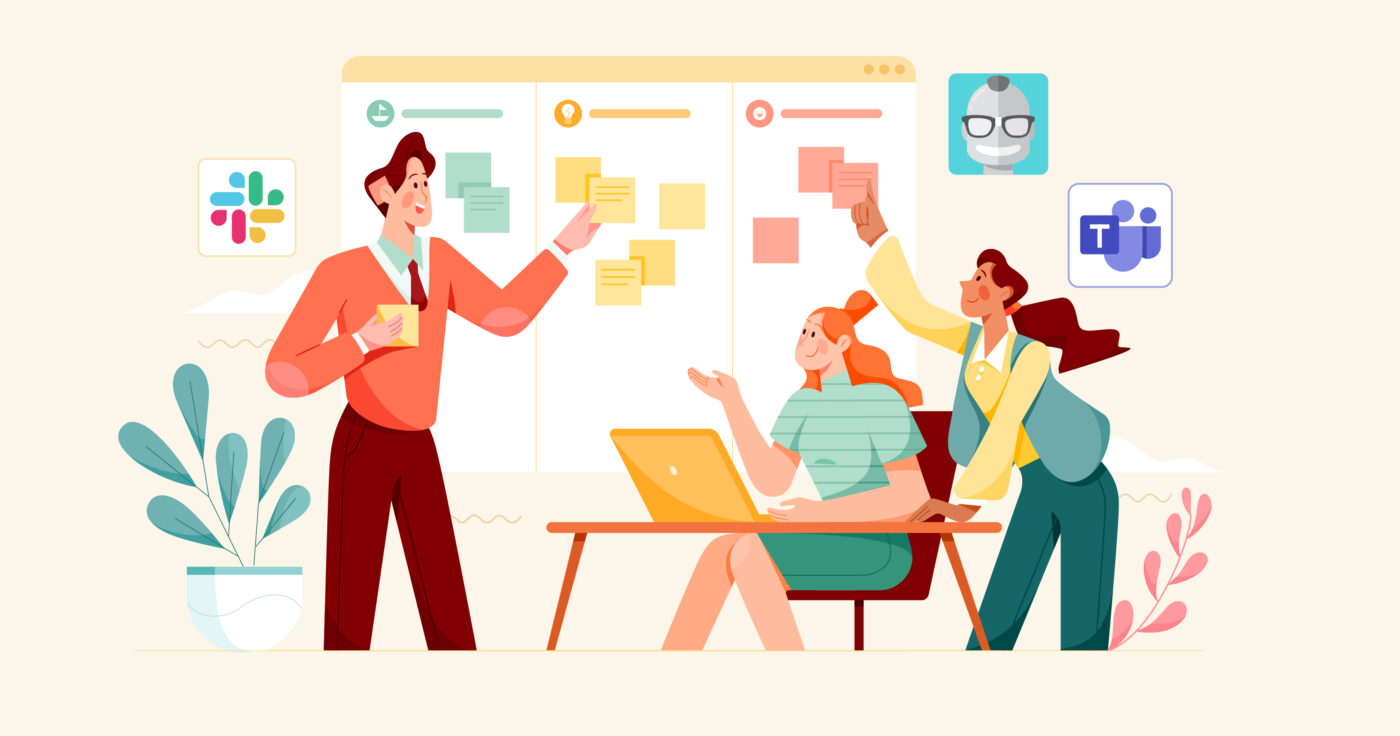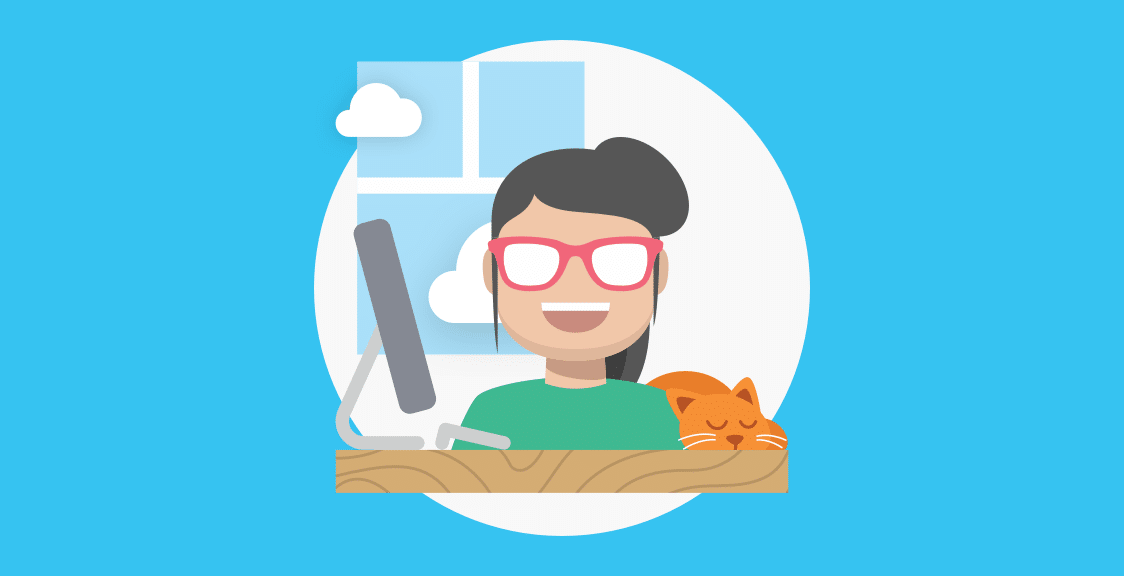Sprint retrospectives are key for agile teams, as they improve work processes, encourage teamwork, and promote transparency. And with the right template, you can keep retrospective meetings organized and efficient.
However, even with a proven sprint retrospective template, the traditional way of holding retrospective sessions — as a one-time video call or in-person team meeting — carries two big downsides:
- Video calls and in-person meetings can be difficult to schedule, overly long, and disruptive to everyone’s workflow. As we’ve discussed before, these are fundamental issues with most synchronous check-ins, including retrospectives, standups, and status update meetings.
- Great ideas that come up during the retrospective often don’t get implemented. This happens because there’s usually no transition from discussing ideas during the retro to implementing them in the next sprint. This means the same ideas often get brought up again and again without any changes. After a few repetitions of this cycle, retrospectives start feeling like a waste of time.
In this post, we’re going to show you how Geekbot — our free retrospective tool for Slack and Microsoft Teams — can help you overcome these problems and run efficient team retrospectives using various templates.
Here’s what we’ll cover below:
- How to use Geekbot’s classic Retrospective template
- 3 additional retrospective templates to switch things up
- How to run retrospectives that lead to valuable outcomes
Note: Geekbot is free for teams with up to 10 active participants. For larger teams, it’s either $2.50 per active participant per month (if billed annually) or $3.00 per active participant per month (if billed monthly). Create a free account here.
Geekbot’s Classic Retrospective Template (4 Quick Retrospective Questions)
Geekbot is our asynchronous meeting tool that offers lots of pre-built templates for:
- Remote check-ins, like retrospectives, standups, 1:1s, and polls.
- Team bonding activities, like digital water cooler conversions.
- And much more!
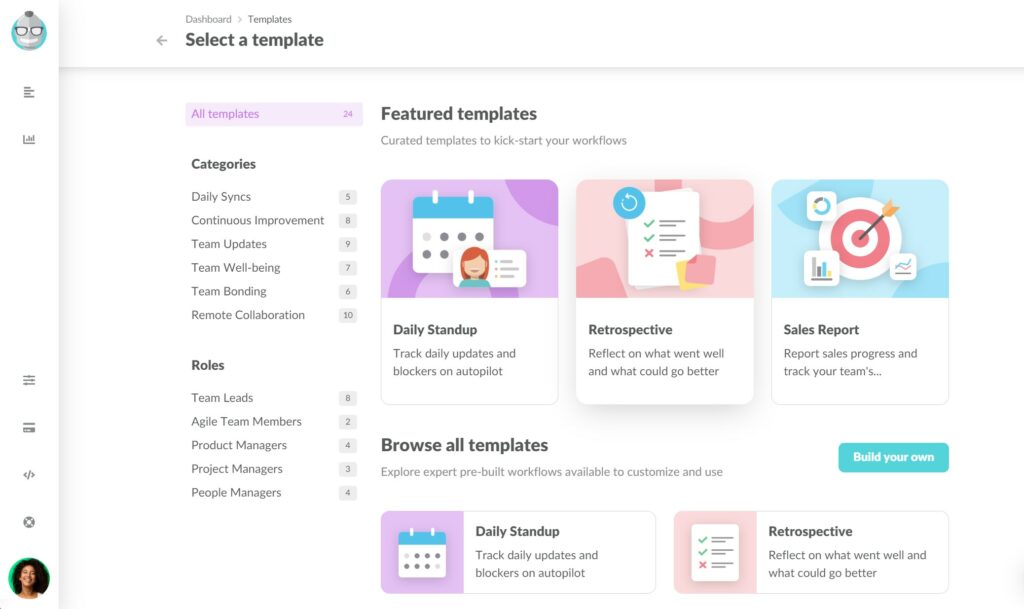
In this article, we’ll focus on the “Retrospective” template, which helps teams reflect on previous sprints (or projects).
By default, this template includes four questions:
- What went well?
- What didn’t go so well?
- What have you learned?
- What still puzzles you?
Geekbot sends these classic retrospective questions to the participants you choose via a Slack or Microsoft Teams DM at a time of your choosing.
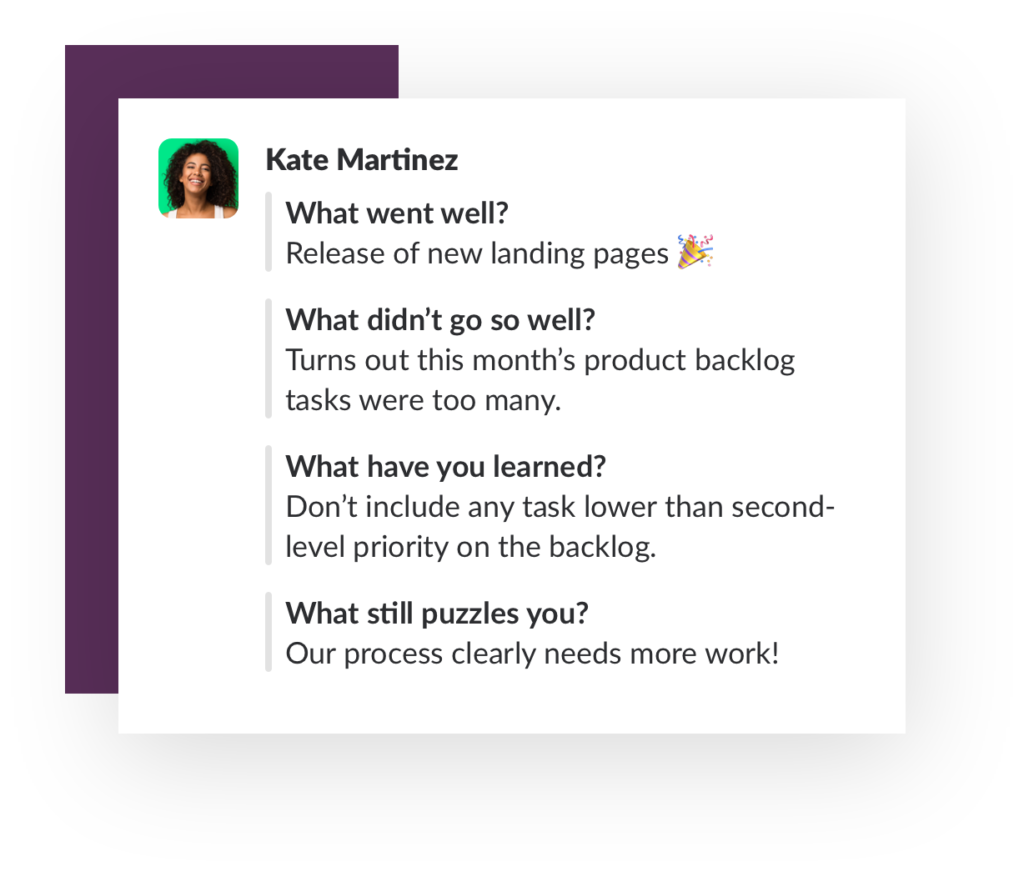
While the “Retrospective” template comes with pre-set questions, you can fully tailor it to your needs. In fact, here are five elements that you can customize with Geekbot.
1. Questions
You can add, remove, or change any of the retrospective questions. For example, you can include questions like:
- “Which tasks in the backlog should we prioritize in the next sprint?” to tie the insights gathered during the retro to action items.
- “On a scale of 1 to 10, how do you feel after this sprint?” to get a better understanding of each participant’s emotional state.
- “What’s the most important thing you learned from the last sprint?” to understand what outcomes team members value.
This ability to customize questions lets you easily create different types of retrospective templates, as you’ll see later.
2. Participants
To choose who gets the retrospective questions, simply type in their name.
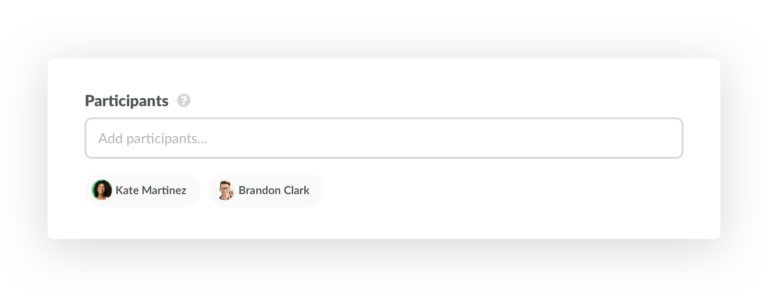
Because Geekbot integrates with your Slack or Microsoft Teams account, your teammates’ profiles will appear automatically once you start typing.
3. Schedule
Different teams conduct their retrospective at different frequencies. That’s why Geekbot allows you to select any schedule for your sprint review, including:
- Every two weeks (e.g., on Friday afternoon to recap the previous two weeks before logging off).
- Once every month (e.g., on the first Monday of each new month to recap the previous one and prioritize tasks for the next sprint).
- Once per quarter.
- And so on…
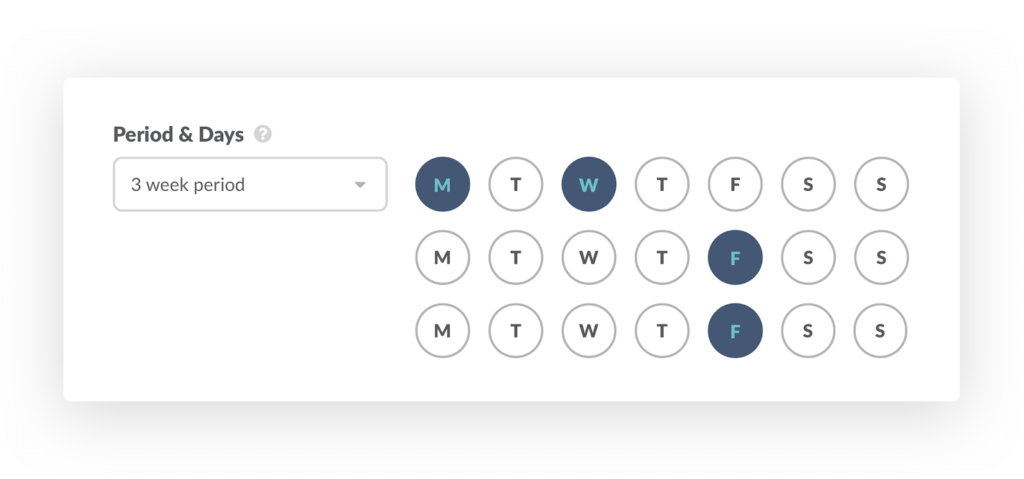
Plus, Geekbot can also take into account each participant’s timezone.
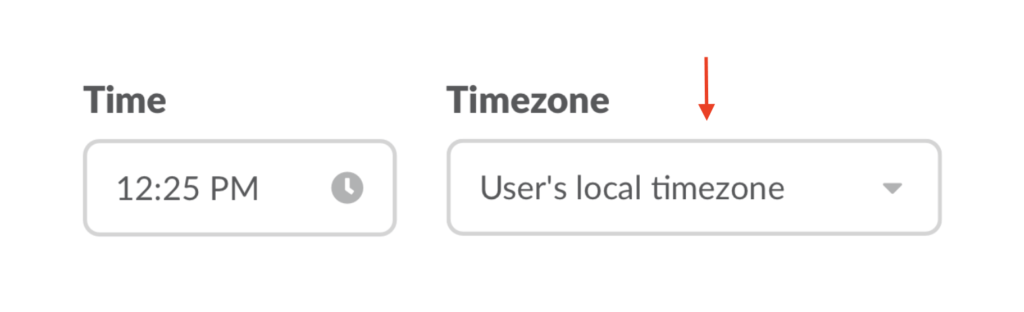
This is especially useful if your remote team is distributed across different timezones, as it ensures all teammates receive their retrospective questions at an appropriate time.
4. Broadcast Channel
Once participants answer their retrospective questions, their answers get posted to a channel of your choosing.
This can be any channel you want — #general if the retrospective concerns everyone, #dev if it’s specific to the development team’s sprints, and so on. Some companies even create a #retrospectives channel to reduce clutter in other channels.
Besides searching through the broadcast channels, you can find everyone’s answers in your Geekbot dashboard, alongside details like report streaks and participation rates.
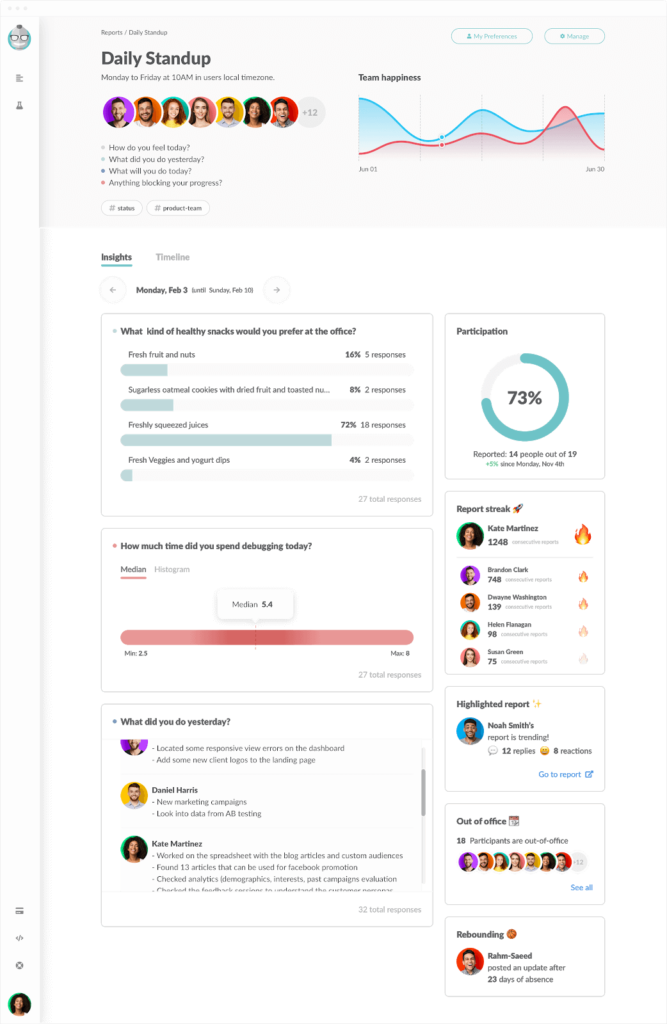
5. Optional Reminders
It’s easy to forget about the retrospective questions if you receive them at a bad time — e.g., during a client meeting or while in the middle of a complex task. That’s why Geekbot lets you set up optional reminders so you don’t neglect the retrospective throughout the day.
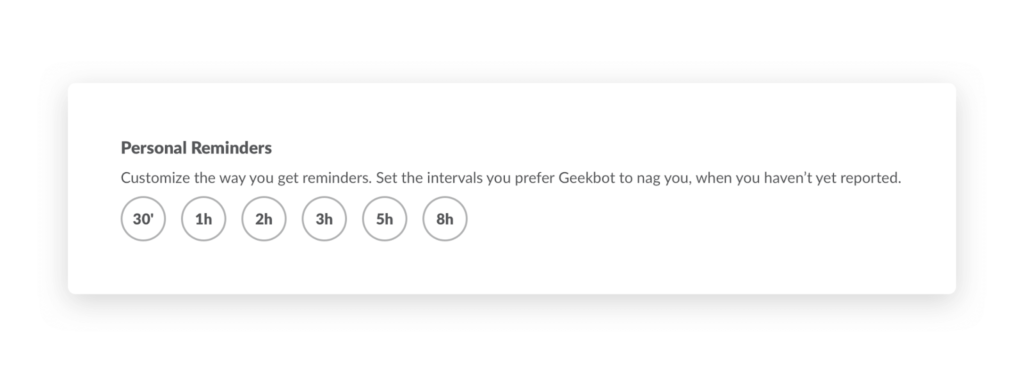
For example, you can configure Geekbot to send you a reminder every 2 hours if you forget to answer your retrospective questions.
Note: The Personal Reminders feature is turned off by default and is completely optional so that it doesn’t interfere with anyone’s work.
If you want to try Geekbot’s Retrospective template yourself, click here to create a free Geekbot account. Our tool is completely free for teams with up to 10 active participants.
3 Additional Retrospective Templates to Switch Things Up
While the classic retrospective template is great, using it over and over again can get mundane and repetitive. The three templates below help you inject some variety into your retros and avoid letting them become stale.
Note: You can easily recreate these templates in Geekbot by changing the questions that get sent.
Template 1: Glad, Sad, Mad
This template includes three questions:
- What are you glad about?
- What made you sad?
- What made you mad?
The benefit of using it is that you get a better understanding of your team’s emotional state, not just their tasks or problems.
For example, say 80% of participants listed poor cross-team communication as something that made them mad. In that case, you can focus on finding and fixing the root cause of that problem since doing so will improve the well-being of a large part of your team.
Template 2: The Sailboat
The sailboat retrospective includes four questions:
- What’s holding us back? (the anchor)
- What threats/risks do we face? (the rocks)
- What is pushing us forward? (the winds)
- What are we working towards? (the island)
This metaphor can make the retro more fun for participants, as well as stimulate out-of-the-box thinking. You can even visualize it to make retros more engaging for your team.
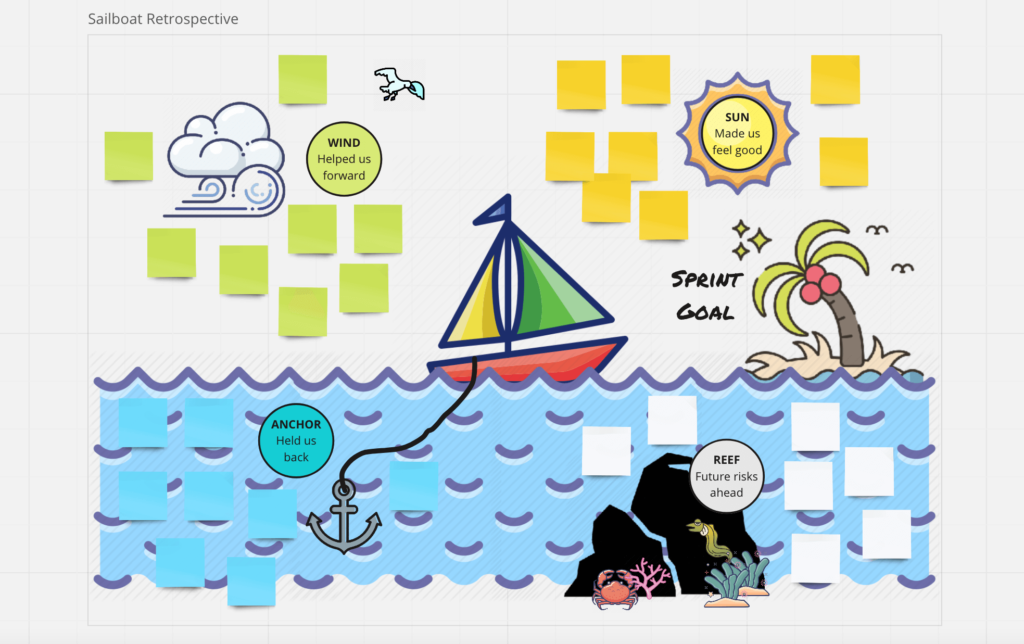
Source: Sailboat retrospective visualization by Miro
Template 3: Start, Stop, Continue
This final template includes four questions:
- What should we start doing?
- What should we stop doing?
- What should we continue doing?
These questions are a great way to ask for feedback on the last sprint, without explicitly bucketing items into “good” and “bad”. Instead, you simply ask people what to discard and what to keep doing.
How to Run Retrospectives That Lead to Valuable Outcomes
As we said, the good ideas that come up during retrospectives often don’t get implemented, regardless of which template teams use. This undermines the key goals of the retro — to uncover problems and make gradual iterations to improve the work process.
In our post on how to run a sprint retrospective, we showed one way to avoid this issue.
The solution (based on Danny Varner’s ideas) is to combine your retrospective questions with polls and stagger them across four days:
- Day 1: Data collection. As expected, you (or another meeting facilitator) start off the retrospective by sending questions and gathering everyone’s responses.
- Day 2: Consolidate insights. Next, you take all the ideas provided by your team and run a poll that asks teammates “Which 3 things do you think we should address right now?”. The benefit of waiting a day is that everyone can look at their answers with fresh eyes and be more objective.
- Day 3: Decide what to do. Once you have the top three things that should be addressed, you run another poll asking — “What is something actionable we can do to change this issue?” This makes sure your team is brainstorming potential solutions in real-time, instead of merely listing problems.
- Day 4: Commit and close the retrospective. Lastly, you take the team’s answers, put them into a proposal, and send out a final poll to ask “Which actions from our retrospective will you do in the next 2 weeks?” This solidifies the transition from potential solutions to action items that can be started immediately.
As you can see, each day of the retrospective builds upon the previous one. Ultimately, this results in follow-through on the action items that matter most.
Note: You can run this process from start to finish using Geekbot’s customizable retrospective template and survey features.
Starting Running Retrospective with Geekbot for Free
Since building Geekbot, our own team and over 170,000 users have used it to run retrospectives, standups, polls, 1:1 meetings, and other kinds of remote work check-ins.
You can learn about these use cases in the articles below:
- How Shopify Built a Culture of Trust Using Geekbot
- Why & How GitHub Runs Asynchronous Standups in Slack
- How Zapier Keeps the Work Flowing With Asynchronous Standups
Geekbot is free for teams with up to 10 active participants. For larger teams, pricing is $2.50 per active user on the annual plan and $3.00 per active user on the monthly plan.
If you feel that Geekbot fits your needs, click here to create a free account here.
You may also like…
- What is a Sprint Retrospective Meeting and How to Run it?
- Agile Team Project Management: How to Release Great Product Every Week
- 15 Agile Retrospective Ideas and Games To Keep Retros Fun for the Whole Team and Achieve Continuous Improvement
- 9 Best Pomodoro Apps to Increase Productivity
- Can’t the Scrum Master also be the Product Owner?
- Geekbot’s Zapier Integrations (Google Docs, Zoom, Discord, and More)
- 21 Bots For Microsoft Teams To Reinvent Your Organization’s Productivity (Whiteboards, Digital Sticky Notes, and More)
- How to Run Effective Daily Scrum Team Meetings