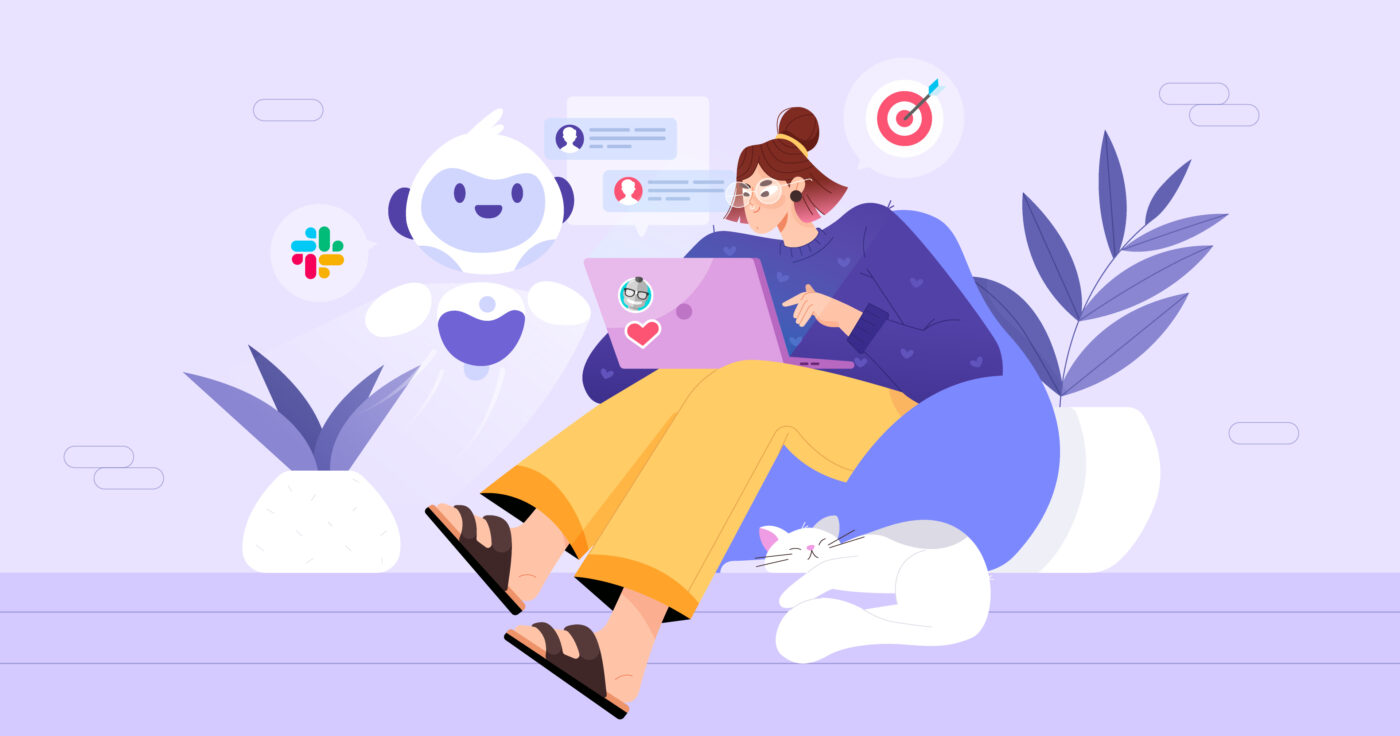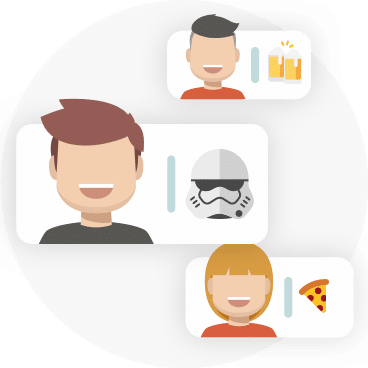In this post, we cover two different ways of using Geekbot, our free Slack status update bot.
First, you can use Geekbot to run asynchronous meetings in Slack. This includes daily standups, sprint retrospectives, one-on-one meetings, and more. You decide on the meeting questions, schedule, and participants. Then, at your designated time, Geekbot sends the questions to teammates via a Slack DM, and their responses are shared in a central Slack channel.
Geekbot is easy to set up, and asynchronous meetings are often quicker and less disruptive than traditional video call or in-person meetings.
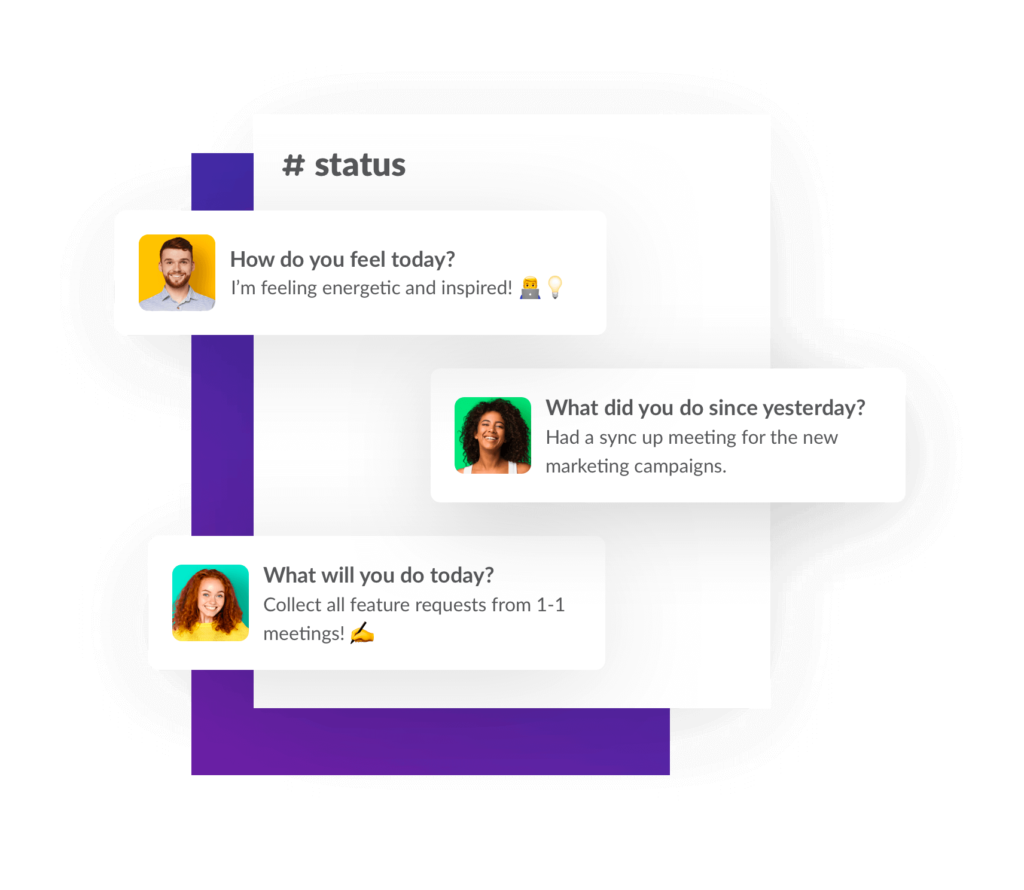
Second, you can use Geekbot’s Focus Mode tool so that anytime you’re working on a task, Slack’s “Do Not Disturb” mode is activated. This mutes Slack notifications so you can stay focused on the task at hand without getting distracted.
After setting up the integration, within Slack, you (1) enter the task you’re working on, (2) set how much time you need to work undisturbed, and (3) set how much time you’d like to take a break before returning to work. Essentially, this brings the Pomodoro technique to Slack, and allows for fewer interruptions and greater productivity.
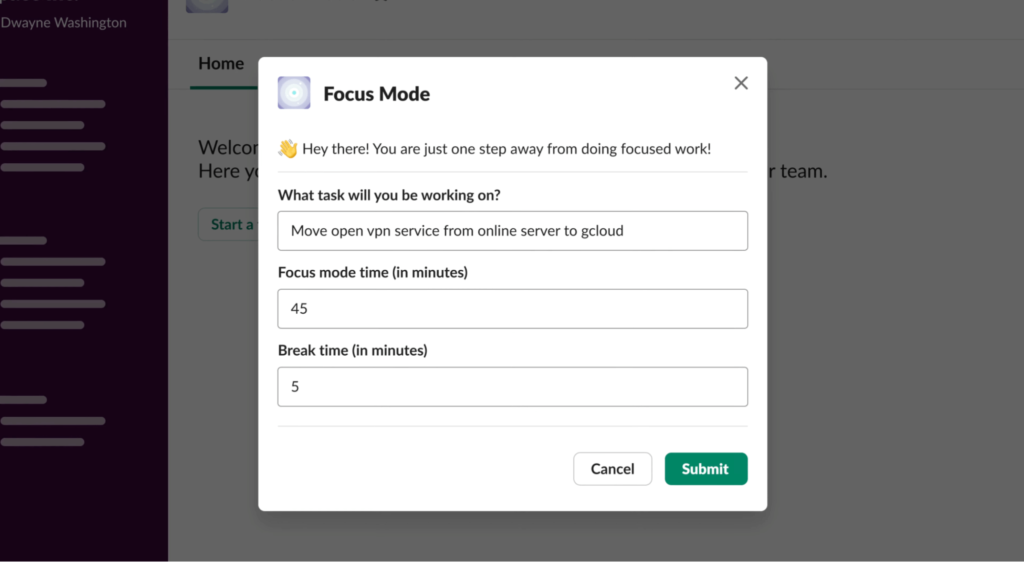
If either of these use cases sounds like what you’re looking for, we invite you to sign up for a free account. Geekbot is free for teams of 10 or fewer. For larger teams, it’s $2.5 per active user per month (on an annual plan) or $3 per active user per month (on a month-to-month basis).
Note: Focus Mode is an additional free app powered by Geekbot that needs to be integrated with Slack separately.
You can also keep reading for a more detailed overview of how our Slack status update bot works, and how it can benefit your team.
Detailed Overview: How Our Free Slack Status Update Bot Works
Geekbot is a free Slack status update bot with several different use cases, but in this article, we’ll focus on how you can:
- Run asynchronous meetings in Slack.
- Focus more deeply on work by eliminating distractions.
Let’s look at use case #1 first: how you can run an asynchronous meeting with Geekbot.
First, at your designated time, teammates receive the meeting questions via a DM in Slack. They can answer these questions at their convenience, which means no workflow disruption (unlike traditional synchronous meetings).
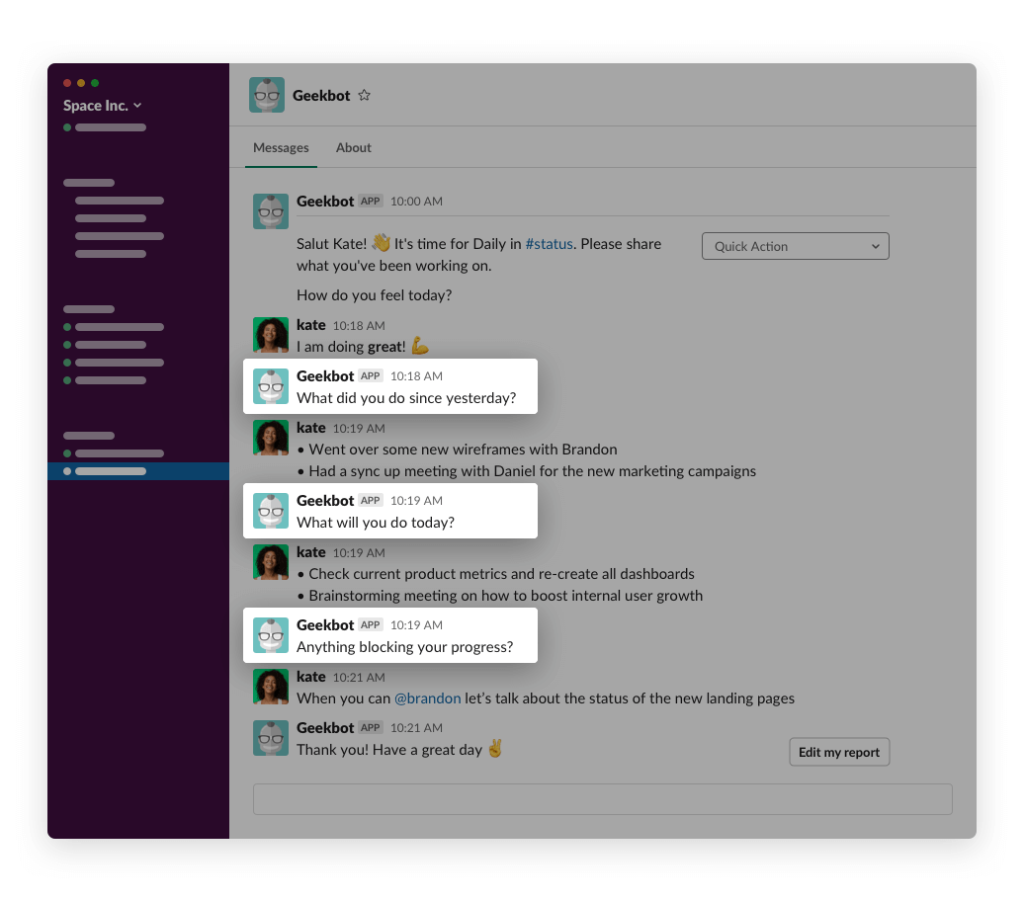
Their answers are then shared in the Slack channel you’ve designated.
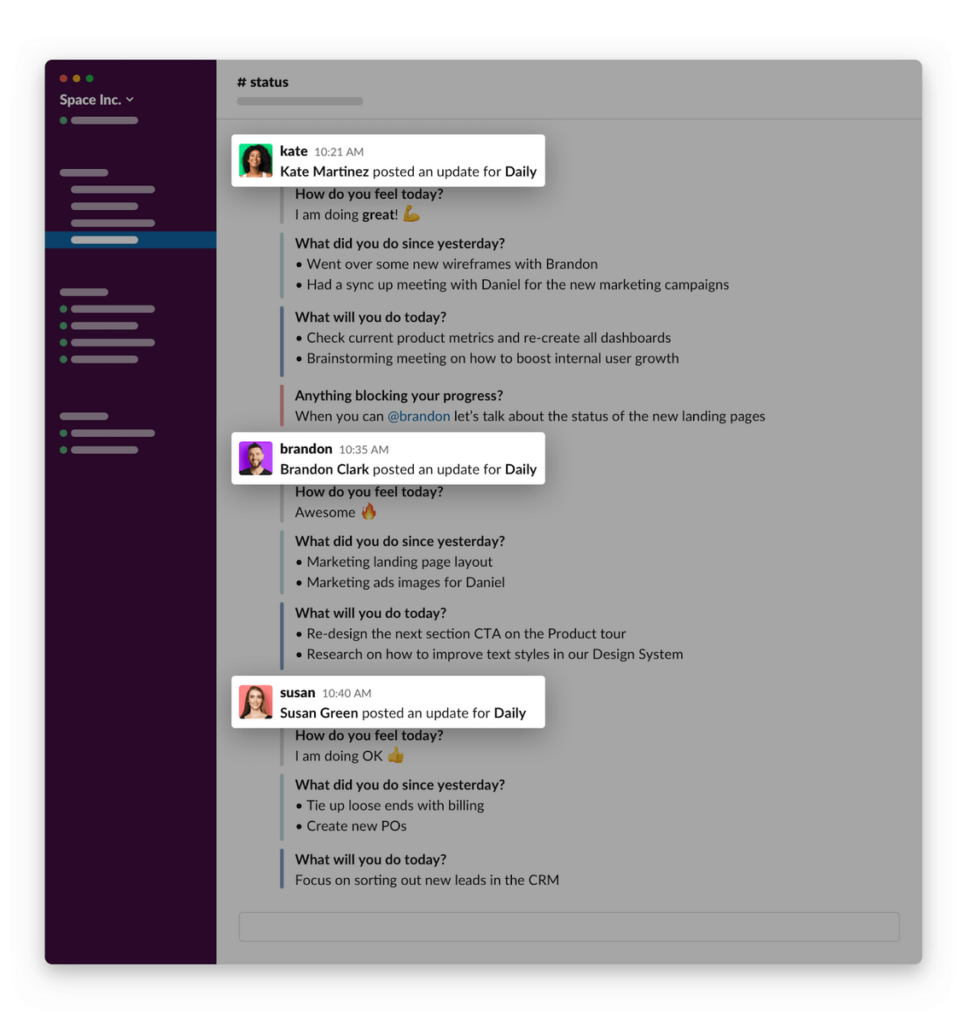
Now, you can quickly read through each teammate’s status update, and either (1) complete the meeting and move on to your next task or (2) reach out to a teammate to provide feedback on their update or answer any questions.
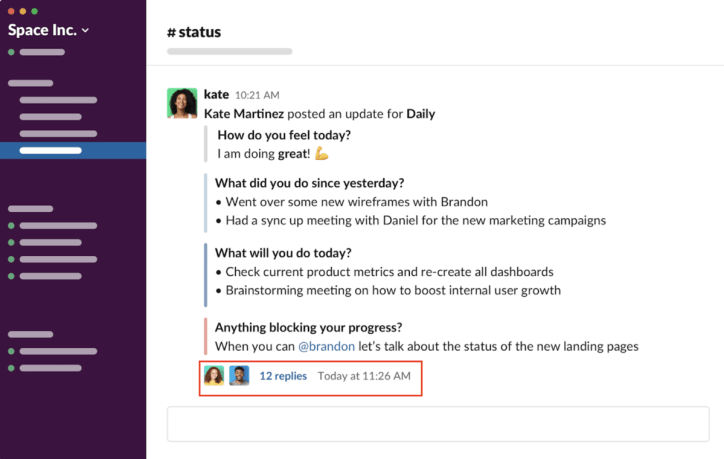
For example, in the above screenshot, Kate’s update included a question for Brandon. He then replied via thread, thus keeping the Slack channel distraction-free for other meeting participants.
In a nutshell, that’s how you run an asynchronous meeting with Geekbot. Up next, we’ll cover how to customize various settings, such as which questions teammates receive, the meeting schedule, and more.
Decide Which Questions Teammates Receive in Slack
When using our asynchronous meeting software, you can pick from one of our templates with pre-filled meeting questions, or you can enter your own questions from scratch.
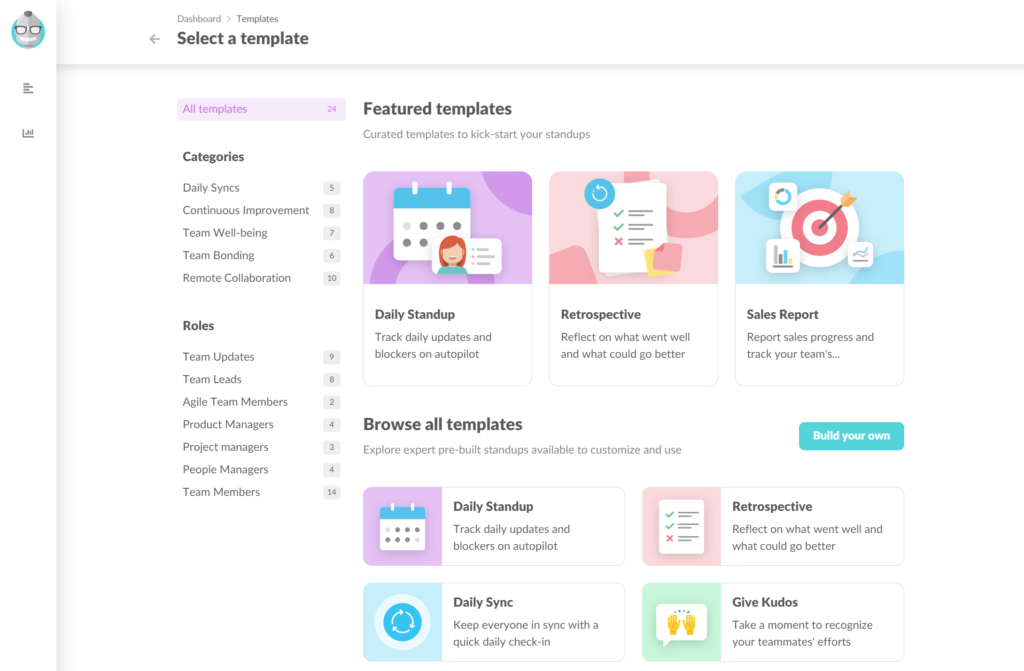
For example, our Daily Standup template defaults defaults to these four questions:
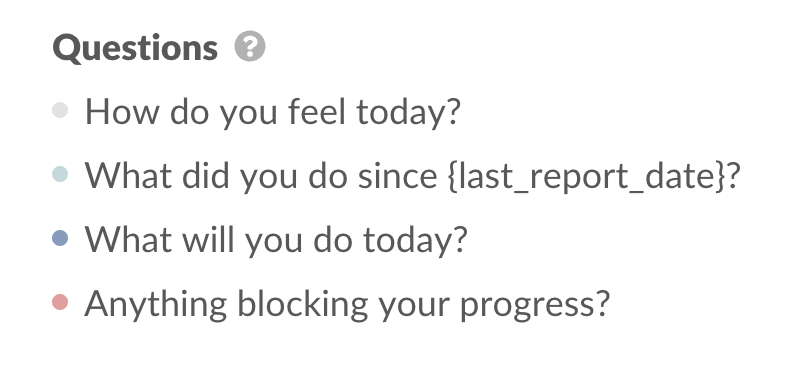
But these questions are 100% customizable. You can delete the ones you don’t want, change the wording, or add more questions.
Customize the Meeting Schedule to Your Needs
Geekbot lets you customize exactly when teammates receive the meeting questions in Slack.
Depending on the needs of your team, you could configure the questions to be sent:
- Daily
- Twice a week
- Weekly
- Bi-weekly
- Monthly
- And so on
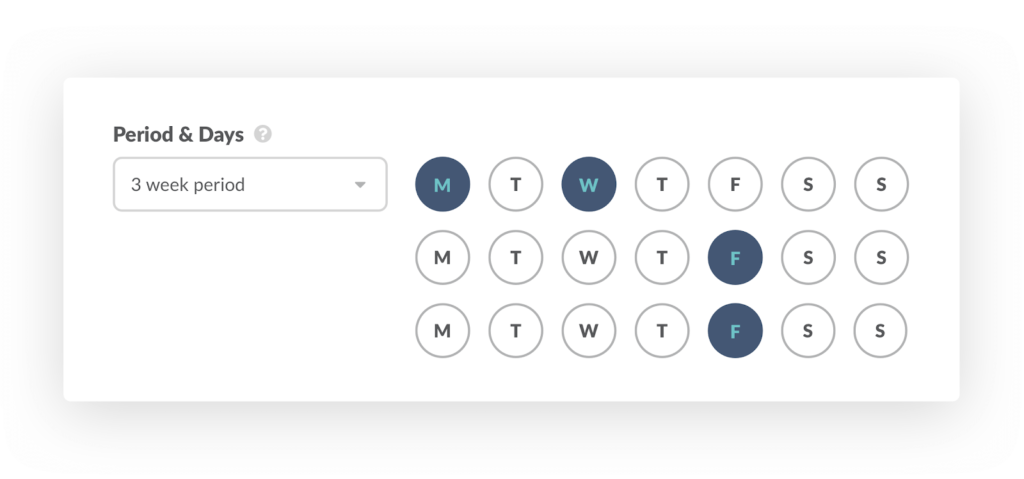
For example, even though our Daily Standup template defaults to a daily schedule, GitHub’s Services Programs Team customized the settings so that they receive the questions 2 times a week on Monday and Friday. (See more details in our case study on Why & How GitHub’s Services Programs Team Runs Asynchronous Standups in Slack.)
With Geekbot, Teammates Can Receive the Questions in Their Local Timezone
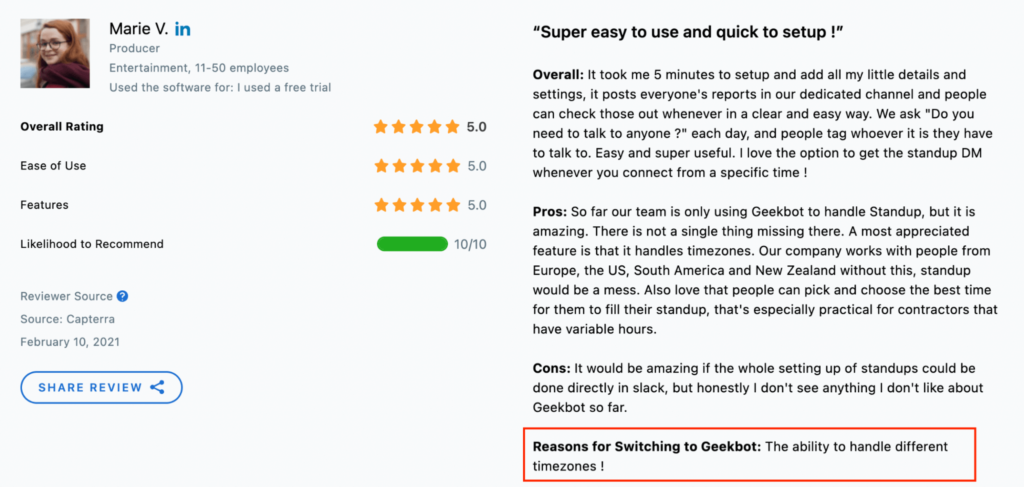
You can easily configure Geekbot to send out the meeting questions in each team member’s local timezone.
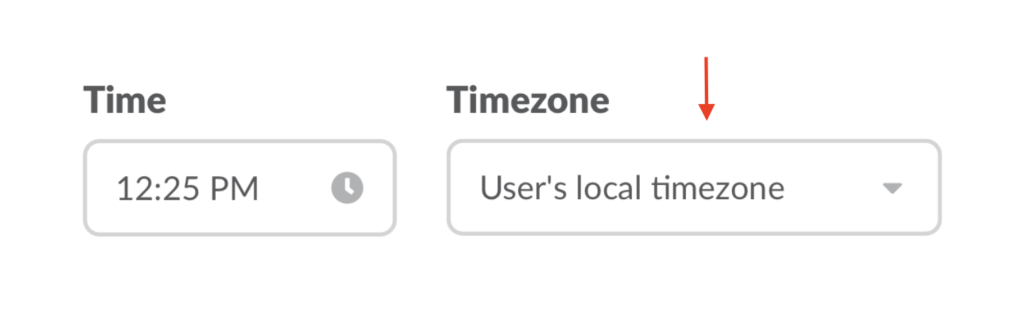
For example, you may want your team to fill out a weekly status update every Monday at the start of their day — 9:00 AM, but what’s 9:00 AM for your team in Los Angeles, is 7:00 PM for your team in Athens.
Geekbot will ensure that everyone on your team gets notified at 9:00 AM at the start of their day, no matter where they are in the world.
Geekbot’s Focus Mode — Eliminate Interruptions and Increase Productivity
Above, we looked at how you can use Geekbot to run quick and efficient meetings in Slack. But you can also use Geekbot’s Focus Mode to eliminate distracting Slack notifications while you’re working on a task.
How does it work?
First, click on “Add to Slack” via this page, and in a few easy steps, integrate Focus Mode with your Slack workspace.
Once that’s done, per the below screenshot, decide:
- Which task will you be working on? (e.g., Move open VPN service from online server to gcloud)
- Focus mode time (e.g., 30 minutes)
- Break time (e.g., 5 minutes).
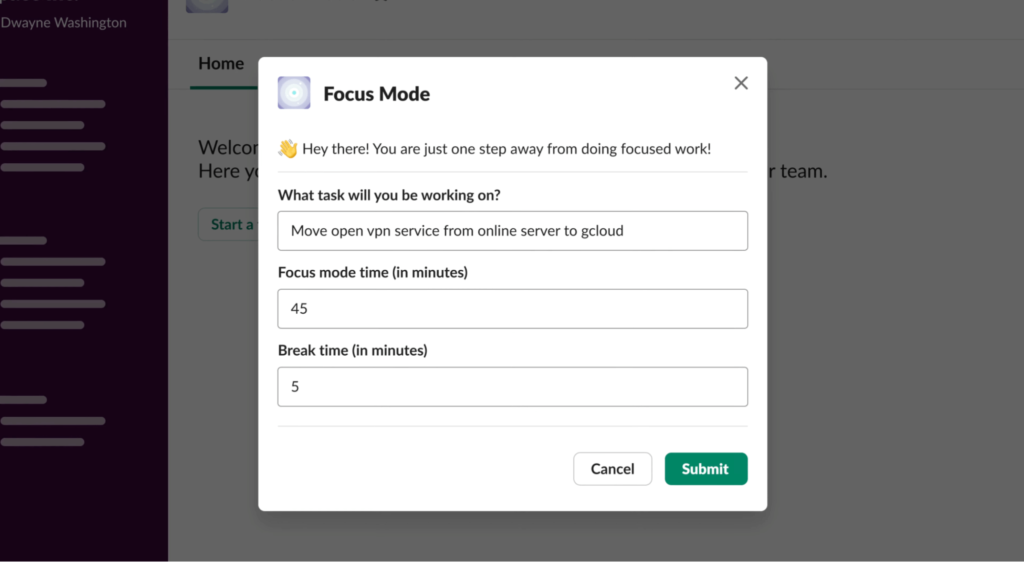
When you enter “Focus Mode,” Slack’s Do Not Disturb mode is activated, and your Slack status changes to show your team what task you’re working on:
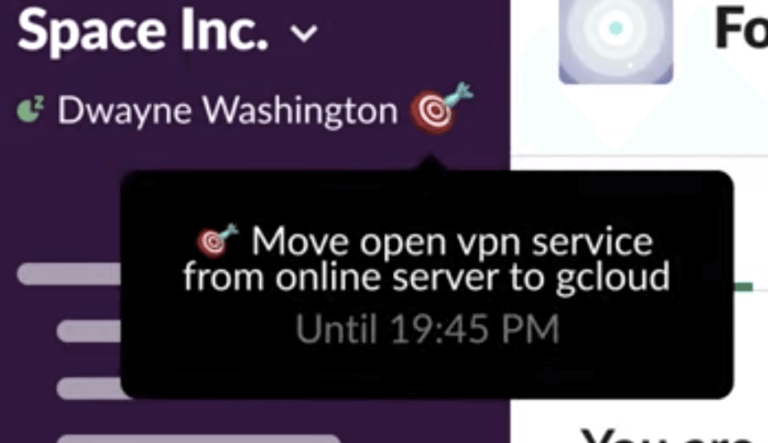
This increases transparency and communication, while still preventing you from getting distracted.
In addition, because there’s a “Break time” component, in this way, Focus Mode is also a Pomodoro app, where you spend X amount of minutes on the task, and Y amount of minutes taking a break.
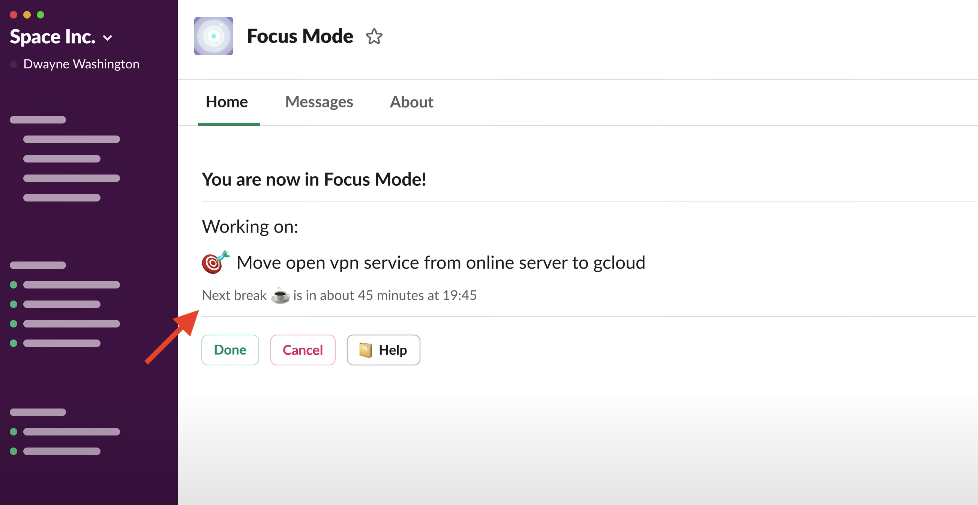
Bonus: Geekbot and Focus Mode Work Together
We’ve covered how you can use Geekbot to (1) run asynchronous meetings and (2) stay on task and eliminate disruptive Slack notifications.
Even better — you can have the two work together. Specifically, when someone enters their meeting update, you can have Geekbot pull the tasks they mentioned into their Focus Mode to-do list.
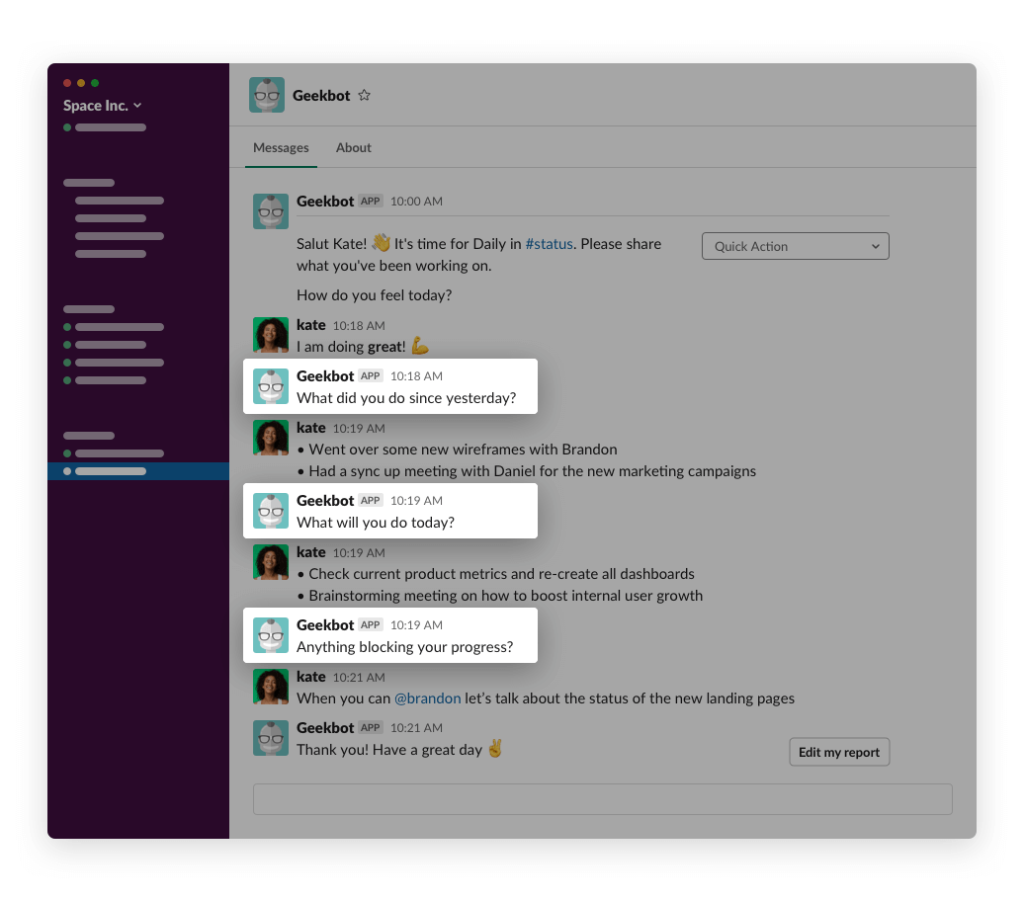
In the above example, in response to the question “What will you do today?”, Kate listed the two tasks she’ll work on:
- Check current product metrics and re-create all dashboards.
- Brainstorming meeting on how to boost internal user growth
After completing her daily status update, Geekbot will automatically add the tasks into her Focus Mode dashboard.
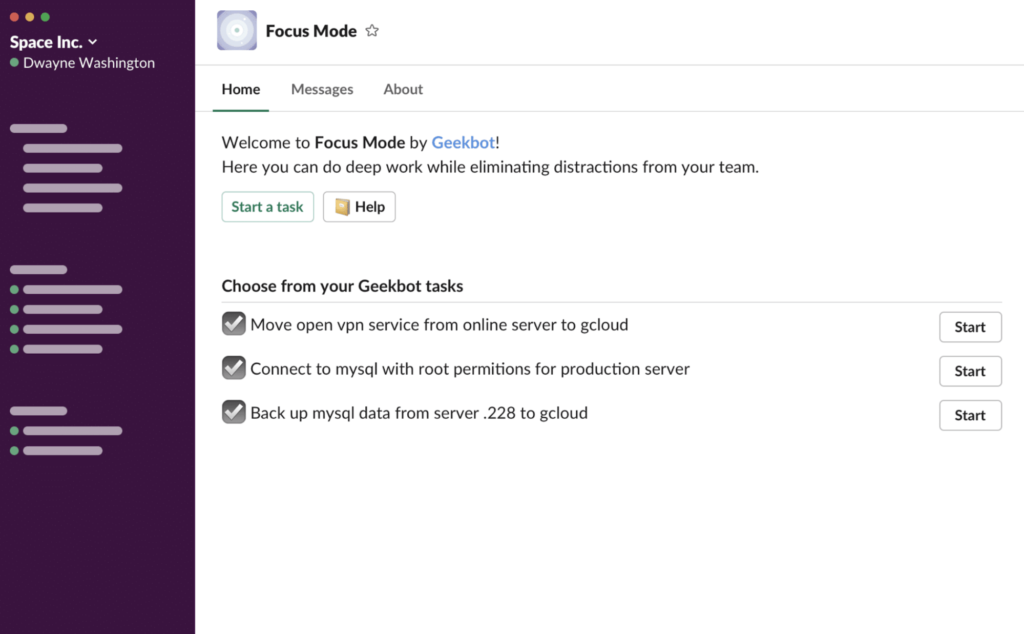
Inside the dashboard, you can edit each task to your liking (e.g., re-word the task, choose when Focus Mode will go active, schedule you break for a different time, and so on).
Create a Free Geekbot Account
All of Geekbot’s features are completely free for teams of 10 or fewer. For larger teams, it’s $2.5 per active user per month (on an annual plan) or $3 per active user per month (on a month-to-month basis).
Click here to create a free Geekbot account.
You May Also Like…
- Why We Built a Free Pomodoro for Slack Integration and How It Works
- 9 Best Pomodoro Apps to Increase Productivity
- 3 Best Slack Standup Bots in 2023
- Geekbot’s Features and Functionality
- Understanding Geekbot’s API
- 11 Best Software Tools for Remote Teams (Geekbot, Zoom, and More)
- How to Run Daily Check-Ins in Microsoft Teams (In-Depth Look)
- How to Manage Your Team’s Privileges and Permissions with Geekbot
- 6 Best Slack Apps for Meetings (In-Depth Look)
- Geekbot’s Real-Time Product Tour: Automate Standups, Retrospectives, and More
- Geekbot’s Pricing
- 27 Best Slack Integrations for Top-Performing Remote Teams
Frequently asked questions
What is the best Slack status update bot?
Geekbot is a Slack status update bot that lets you run asynchronous meetings and eliminate distractions in Slack.