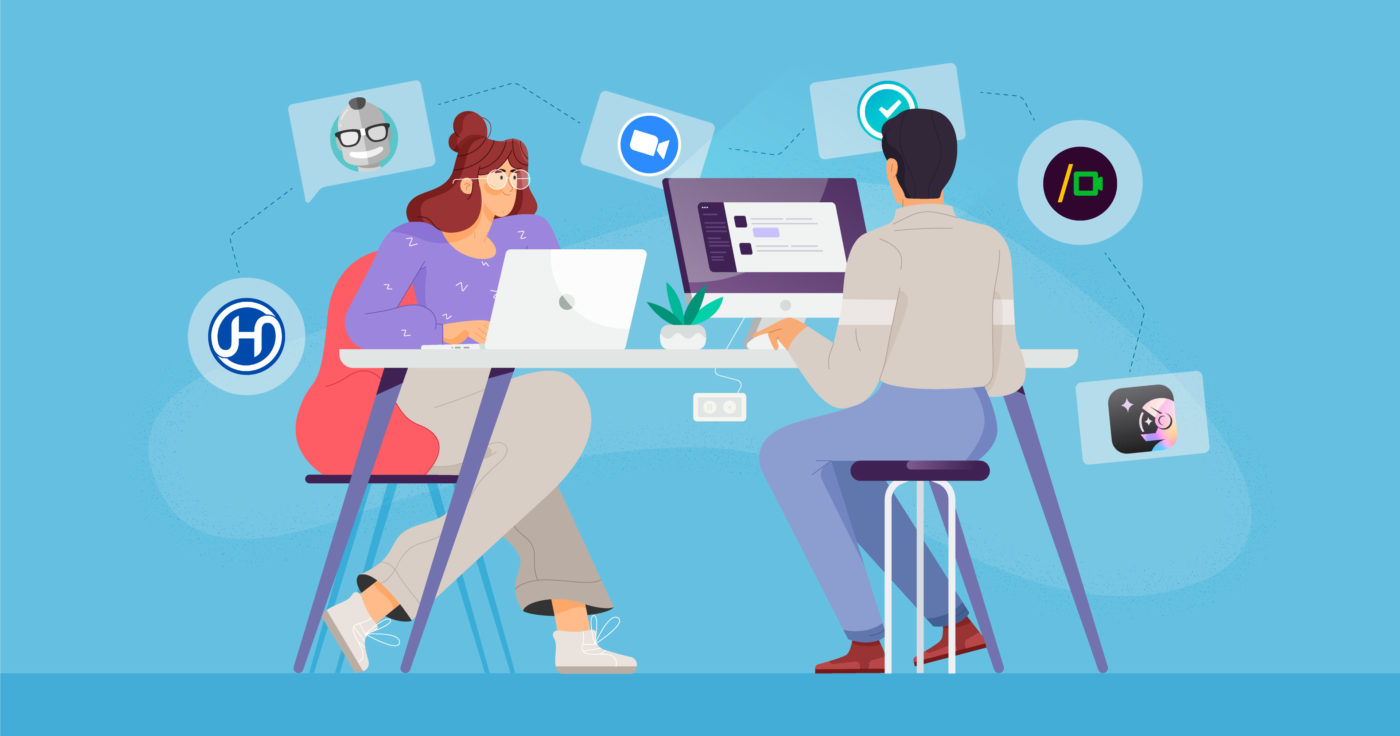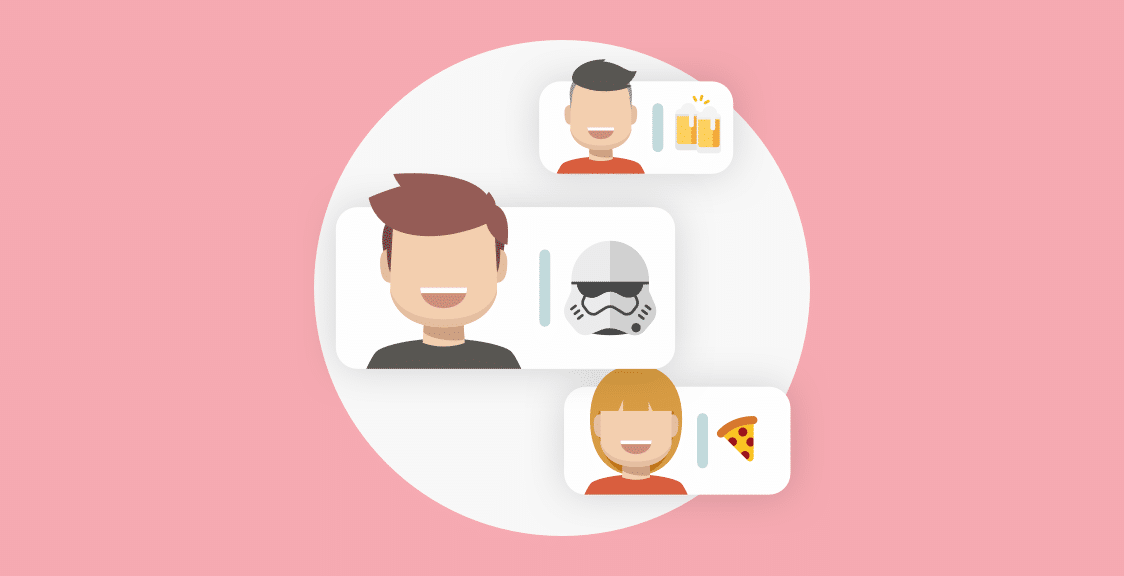In this post, we discuss 6 Slack meeting apps that can make your workflow more efficient.
- Geekbot: Geekbot (our product) is an asynchronous meeting software that can be used for daily standups, retrospectives, one-on-ones, polls, surveys, and several different other types of meetings. It’s free for teams with 10 or fewer users.
- Zoom’s App for Slack: Easily launch Zoom calls and see who is on a call before you join, all from within your Slack account.
- Google Meet for Slack: This app makes it easy to launch a Google Meet within Slack — simply type in “/meet” in the relevant channel.
- Hypercontext: Hypercontext is a Slack app that lets you come to a meeting better prepared. You can use the app to create and share meeting agendas, goals, and notes.
- Hugo: Hugo is like a personal assistant. It lets you know when you have meetings coming up, helps you organize notes and action items during the meeting, and makes it easy to recap the meeting once it’s done.
- Clockwise: Clockwise lets you know what meetings you have coming up. And when you’re in a meeting, it automatically updates your Slack status so your team knows, too.
1. Geekbot
Geekbot helps teams avoid the problems that occur when holding synchronous daily standups. For example:
- Synchronous standups are disruptive: You have to stop what you’re doing to take part in a meeting. And once the meeting is over, it can be difficult to get back on task. One study shows that you can lose 23 minutes every time you get interrupted.
- They are hard to schedule: It’s hard to schedule a meeting time that works for everyone, especially if you have remote workers on your team who are in different time zones.
- Synchronous standups can go on for too long: In synchronous meetings, people are more likely to go on tangents or have side conversations. What should be a short 15-minute meeting can turn into 30+ minutes. Consequently, morale suffers and the team starts viewing the stand up as a waste of time.
By using Geekbot, you eliminate these issues. Standups become quick, non-disruptive, and easy to schedule.
We have two different pricing plans — paid and free. Everyone gets a free trial, but Geekbot remains completely free for teams of 10 or fewer.
If you have more than 10 participants, then it’s $3 per month per user (when billed monthly), or $2.50 per month per user (when billed annually).
Note: The majority of our customers use Geekbot to run asynchronous standups. However, it can also be used for in-Slack retrospectives, surveys and polls, one-on-one meetings, and much more.
Brief Overview of How Geekbot Works
Geekbot sends each participant a message in Slack asking them to fill out the daily standup questions.
(Like most things in Geekbot, these questions can be completely customized by you.)
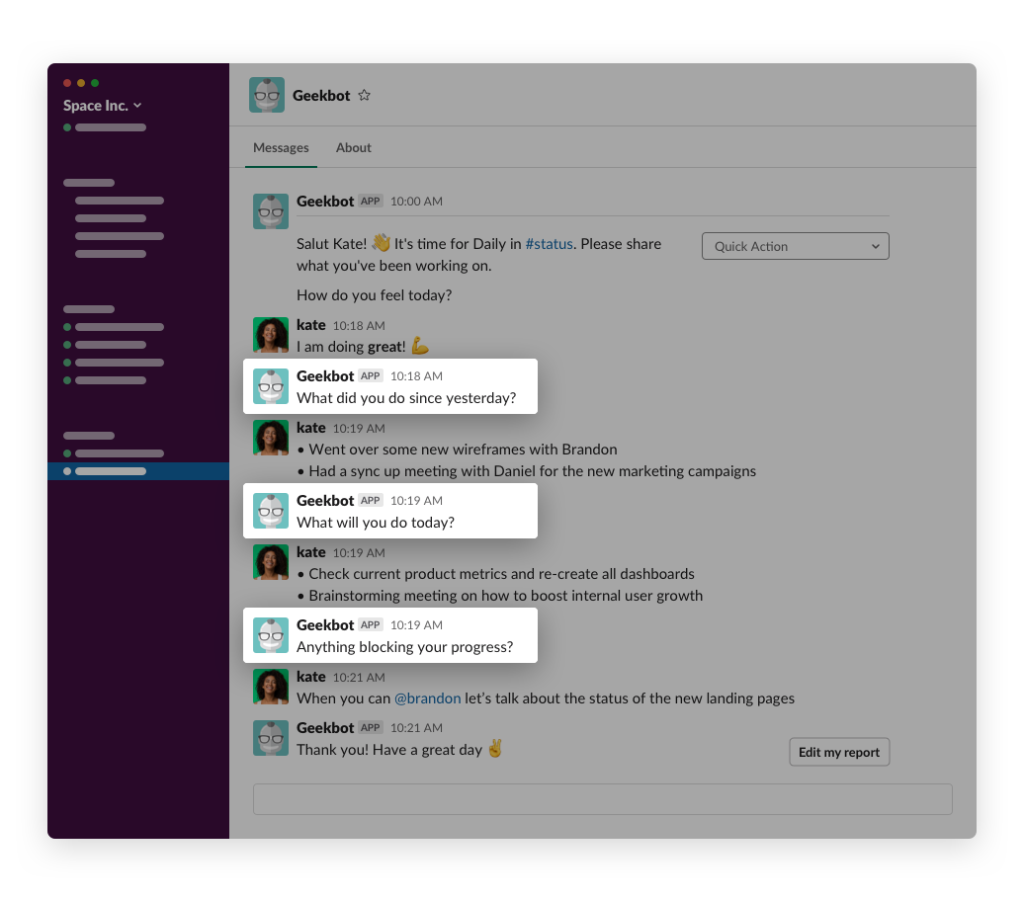
Note: If someone on your team is preoccupied with a task, they can hit snooze and Geekbot will circle back to them later in the day. This ensures a high completion rate and lets team members fill out the standup when it’s convenient for them.
When someone on your team completes their standup, their responses are shared in a Slack channel of your choosing.
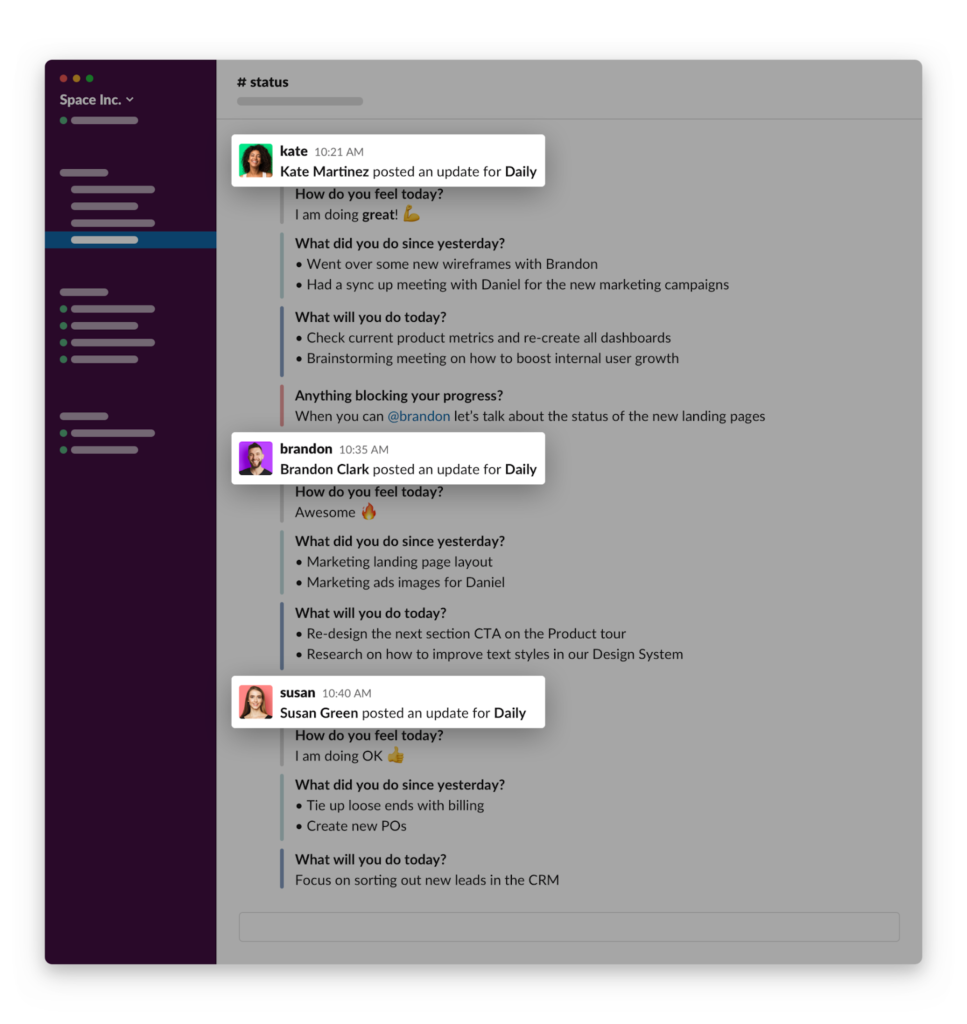
Here, everyone can skim the daily standup responses, focusing only on updates that require their attention.
If there’s an update that someone needs to address, they can create a thread. This lets team members work on solving a blocker together, without disrupting other team members:
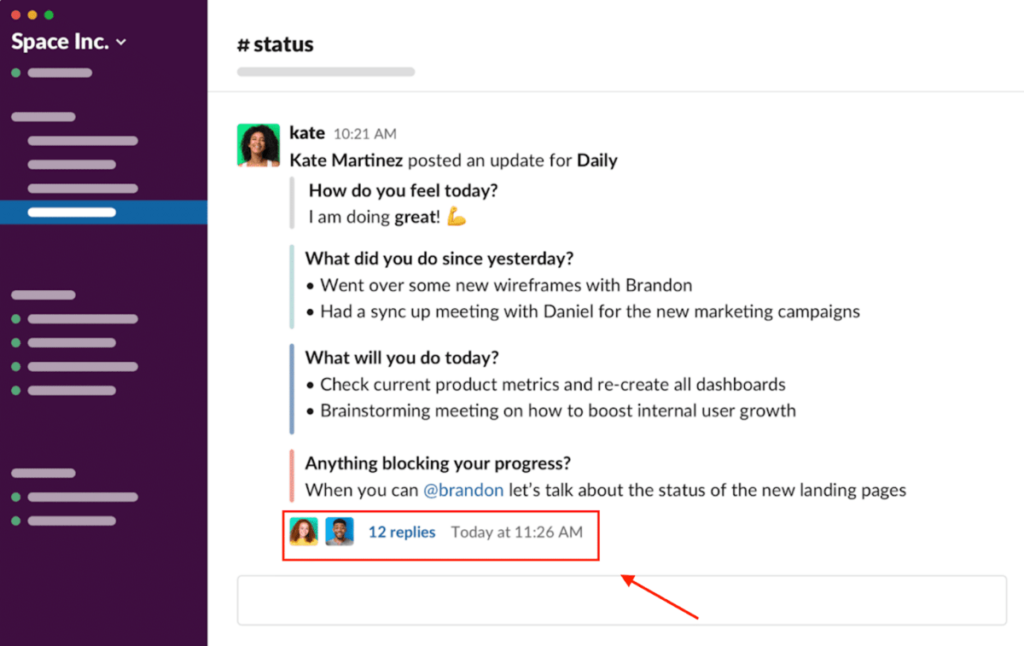
Detailed Overview of How Geekbot Works
Above is a very brief overview of how Geekbot works. But there’s a lot more you can do.
For example, with Geekbot, you can customize:
- The questions you ask: You can add new questions and you can choose how your team responds. You can have them respond numerically, which is great for when you’re asking quantitative questions (i.e. on a scale of 1-5 how would you rate the last sprint planning session). You can also have them respond with a plain-text response (ideal for getting your team’s subjective opinions) or by having them pick from a list of options.
- How you schedule meetings: You can create one-off meetings or set up recurring ones. When you set up recurring meetings, you can choose which days to hold them and at what frequency (weekly, bi-weekly, and so on).
- This is just the tip of the iceberg. To learn about Geekbot’s various other features, see our product tour.
Sign Up for Free
Geekbot is completely free for teams with 10 or fewer users. If you’re a larger team, then it’s $2.50 per user per month (with an annual plan).
2. Zoom’s App for Slack
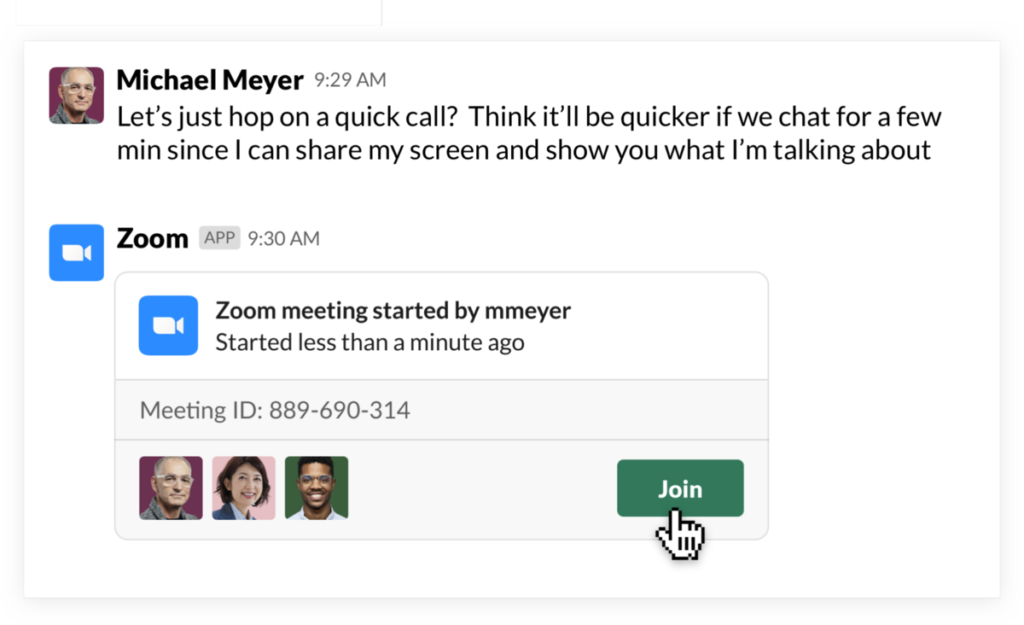
With the Zoom app for Slack, you can get updated in Slack about video calls that are coming up or are currently in progress.
You can see when a meeting started — and who is on the call — before joining the room. You can also set Zoom as your default meeting method via Slack — this means that when you click the call icon on Slack, Slack will start a Zoom call.
Click here to learn more about Zoom’s App for Slack and try it out.
3. Google Meet for Slack
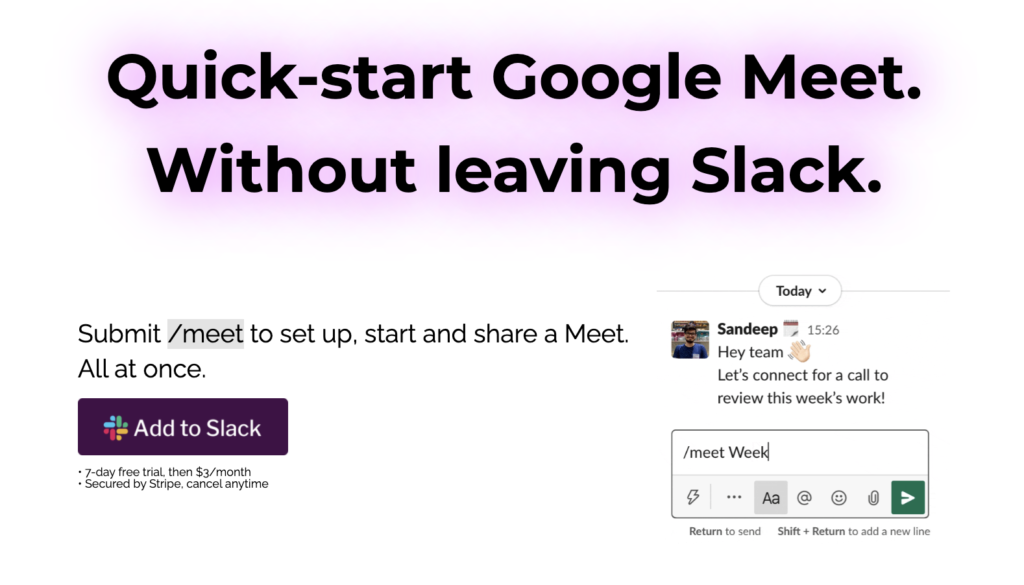
Normally, to start a Google Meet, you’d need to create a meeting, copy the link, and send it to the right participants. Oftentimes, participants won’t see the link in their inbox or they’ll click on the wrong one.
But with Google Meet for Slack, it’s easy to invite participants to a meeting via a direct message or by starting a Google Meet in a Slack channel. All you have to do is type in “/meet” in the channel and Slack will launch a Google Meet.
And as an added plus, if your Google Meet goes over 15 minutes, Slack will update your status to “In a meeting” so that teammates can see you’re away on a call.
Click here to learn more about Google Meet for Slack and try it out.
4. Hypercontext
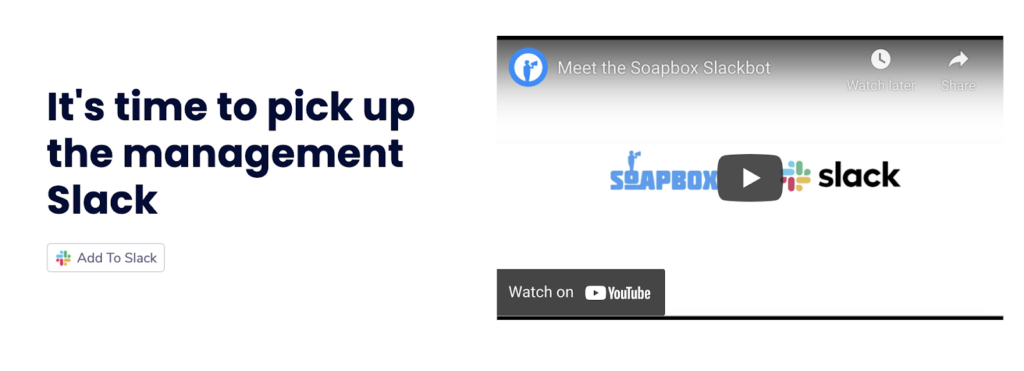
The Hypercontext Slack app lets you create and share meeting agendas, goals, and notes.
Instead of relying on screen sharing (where one person is usually in charge of tracking updates), you can use Hypercontext to collaborate during a meeting.
Hypercontext also has several useful built-in commands, including:
- Quickly start a meeting with someone by typing “meeting [@name]”
- Invite an entire team by typing “/invite @soapboxbot”.
- Add agenda items to one-on-one meetings by typing “add to @mention [agenda item]”
- Add agenda items to team meetings by typing “@soapbox bot [agenda item]”
- Quickly view which meetings you have on the docket for the day by typing “show people”
Click here to learn more about Hypercontext and try it out.
5. Hugo
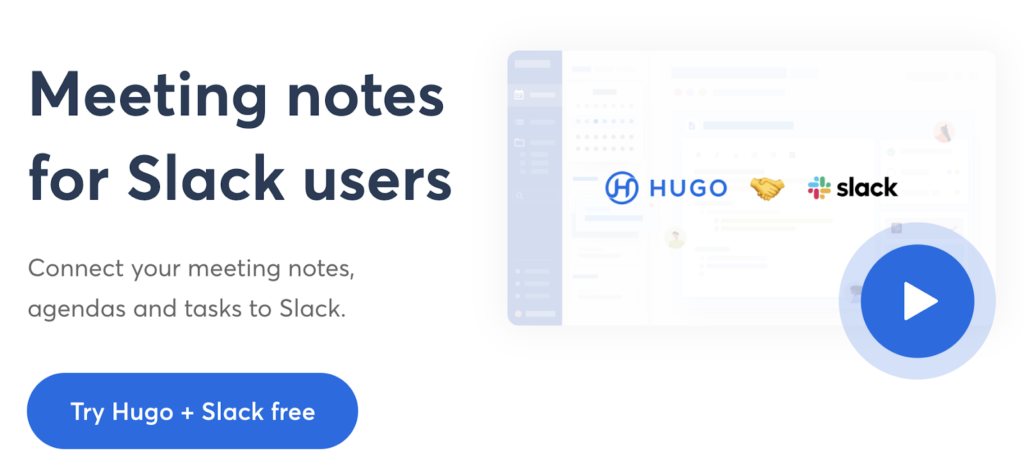
Hugo’s Slack app is like a personal assistant that:
- Alerts you when you have meetings coming up.
- Lets you organize notes during the meeting.
- Creates recaps after the meeting.
Click here to learn more about Hugo and try it out.
6. Clockwise
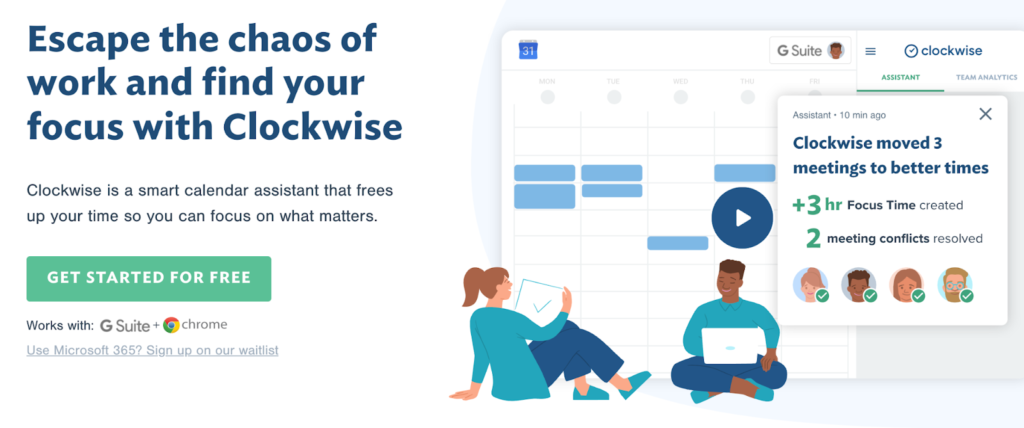
The Clockwise Slack app is a Google Calendar assistant.
You can use it to:
- Let your team know when you’re in a meeting.
- Silence notifications and avoid distracting messages when you want to focus on a specific task.
- Automatically sync your calendar to your Slack status.
- Get a daily forecast of the meetings you have scheduled.
- And more.
Click here to learn more about Clockwise and try it out.
Next Steps: Picking the Right Meeting App for You
That’s the end of our list! We hope you have found what you were looking for.
If you want a fast way to run daily standups (and other meetings) that won’t interrupt your team’s workflow, we recommend you try our product, Geekbot.
Geekbot is completely free for teams with 10 or fewer users. If you’re a larger team, then there are two options on our paid plan:
- Billed month-to-month: $3 per user per month.
- Billed annually: $2.50 per user per month.
You can get started with Geekbot by clicking here.
You may also like:
- How to manage a remote team with asynchronous meeting software
- The downsides of doing your standups over a video conference call
- 12 best scrum tools for project management
- Why we built a Microsoft Teams standup bot
- How to take better meeting notes with Geekbot
Frequently asked questions
How Do I Set Up a Meeting in Slack?
When you’re running a meeting in Slack, you want to do more than just add Slack users to the same channel.
You want to use an app — which can be found in the Slack app directory — that gives your meeting structure.