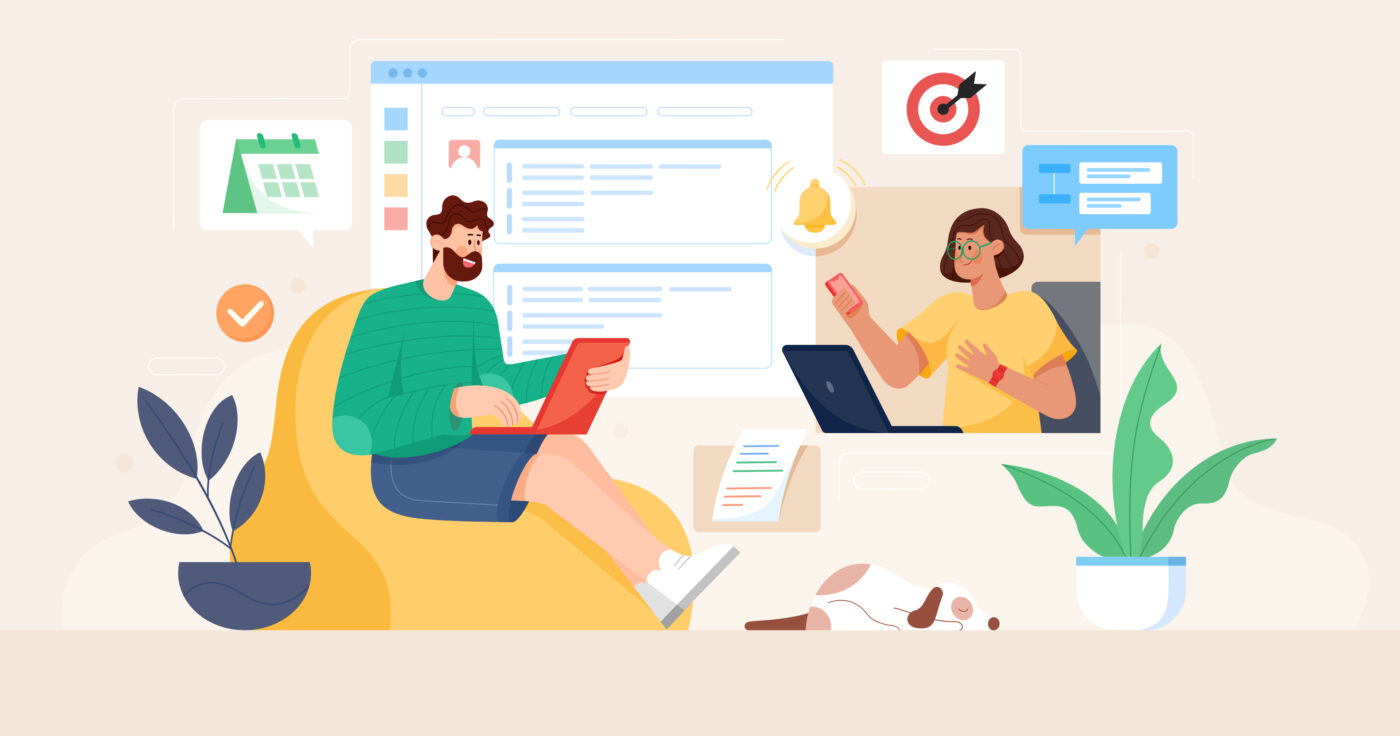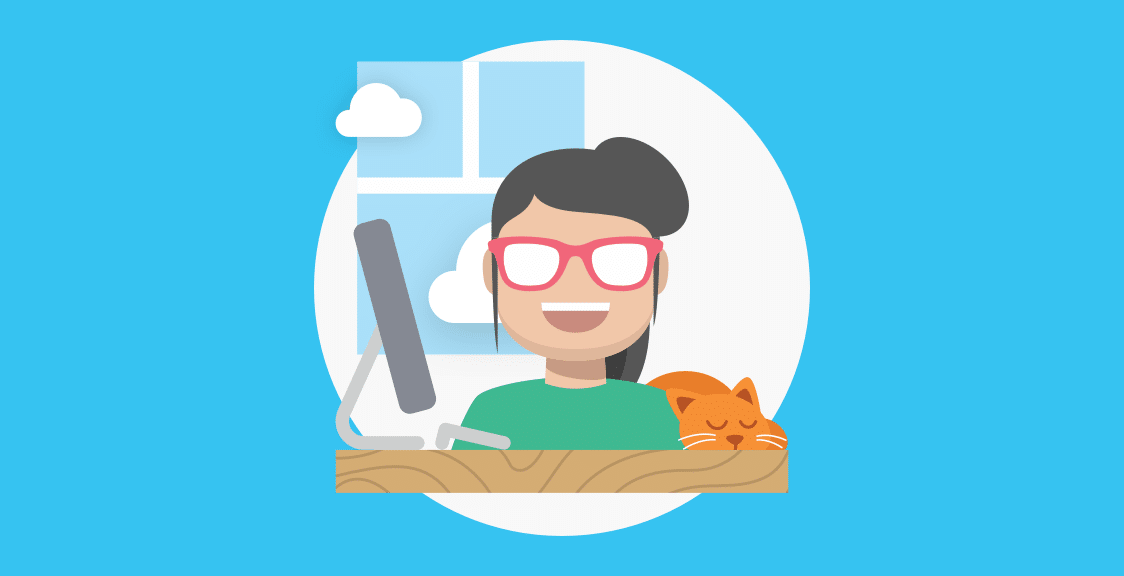Doing daily check-ins in Microsoft Teams helps team members quickly get aligned for the day ahead. Additionally, by using a free tool to run your check-ins asynchronously (like Geekbot), you can avoid the serious issues that come with synchronous meetings. Specifically, asynchronous check-ins avoid:
- Workflow disruption, since no one’s forced to stop what they’re doing to attend a meeting. Instead, everyone can work on their tasks and answer the check-in questions at their convenience, without having to switch gears or break their flow state.
- Irrelevant updates, since team members can zoom in on the check-in answers that concern their work, and quickly skim past the ones that don’t. In contrast, synchronous meetings often contain information that doesn’t concern everyone, making it easy to get frustrated and tune out during these irrelevant updates. This undermines the whole point of the check-in — to get the whole team aligned.
- Scheduling conflicts, since not everyone has to be present at the same time, like with synchronous meetings. This is a massive advantage, especially for remote and distributed teams spread across time zones.
As a remote team, we’ve experienced these benefits ever since we replaced our synchronous check-ins with asynchronous ones. That’s why we created Geekbot — a free tool for Microsoft Teams (and Slack) that’s helped 170,000+ users and teams within Shopify, Netflix, GitHub, Zapier, and others replace synchronous check-ins with faster and less disruptive asynchronous ones.
In this post, we’ll show you how to set up and run daily check-ins in Microsoft Teams using Geekbot in three simple steps.
Note: Click here to create a free Geekbot account. Our tool is free for teams with up to 10 active participants. For larger teams, it’s $2.50 per user per month (on the annual plan) and $3.00 per user per month (on the monthly plan).
How to Run Daily Check-Ins with Geekbot (Our Free Tool)
In this section, we’ll walk you through the 3-step process of holding daily check-ins in Microsoft Teams using Geekbot. Then, we’ll go over a few bonus features that our customers find useful, including check-in reminders and summaries.
Before we dive in, you can create a free Geekbot account and follow along with the steps below to create your first daily check-in.
Step 1: Select a Template or Create Your Check-In from Scratch
Geekbot offers pre-made templates for quick check-in, daily standups, retrospectives, surveys, and more.
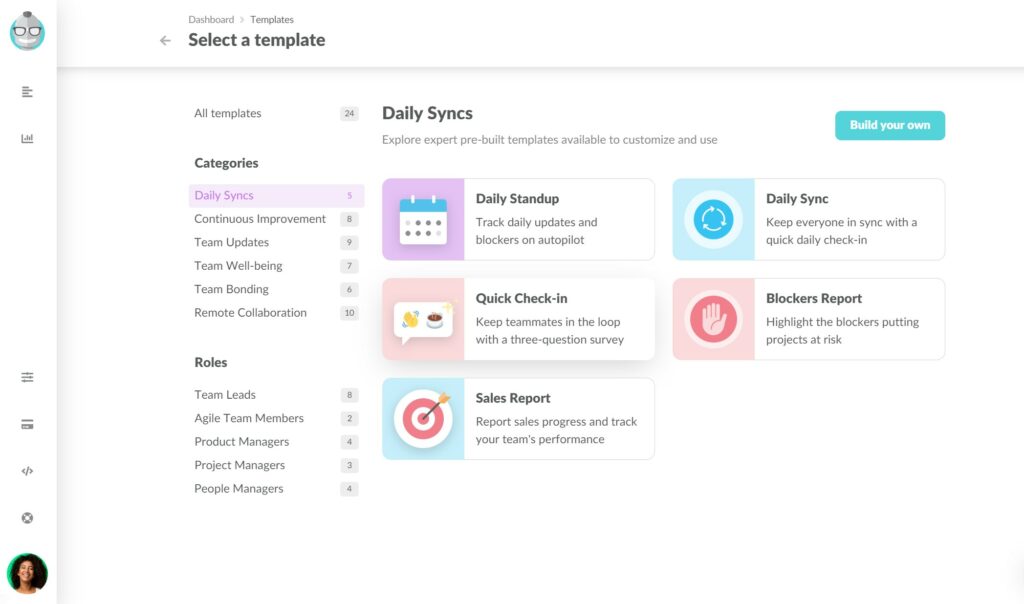
For example, the default daily standup template includes these questions:
- What did you do yesterday?
- What will you do today?
- Anything blocking your progress?
- How do you feel today?
Besides these pre-built templates, there’s also the option to create a daily check-in from scratch by clicking on the blue “Build your own” text above the templates.
You can include all types of questions that are relevant to your work and even some personal ones, such as “Anything interesting or fun happen over the weekend?” GitLab, a fully remote company and a Geekbot client, uses these types of questions in their daily check-ins to increase team camaraderie.
Step 2: Schedule Your Daily Check-Ins
With Geekbot, you can also select the frequency at which the check-ins occur:
- Every day
- Every week
- Every two weeks
- Every three weeks
- Every four weeks
- First week of the month
- Last week of the month
- Any other type of check-in schedule you want.
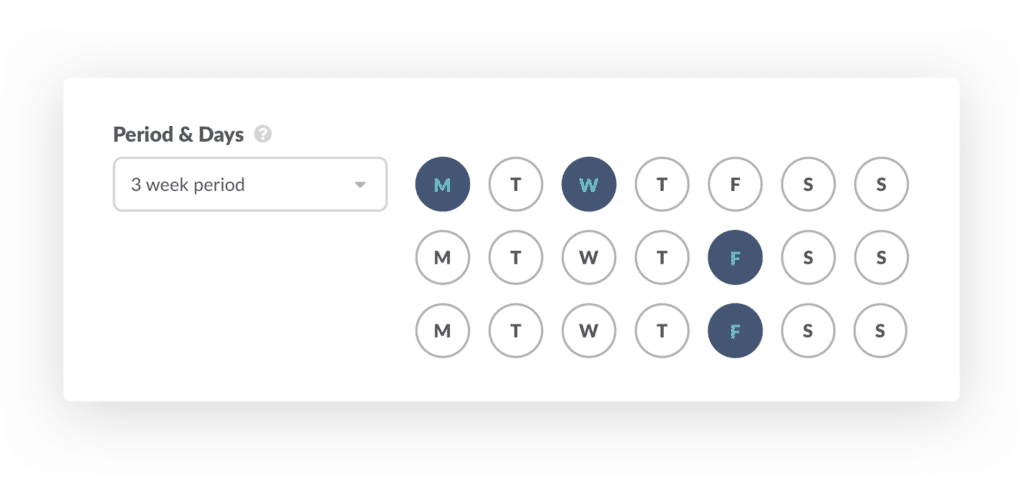
Additionally, Geekbot factors in each team member’s local timezone:
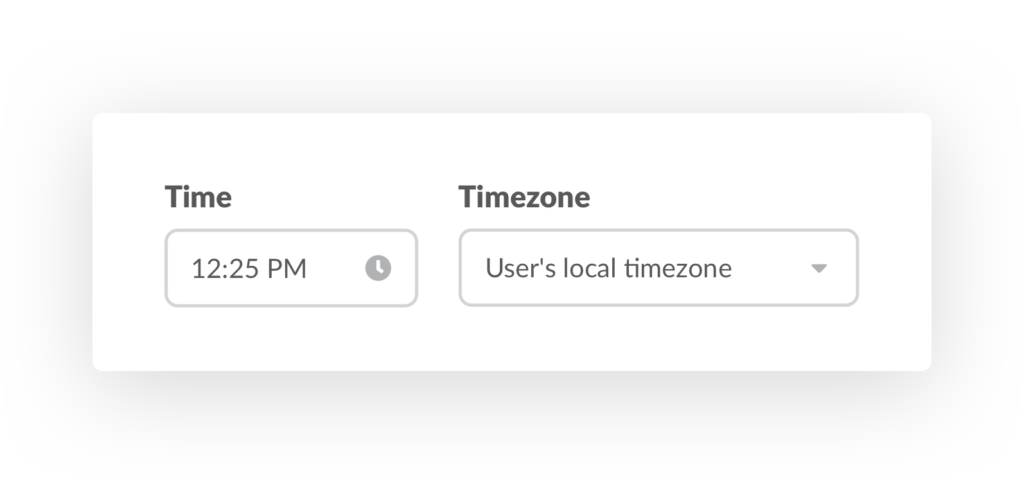
Say you have team members in New York, Paris, and Tokyo, and want them to receive their daily check-in questions at 10:00 AM. You can select 10:00 AM as the time and enable the “User’s local timezone” option so that they all receive the check-in at that time in their respective time zones.
Step 3: Collect Your Team’s Responses
Geekbot notifies participants when it’s time to complete the daily check-in:
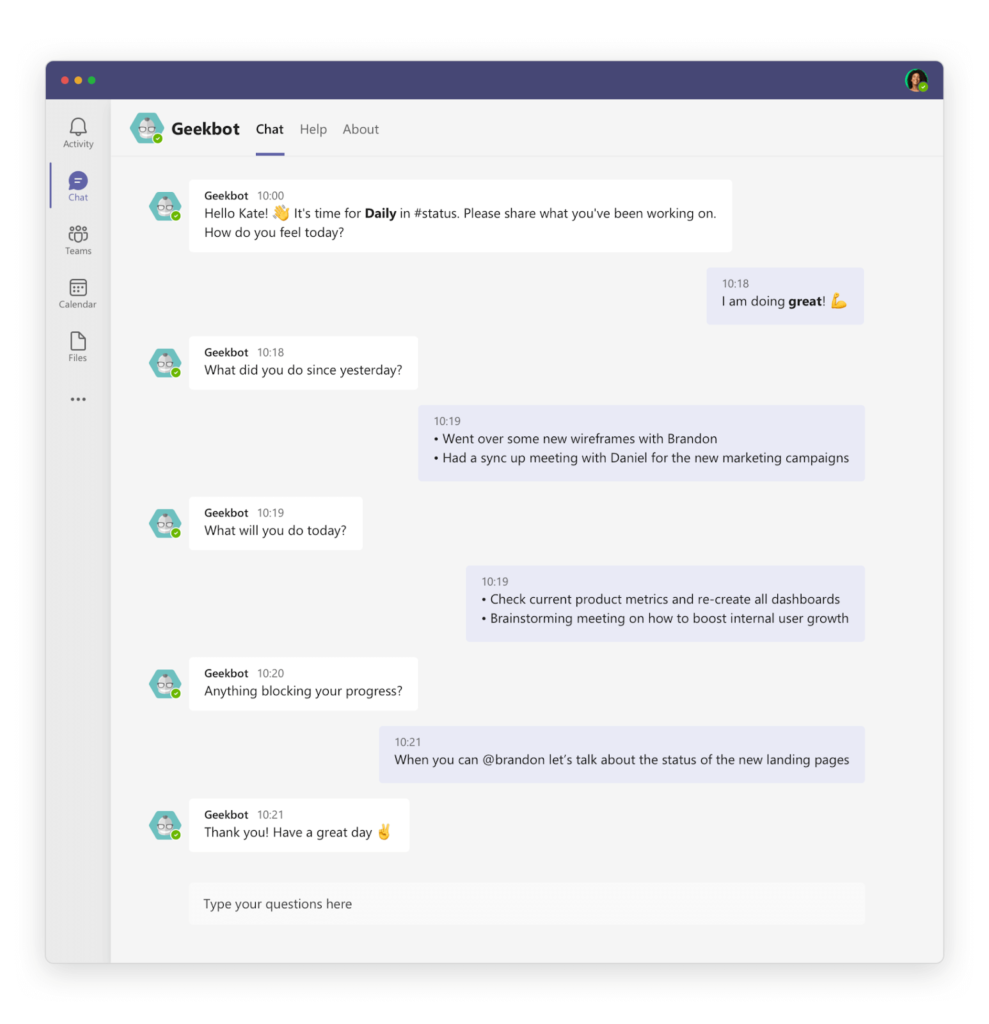
Everyone’s responses are posted in a channel of your choosing.
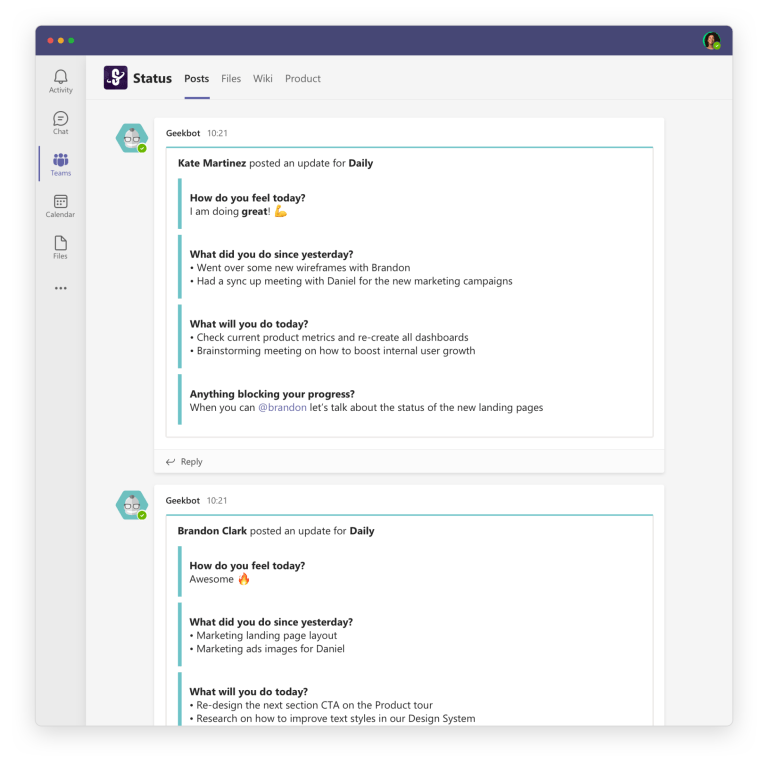
Team members can also tag each other and request help.
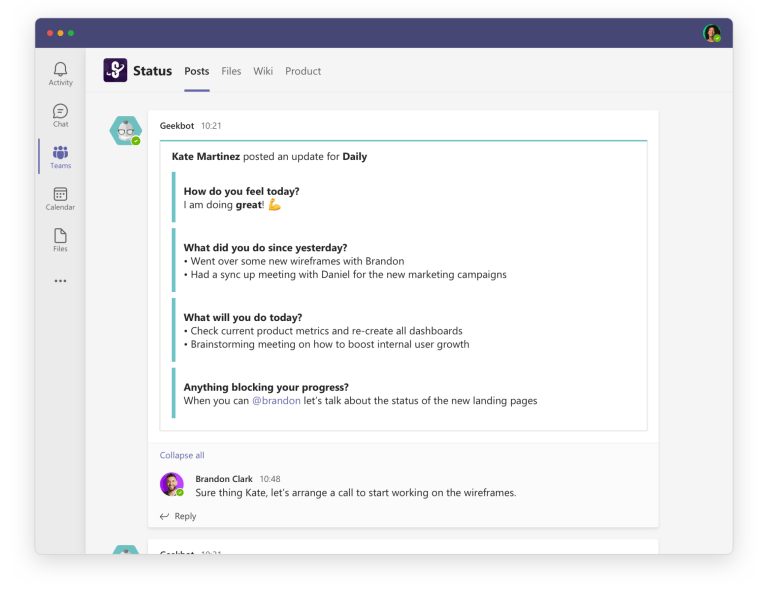
As you can see in the image above, Kate tagged Brandon to chat about a specific task. Brandon responded to Kate without bothering other team members. This is a massive benefit over synchronous check-ins, where folks often grudgingly sit through updates that don’t concern their workday.
Bonus: Optional Reminders, Searchable History, and Summaries
Besides these essential features for running check-ins in Microsoft Teams, our tool also comes with the following capabilities:
- Optional reminders. Some team members might receive their check-in questions while in a meeting or a flow state they don’t want to disrupt. In these cases, participants can set up optional reminders, so they can share what they’re working on later, without disrupting their work.
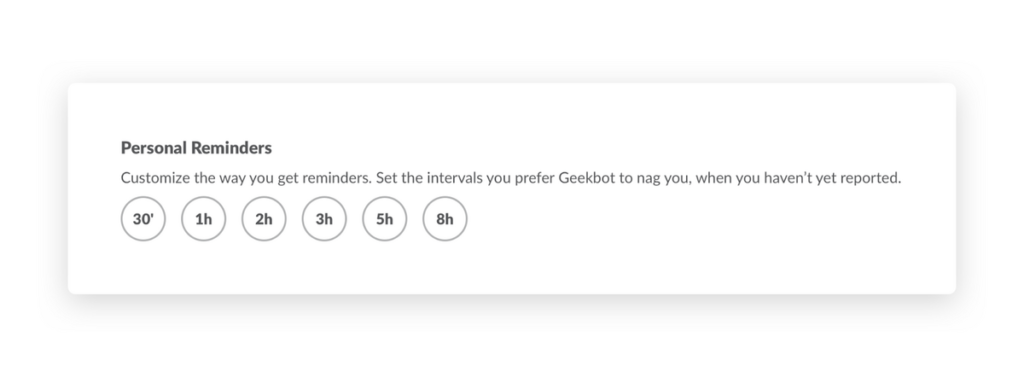
- Searchable history. Conducting your check-ins in Microsoft Teams (as opposed to in a meeting) has a unique benefit — you get a written and searchable history of answers that you can reference in the future, for example, during a monthly retrospective. You can view everyone’s answers directly in Microsoft Teams, in your Geekbot Dashboard by filtering via specific dates, and more.
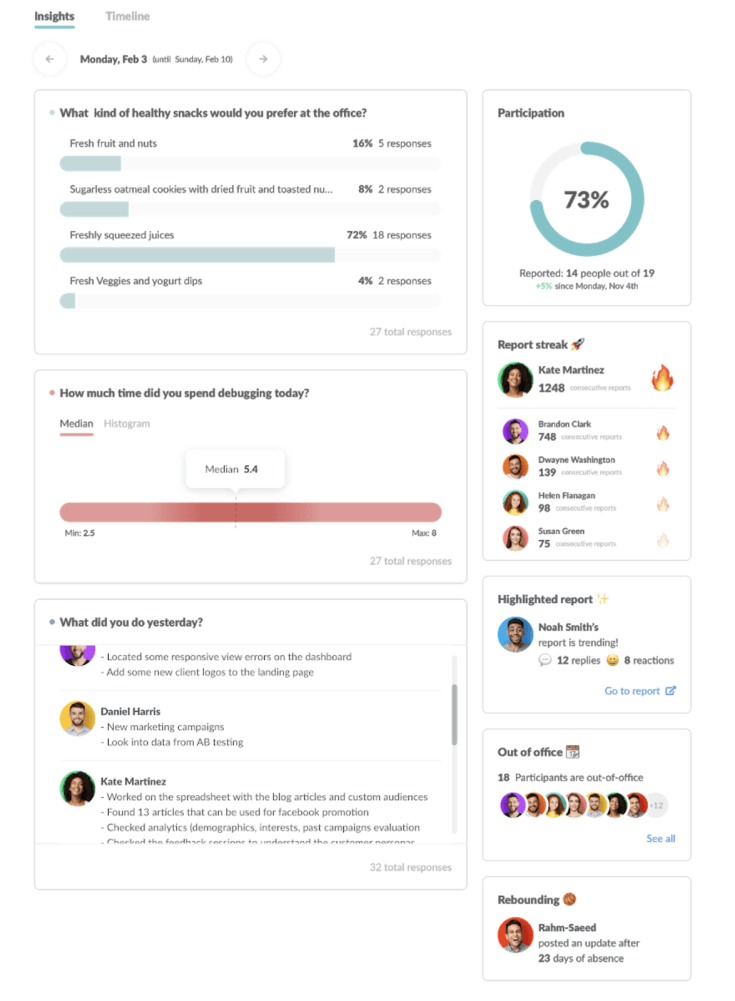
- Check-in summaries. While your team’s responses are available in your Geekbot dashboard, you can also get check-in summaries via email and select how often you receive them (e.g., every Friday to quickly recap what everyone did during the week).
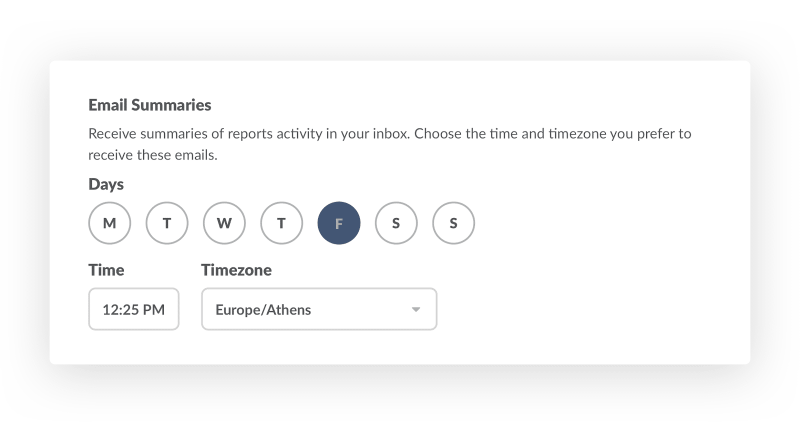
Start Running Daily Check-Ins with Geekbot
As of this writing date, Geekbot has over 170,000 satisfied users, with a 4.9/5 rating on Capterra.
Geekbot is free for teams of 10 or fewer, and for larger teams, it’s $2.50 per user per month (on the annual plan) and $3.00 per user per month (on the monthly plan). If you’re interested in trying our tool, sign up for a free account here.
Frequently asked questions
What Is a Microsoft Teams Daily Check-In Bot?
A Microsoft Teams Daily Check-In Bot lets you run asynchronous, text based check-ins that are quick and non-disruptive.