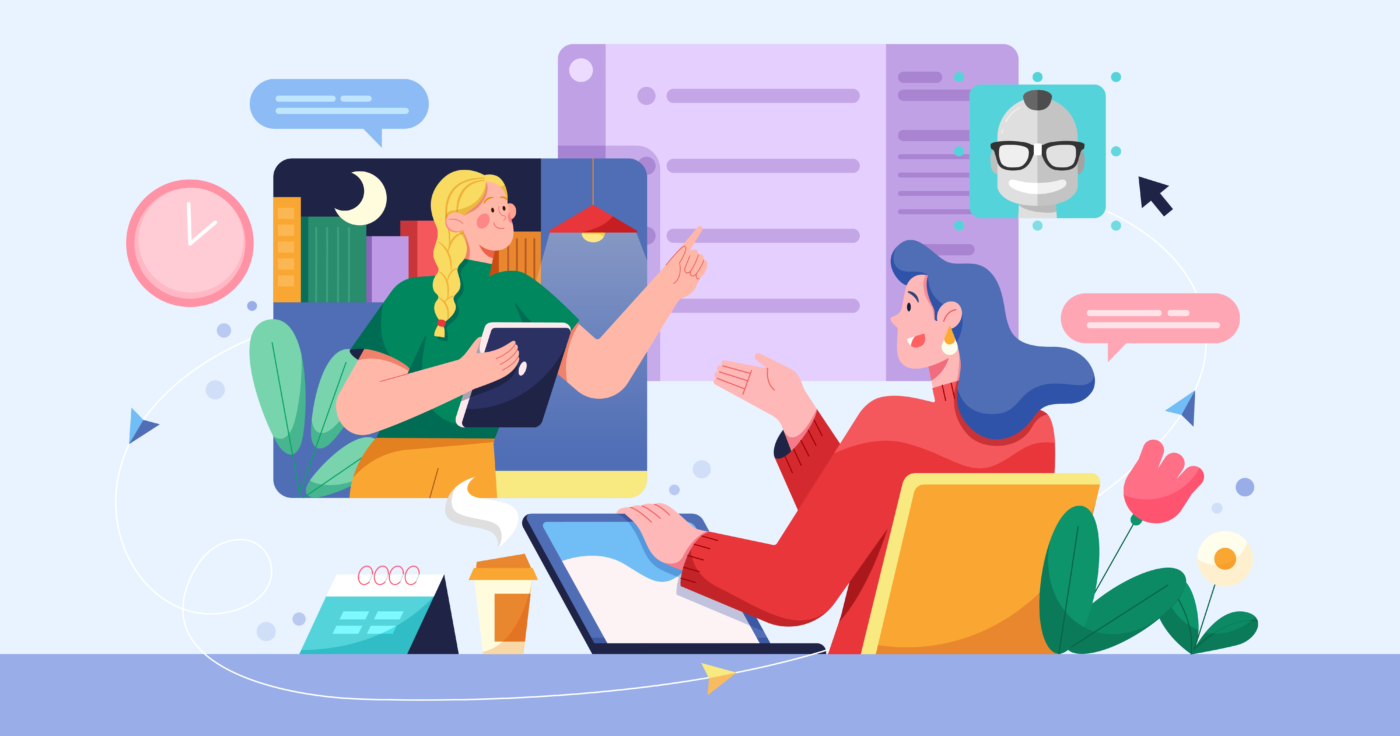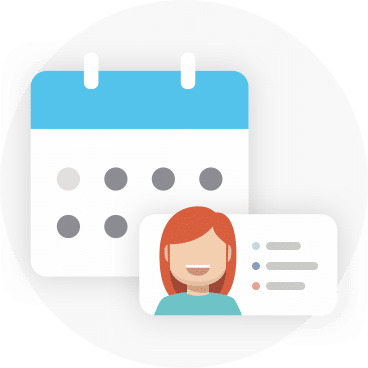In this post, we’ll show you how to run effective 1-on-1 meetings in Microsoft Teams with Geekbot.
Specifically, you’ll learn how Geekbot can help you:
- Run asynchronous, text-based 1-on-1 meetings by having participants answer different questions, such as “What tasks are you working on this week?” or “What was the highlight of your month?”. These asynchronous 1-on-1s in Microsoft Teams are much more time efficient and less disruptive than traditional video or in-person meetings.
- Prepare for 1-on-1 meetings by sending questions to participants beforehand. Preparing questions and reviewing answers before your 1-on-1s lets you keep each meeting focused and useful.
Note: Click here to create a free Geekbot account. All our features are free for teams with up to 10 active participants. For larger teams, pricing is $2.50 per user on the annual plan and $3.00 per user on the monthly plan.
How to Prepare for & Run Effective 1-on-1 Meetings in Microsoft Teams with Geekbot
Geekbot is an asynchronous meeting tool for Microsoft Teams. You can use it to run asynchronous 1-on-1s, standups, retrospectives, and other remote work check-ins.
Some companies use Geekbot to replace synchronous 1-on-1 meetings with asynchronous, text-based ones that are less disruptive and time-consuming.
Geekbot helps teams do this by sending questions to participants, (e.g., “What tasks are you working on this week?”) and posting their answers in a Microsoft Teams channel. Then, the answers can be discussed further in a thread or a DM.
Others use Geekbot as a way to prepare for upcoming 1-on-1s.
This is also done by sending questions to meeting participants and posting their answers in a Microsoft Teams channel. Before the video call or live meeting, participants can review the answers, which helps them know what to focus on during the 1-on-1.
In the sections below, we’ll show you how to use Geekbot to both run asynchronous 1-on-1s and prepare for synchronous meetings in advance.
First, Geekbot offers different templates to help get you started, including a 1-on-1 meeting template.
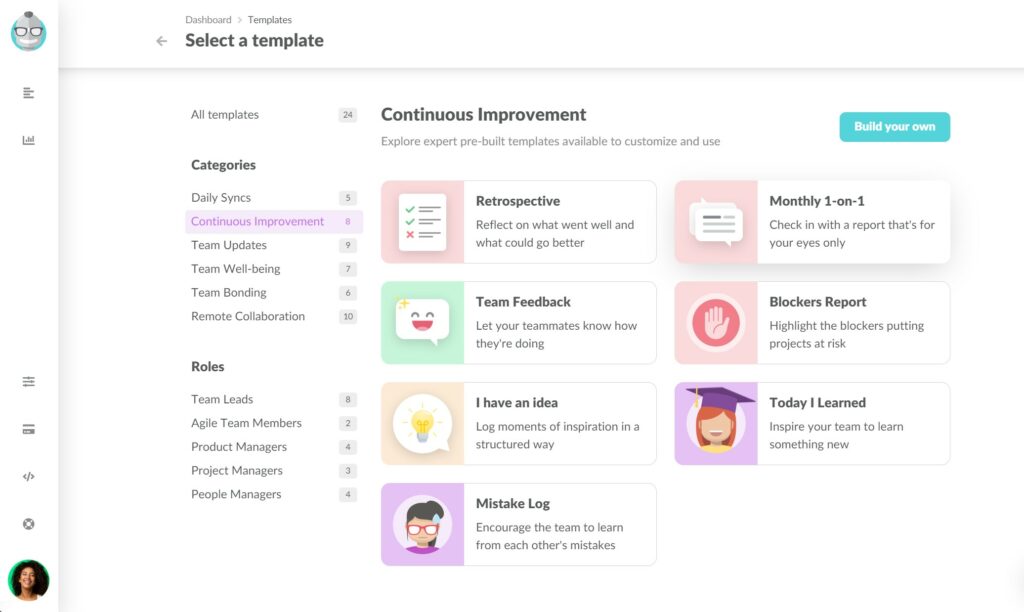
This template comes with useful questions for 1-on-1 meetings, such as:
- What was your highlight of the month?
- Was anything a particular struggle?
- Any blockers I can help remove?
- Were you on track with your goals this month?
- What was least clear to you in terms of team priorities?
- And so on.
However, all Geekbot templates are completely customizable, so you can easily add, change, or remove questions. For example, if you use Geekbot as a meeting preparation tool, you can add questions like:
- What’s the most important thing we must discuss today?
- What progress have we made since the last 1-on-1?
- What did we forget to discuss last time?
- And so on.
Note: There’s no limit to the number of questions you can ask.
Once you’ve decided on the 1-on-1 questions, you can:
- Choose which team members receive them.
- Select which channel the answers get broadcasted to.
- Adjust the schedule at which they get sent.
- Review the answers in a Microsoft Teams channel or via the Geekbot dashboard.
Select Participants and Broadcast Channel
Each member of your Microsoft Teams account is automatically synced into Geekbot, making it easy to select all meeting participants by typing in their names.
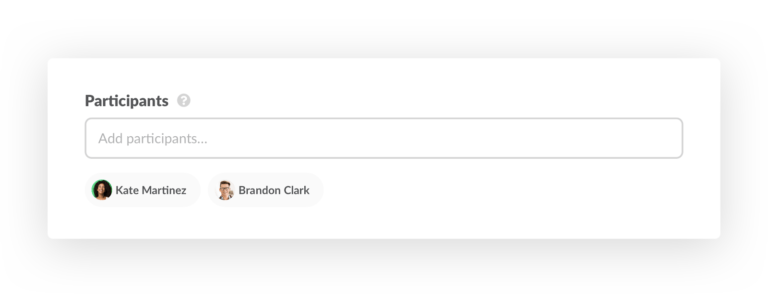
Besides the participants, you can also select which channel their answers should be broadcasted to.
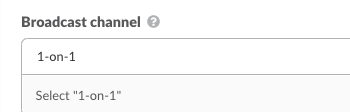
For example, you can create a special 1-on-1 prep channel, which only you (or other team leaders) have access to. That way, people can answer their questions, without worrying about others’ seeing their answers.
However, the answers can also be posted in a public channel, depending on your preferences.
Adjust the Schedule and Send Out the Questions
With Geekbot, you can send one-off meeting questions by simply choosing a time and date.
However, for recurring 1-on-1s, you can alsoselect a regular frequency at which the questions get sent, so you don’t have to manually set them up every time.
You can choose any frequency you want:
- Every day
- Every week
- Every two weeks
- Every three weeks
- Every four weeks
- First week of the month
- Last week of the month
- Any other type of schedule you want
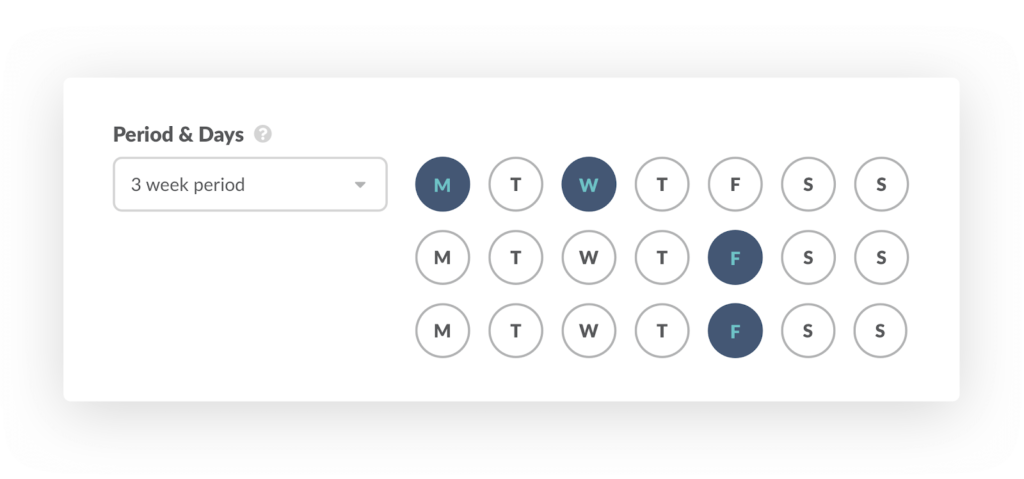
At the specified date and time, Geekbot sends a Microsoft Teams DM to the selected participants, notifying them that it’s time to answer the questions.
Then, Geekbot broadcasts their answers in the Microsoft Teams channel that you selected in the previous step.
If there’s nothing else to talk about after reading the answers, you can consider the 1-on-1 done.
Conversely, if you want to discuss or clarify something, you can simply reply via thread or DM the other participant, instead of having to schedule a synchronous meeting.
Note: Some participants might receive these questions at a bad time, e.g., while in a meeting or in a flow state. With Geekbot, they can set up optional reminders, so they don’t forget to answer the questions, without disrupting their work.
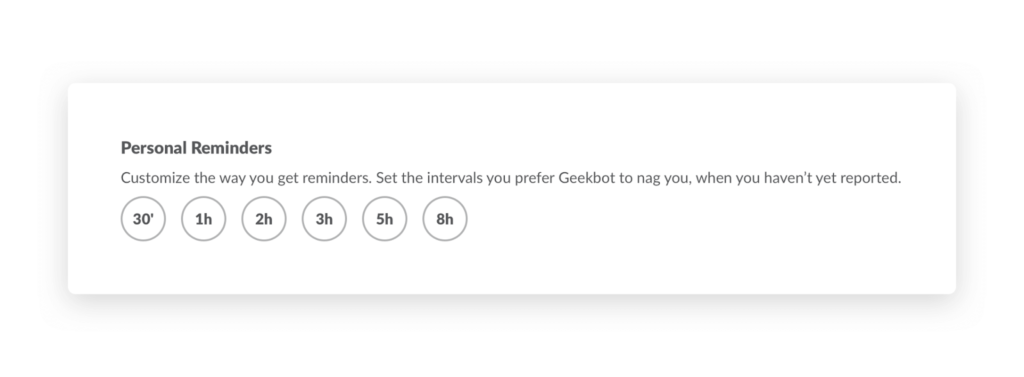
Review the Answers
Regardless if you use Geekbot as a preparation tool or as a substitute for synchronous meetings, you can always review everyone’s answers in the:
- Channel where the answers get broadcasted.
- Geekbot dashboard, where you can quickly find relevant responses and filter by date, participant, or question.
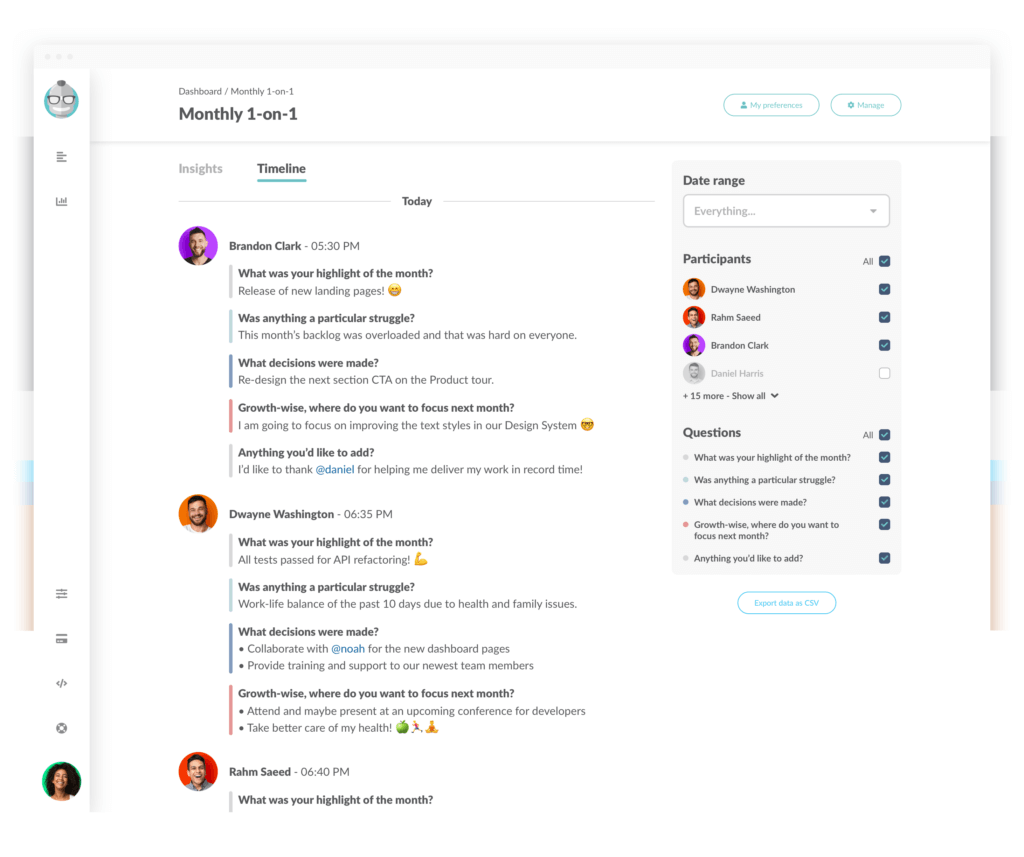
This written archive is also really useful when you need to go back and remember what you discussed in previous 1-on-1s.
Also, you can optionally choose to receive an email summary with the meeting answers:
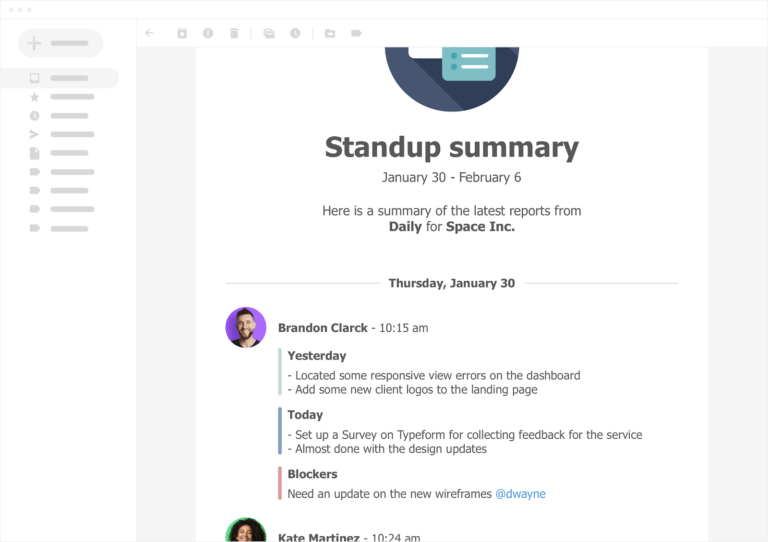
Bonus: Run All Kinds of Remote Check-Ins with Geekbot
Geekbot helps you do much more than run effective 1-on-1 meetings in Microsoft Teams. You can use it to run asynchronous standups, retrospectives, polls, team bonding meetings, and more.
As of this writing date, Geekbot has over 170,000 satisfied users (like Shopify, Netflix, GitHub, and Zapier), with a 4.9/5 rating on Capterra.
Geekbot is free for teams of 10 or fewer. For larger teams, it’s $2.50 per active user per month (on the annual plan) and $3.00 per active user per month (on the monthly plan).
If you’re interested in trying our tool, sign up for a free account.
You May Also Like…
- 5 Microsoft Teams Meeting Tools (In-Depth Look)
- How to Get the Most Out of Your Daily Huddle Meeting Agenda
- How to Effectively Use Our Microsoft Teams App for Retrospectives
- Geekbot’s Real-Time Product Tour: Automate Standups, Retrospectives, and More
- Geekbot’s Meeting Notes Feature
- The Best Way to Run a Daily Team Check-In
- 7 Rules for a Highly Effective Standup Format
- Geekbot’s Latest New Features & Functionality to Help You Run Even More Effective 1-on-1s
- 3 Best Slack Standup Bots (In-Depth Comparison)
- How We Use Geekbot to Manage Distributed Team Members from Slack
- Daily Standup Excel/Google Sheets Template [Downloadable]
- Daily Remote Standups: Video Conferencing Downsides & How to Run Better Remote Standups in Slack
- How to Manage Your Team’s Privileges and Permissions with Geekbot
- 11 Best Software Tools for Remote Teams (Geekbot, Zoom, and More)
- Best Weekly Status Updates App for Slack and Microsoft Teams
- Geekbot’s Pricing
- Remote Work Made Easy With Geekbot
Frequently asked questions
What is the best tool for running asynchronous one-on-one meetings in Microsoft Teams?
Geekbot (our free tool) lets you run asynchronous one-on-one meetings in Microsoft Teams.
What is the benefit of running an asynchronous one-on-one meeting in Microsoft Teams (as opposed to a synchronous one)?
Asynchronous one-on-one meetings in Microsoft Teams are often faster and less disruptive than synchronous one-on-one meetings.