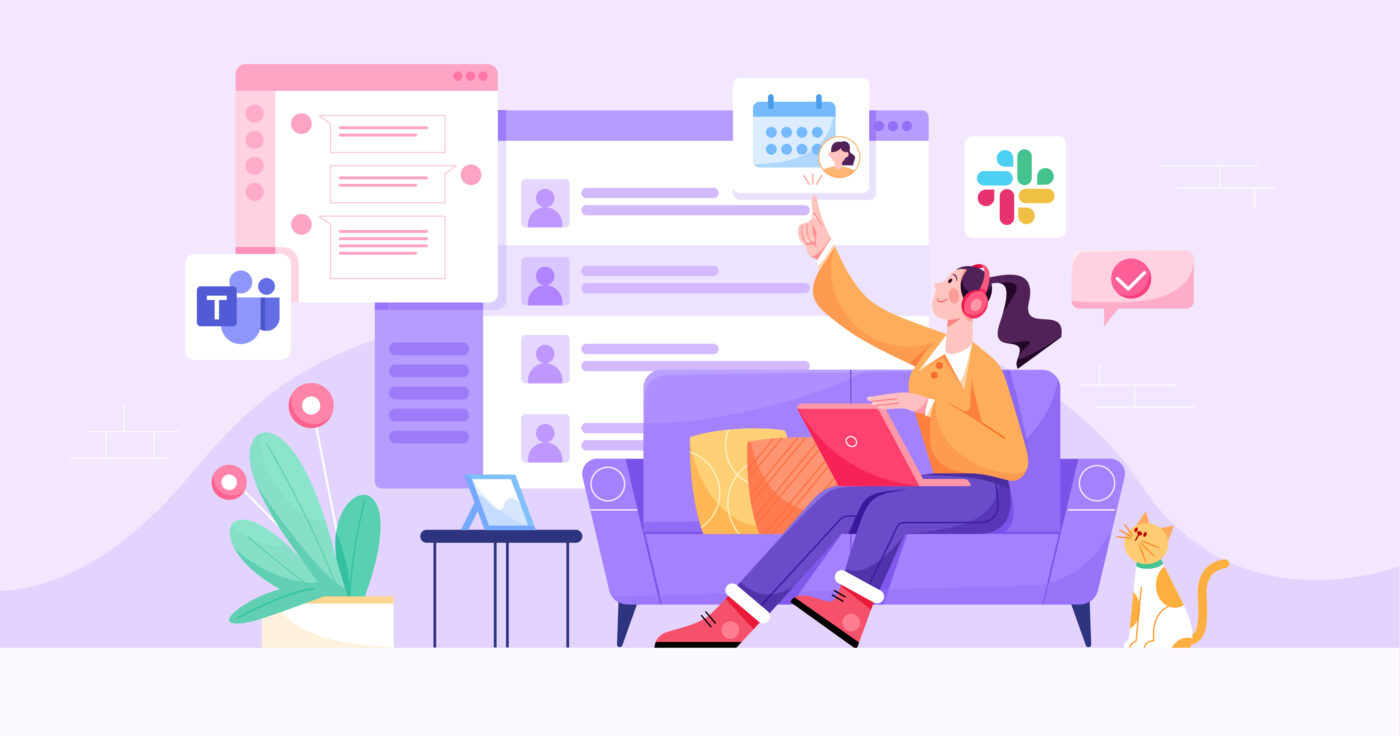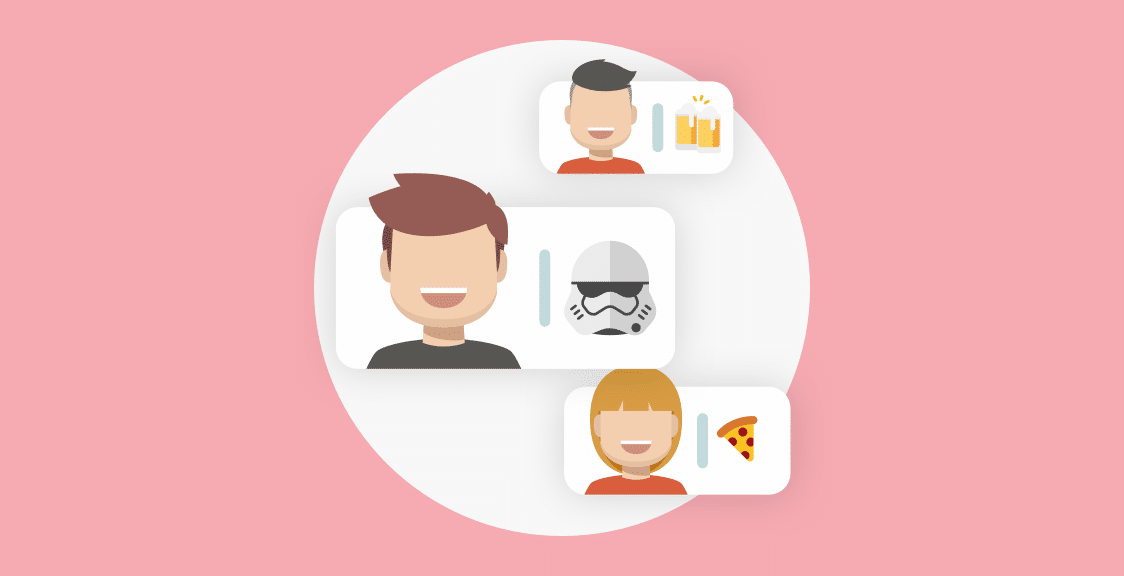Regular team check-ins are a great way to keep your team aligned, share progress, and discuss blockers.
Plus, Geekbot — our free team check-in app for Microsoft Teams and Slack — can help you replace synchronous check-ins (i.e., video calls or in-person meetings) with asynchronous, text-based ones.
This switch can help you avoid the three big problems that come with traditional check-in meetings:
- Scheduling conflicts. Video calls and in-person meetings force everyone to attend at the same time, which can be tricky for remote teams. In contrast, asynchronous check-ins let everyone provide updates at their convenience.
- Workflow disruptions. Synchronous check-ins require you to stop what you’re doing and join a video call or in-person meeting, which means more context-switching and less focused time. With asynchronous team communication, people don’t have to break their concentration or change their workflow to accommodate a meeting.
- Irrelevant updates. Team meetings usually contain updates that don’t concern everyone. As a result, participants can easily get frustrated and tune out. Text-based check-ins avoid this problem since team members can focus on the updates that are relevant to their work while skipping those that aren’t.
In this post, we’ll show you how to run asynchronous check-ins with Geekbot in three simple steps, while avoiding these problems. We’ll be using Microsoft Teams for the examples below, but note that Geekbot is also available for Slack.
Note: Click here to create a free Geekbot account. Our tool is free for teams with up to 10 active participants. For larger teams, it’s $2.50 per user per month (on the annual plan) and $3.00 per user per month (on the monthly plan).
1. Start with Templates or Create Your Check-Ins from the Ground-Up
Geekbot is our tool for running asynchronous standups, retrospectives, polls, and much more. For a quick overview of how it works, check out the video below:
When you first start using Geekbot, you’ll see that it comes with templates for different types of meetings (e.g., daily status updates, one-on-one meetings template, etc.), as shown in the screenshot below.
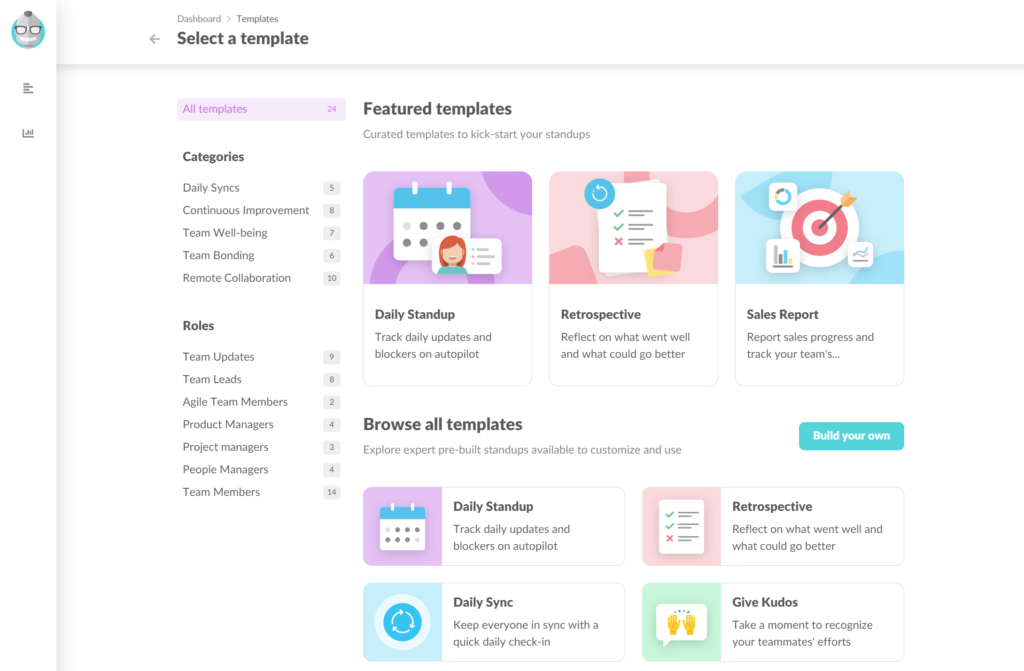
Each of these templates comes with pre-set questions and schedules.
For example, the Daily Standup template includes four questions:
- How do you feel today?
- What did you do since {last_report_date}?
- What will you do today?
- Anything blocking your progress?
However, all Geekbot templates are fully customizable, so you can:
- Add, remove, or change their questions.
- Select who receives them and when they get sent.
For example, GitHub uses our Daily Standup template, but they send their questions twice a week, instead of every day.
If you don’t want to use a pre-built template, you can just click on the blue “Build your own” text and create your check-in from scratch.
You can write down as many questions as you need — there’s no limit.
Plus, you can select between four different response types:
- Plain text: Participants can type their answers freely.
- Numeric: Participants can respond using only numbers, e.g., “On a scale of 1 to 10, how do you rate your work-life balance?”
- Pre-defined: Participants can select from a list of responses that you’ve provided e.g., “What should we prioritize in the next sprint?” with predefined answers like “ Dashboard Updates”, “Integrations”, “New API”, etc.
- Random: Participants receive a question at random from a list.
To select who receives the check-in questions, simply type in their name. Because Geekbot integrates with your Microsoft Teams account, their profiles will appear automatically.
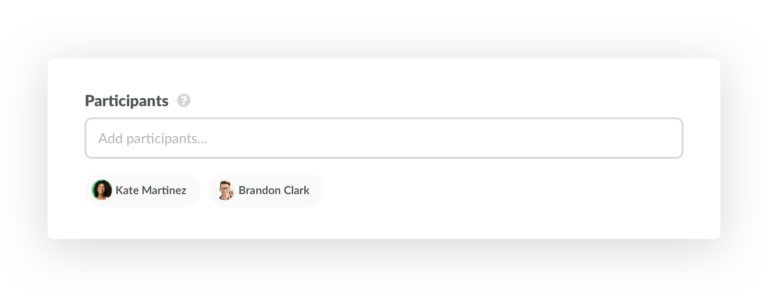
Again, there’s no limit to the number of participants.
2. Tailor the Schedule to Your Needs
Geekbot makes it easy to select the frequency at which your check-ins occur. For example, you can have your check-in questions sent:
- Every day (e.g, at 9:00 AM to prepare day-to-day tasks ahead of time).
- Every week (e.g, on Friday recap how the week went).
- Every two weeks.
- Every four weeks.
- First week of the month.
- Last week of the month.
- Any other check-in schedule you want.
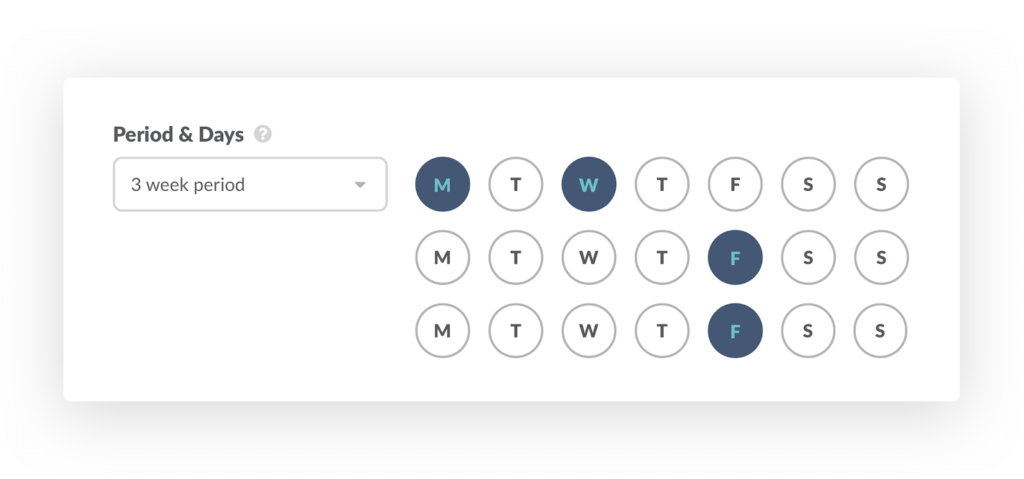
Plus, if your team is distributed across different timezones, you can also take advantage of the “User’s local timezone” option. When it’s enabled, Geekbot takes into account each participant’s timezone before sending the check-in questions.
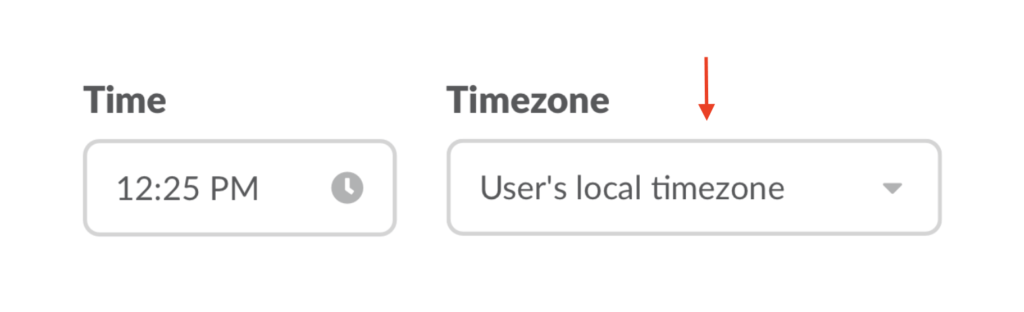
For example, say you have team members in Atlanta, Mumbai, and London and want to do a weekly check-in on Friday at 5:00 PM. You can select the desired time and enable the “User’s local timezone” option to ensure everyone receives the questions at 5:00 PM in their timezone.
3. Review Your Team’s Responses
On your selected day and time, Geekbot sends a DM to participants. This acts as a notification, which catches their attention and prompts them to complete the check-in.
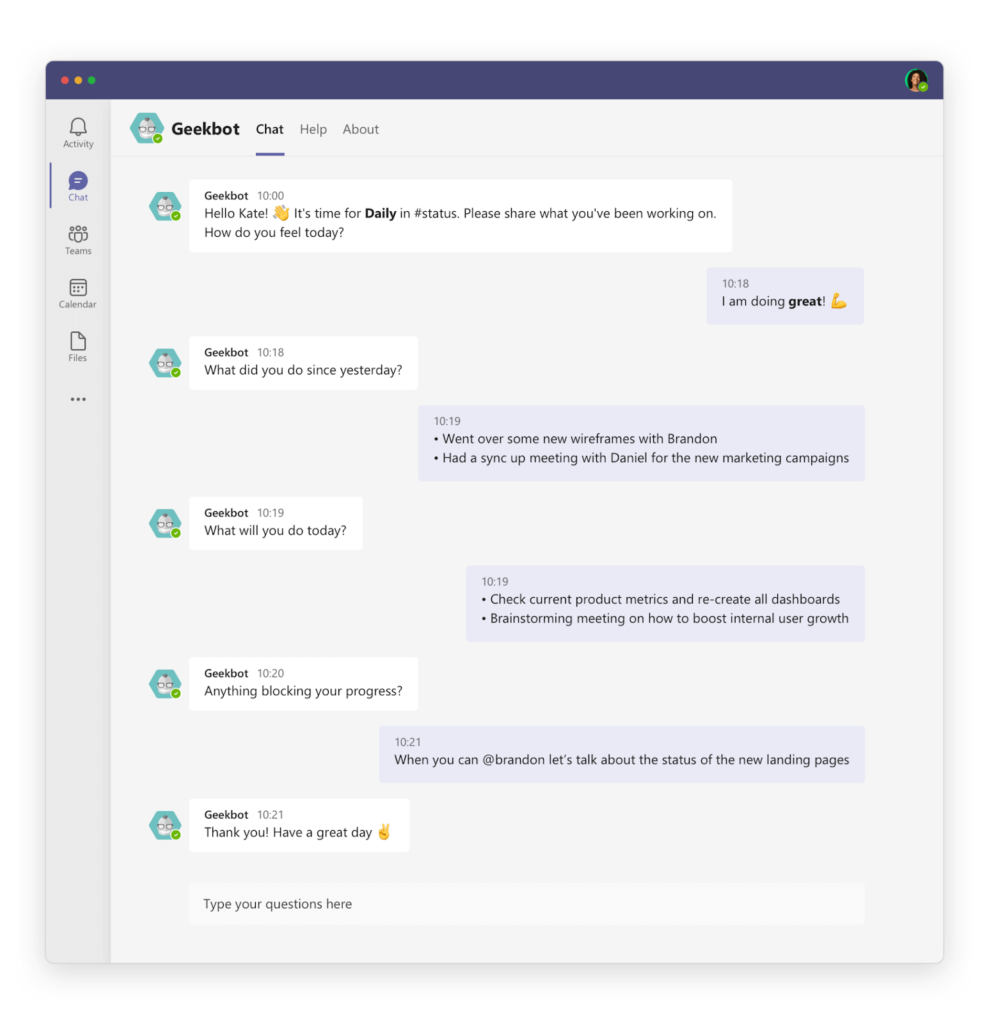
Then, everyone’s answers are posted in a channel of your choosing.
You can select a private channel if only a select group (or individual) should have access to the answers (e.g., team leaders) or a public one if you want to encourage team collaboration and discussions.
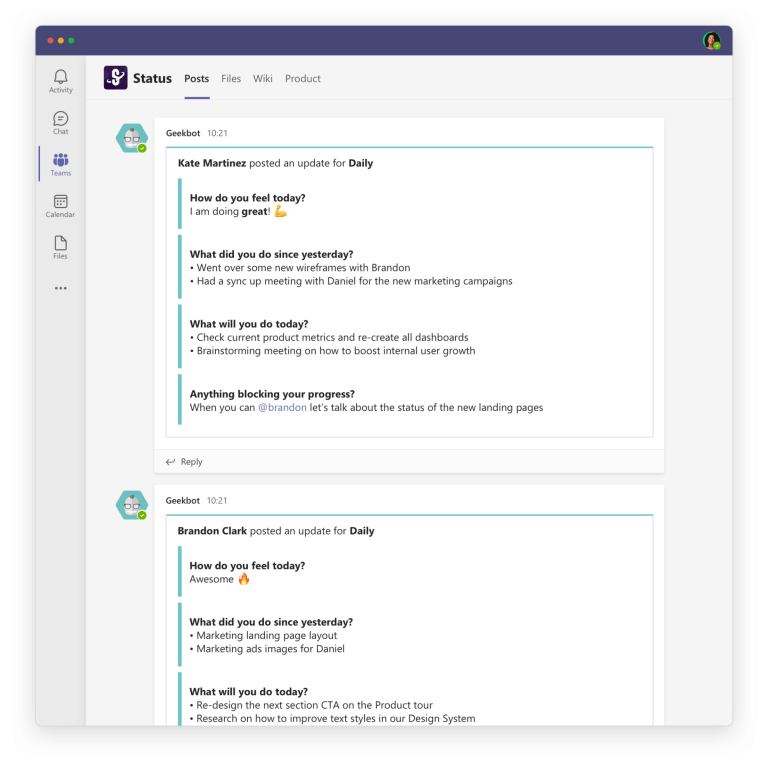
Broadcasting the answers to a group channel has two key benefits:
- It allows team members to review everyone’s responses at their convenience.
- It lets them tag each other and discuss issues, as shown in the screenshot below. In this example, Kate tagged Brandon to talk about a problem and he responded without bothering the whole team (which is a big benefit over synchronous check-ins).
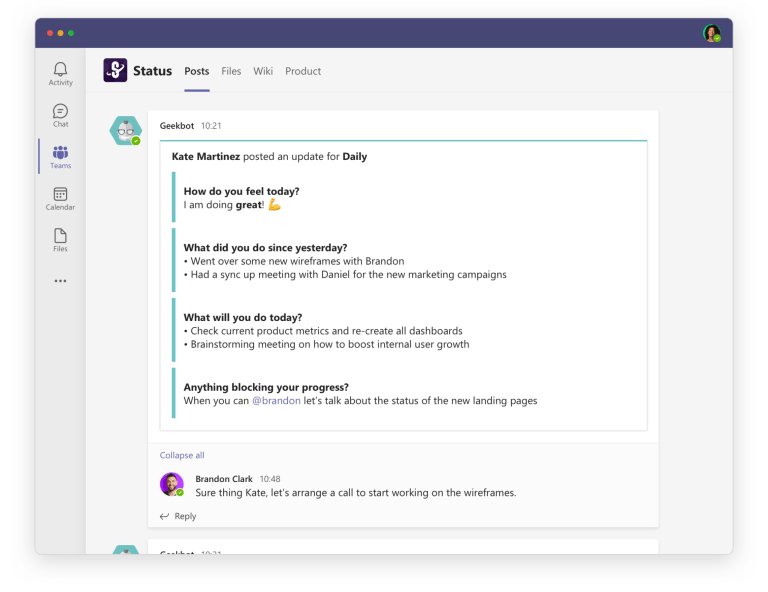
You can also easily view everyone’s check-in answers in your Geekbot dashboard.
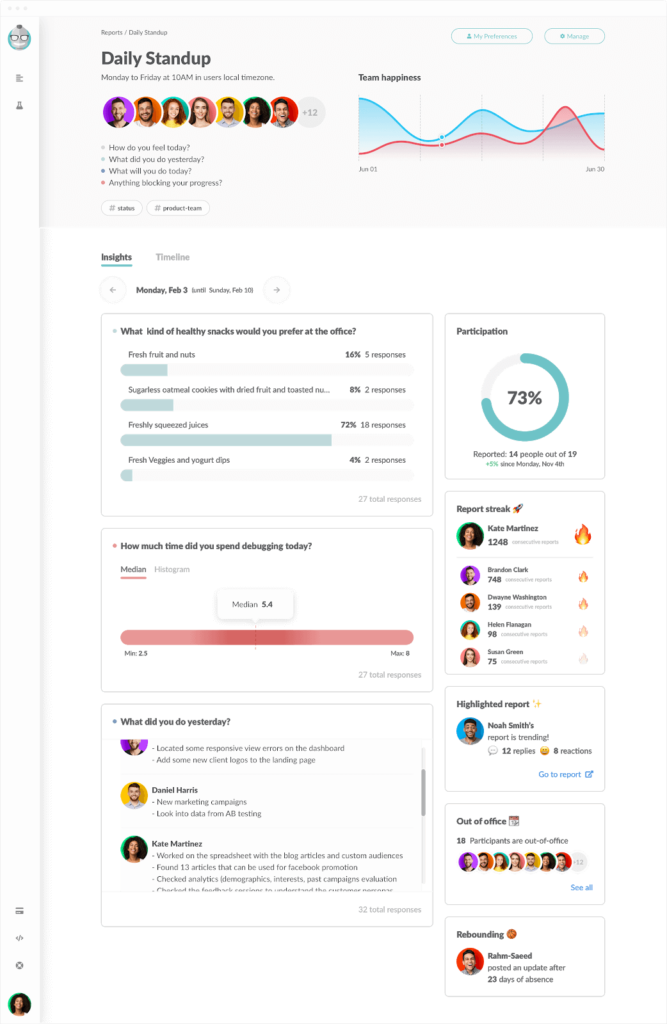
As you can see, the dashboard also has various key metrics like participation rates, report streaks, out-of-office reminders, and more.
Bonus: Summaries, Searchable History, and Additional Use Cases
Besides Geekbot’s core features (which we just covered), our tool comes with many additional benefits such as:
- Check-in summaries. You can get summaries of everyone’s check-in answers via email at a selected schedule. For example, if you’re running daily check-ins, you can have a summary sent to you on Friday to recap what everyone did during the week.
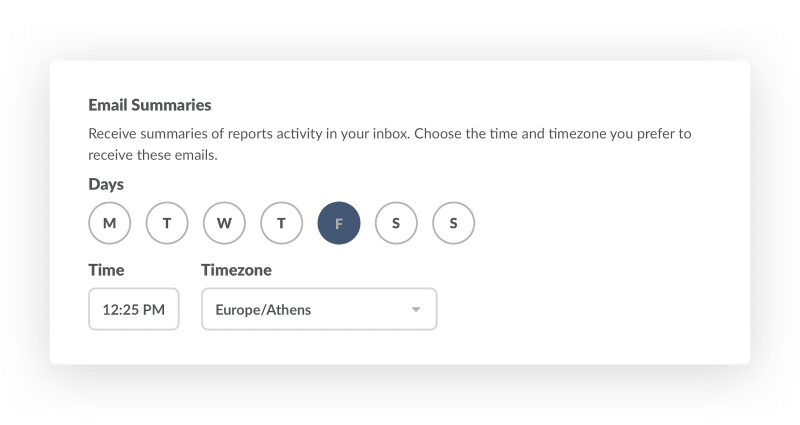
- Searchable history. With Geekbot, you get a searchable history of everyone’s check-ins in your dashboard or in the channel where their answers were broadcasted. That way, you can easily reference them when you need to, e.g., before a retrospective or 1:1 meeting.
Lastly, Geekbot is more than a tool for check-ins. You can use it to run all sorts of asynchronous meetings, including standups, retrospectives, polls, team bonding meetings, and much more.
Start Using Running Your Check-Ins with Geekbot for Free
As of this writing date, Geekbot has over 170,000 users, with a 4.9/5 rating on Capterra.
Geekbot is free for teams of 10 or fewer. For larger teams, Geekbot is $2.50 per user per month (on the annual pricing plan) and $3.00 per user per month (on the monthly plan). If you’re interested in trying our check-in tool, sign up for a free account here.
You May Also Like…
- Geekbot’s Real-Time Product Tour: Automate Standups, Retrospectives, and More
- 12 Best Scrum Tools for Project Management (Jira, etc.)
- Online Collaboration and Communication Tools For Remote Teams
- Geekbot’s Administration Section: Who Can Use It in Your Workspace? And How?
- Geekbot’s Zapier Integrations (Google Docs, Zoom, Discord, and More)