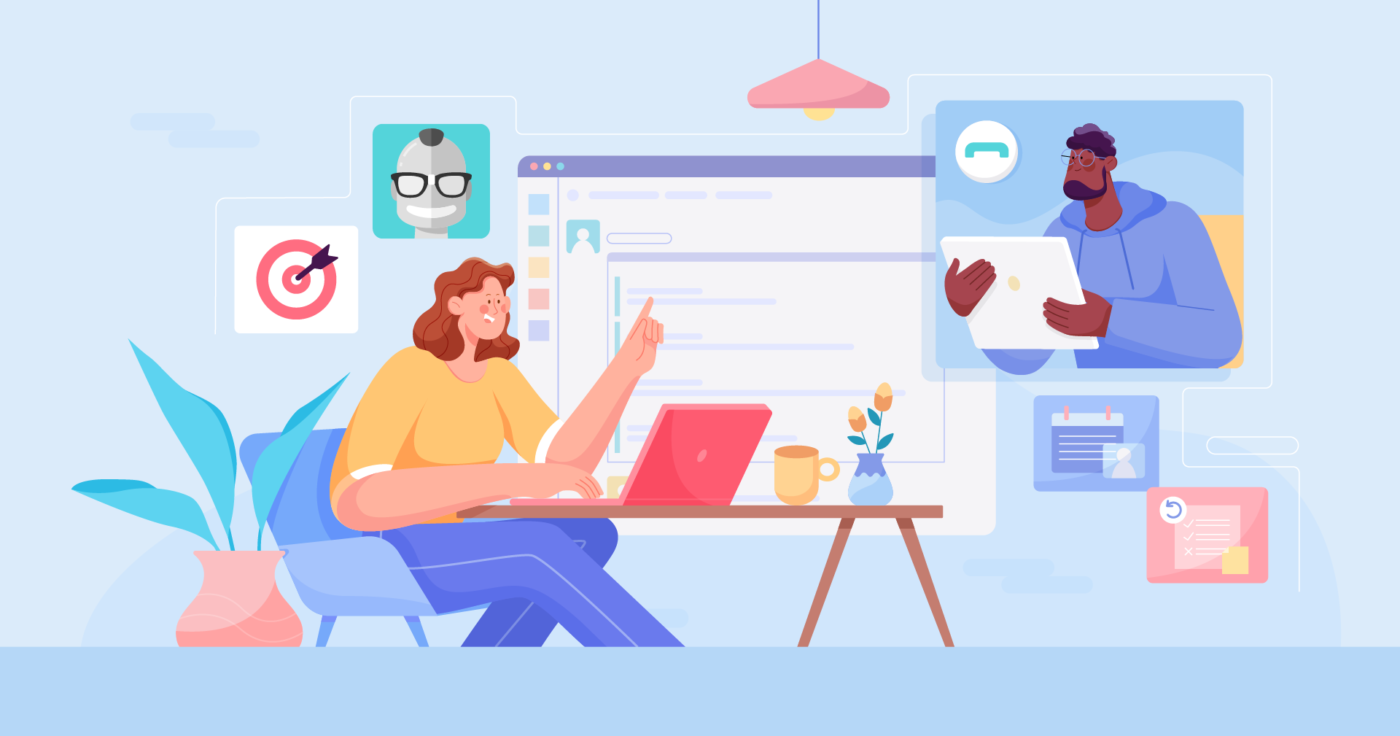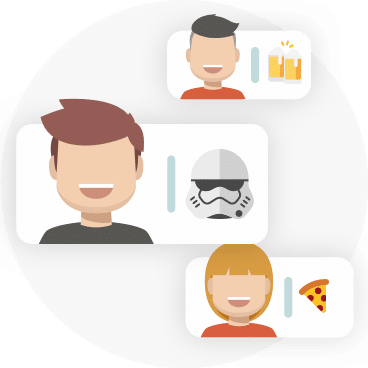In this post, we show you how you can run asynchronous meetings in Microsoft Teams using Geekbot.
Geekbot is a text-based asynchronous meeting tool that integrates with your Microsoft Teams account. It’s completely free for teams with 10 or fewer active participants. (For larger teams, Geekbot is $2.50 per user per month on the annual plan and $3.00 per user per month on the monthly plan.)
With Geekbot, you can
- Choose from one of our pre-made meeting templates, or create your custom meeting format.
- Customize when the meeting happens, along with who is invited, what questions you ask, and more.
- Access a dashboard with useful information, such as previous meeting responses filterable by date, meeting participation rate, who is out of the office, and more.
You can create your free account today or keep reading for a more detailed breakdown of how Geekbot works.
Step 1: Customize Your Meeting (What Questions You Ask, the Meeting Schedule, Who Attends, and More)
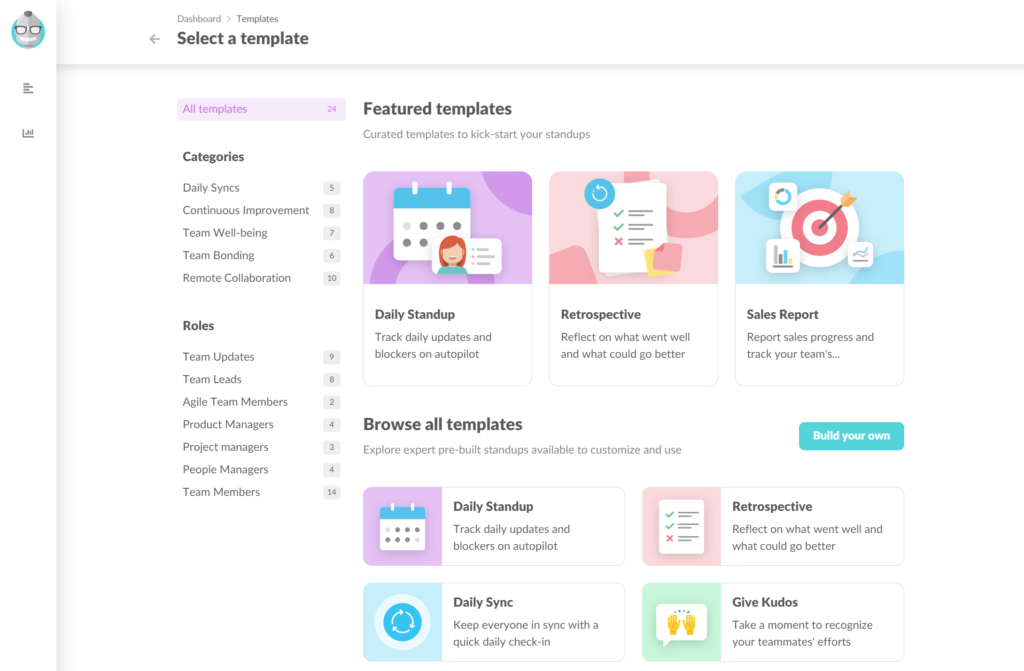
When you use Geekbot, you can pick from one of our several different meeting templates, including templates for:
When you choose a template, you get auto-populated questions for your team. For example, if you choose our daily standuptemplate, then it automatically populates the common daily standup questions.
But you can edit the template to fit your needs — you’re not locked into a specific format or questions. For example, some teams may want to change precise wording and add or delete question(s).
You can even change how your team can respond to a question.
- Plain text: With this response type, team members simply write out their thoughts. It’s free form and is great when you want to get answers in someone’s own words.
- Numeric: With this response type, teammates can only respond using a number. For example, you may ask, “On a scale of 1 to 5, how would you rate your work-life balance?” The benefit of numeric responses is that they are more quantitative. If most of your team is answering 1 to 2 to the question above, you can more accurately identify the status of your company culture and get ahead of the problem.
- Pre-defined: You would choose pre-defined response types when you want your team to pick a multiple-choice answer. Let’s say you’re trying to figure out when to host the holiday party. You can provide pre-defined answers (such as specific dates), and your team will pick the one that they prefer.
FYI: Don’t want to use a template? No problem! You can create a meeting from scratch.
Our templates help save you time by giving you a rough outline of a meeting format. But they’re not required. You can always create and customize a meeting from scratch to fit your needs.
A Meeting Schedule That Works for Everyone
Geekbot is completely asynchronous — that means people complete the meeting when it’s convenient for them.
But you do control when the initial meeting notification goes out to your team in Microsoft Teams.
For example, you could configure meeting invites to go out:
- Weekly
- Bi-weekly
- On specific dates, like the 1st and the 15th
- And practically any other schedule you can think of!
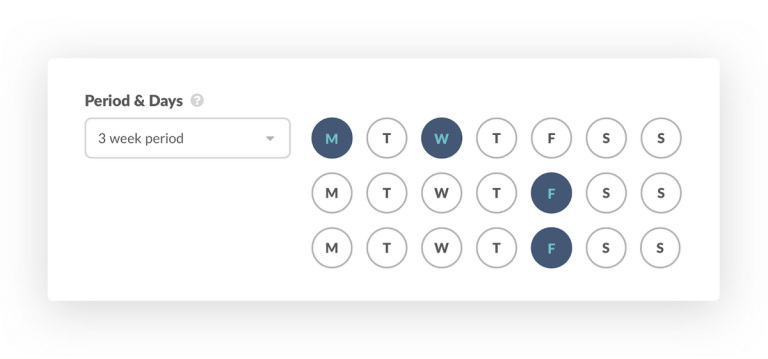
Plus, Geekbot can factor in each user’s local time zone, which is great for remote and distributed teams working across multiple locations.
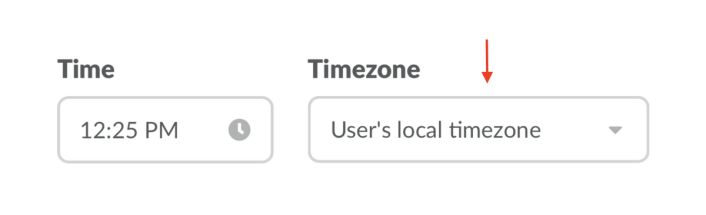
By selecting the option pictured above, the meeting notification will go out at 12:25 PM in each teammate’s respective time zone — whether they’re London, Seoul, New York, and so on.
The benefit of that is that you don’t want people on your remote team to get meeting notifications after hours or in the middle of the night.
Add Participants to the Meeting
You can individually add participants to a meeting, or you can sync participants to a specific channel. For example, if you sync your meeting to the #stand-up channel, then everyone in the #stand-up channel will get an invite to the meeting.
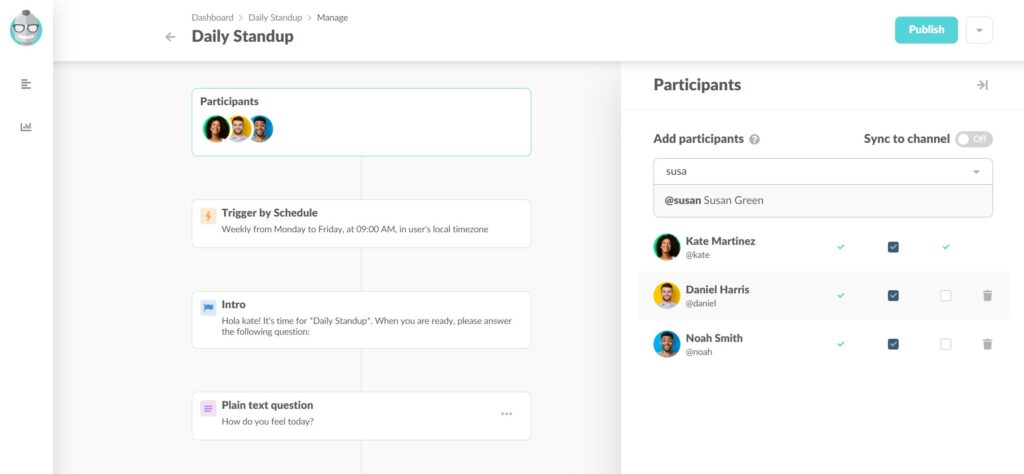
Step 2: Complete the Meeting
At your scheduled time, Geekbot sends each teammate attending the meeting a DM, asking them the meeting questions:
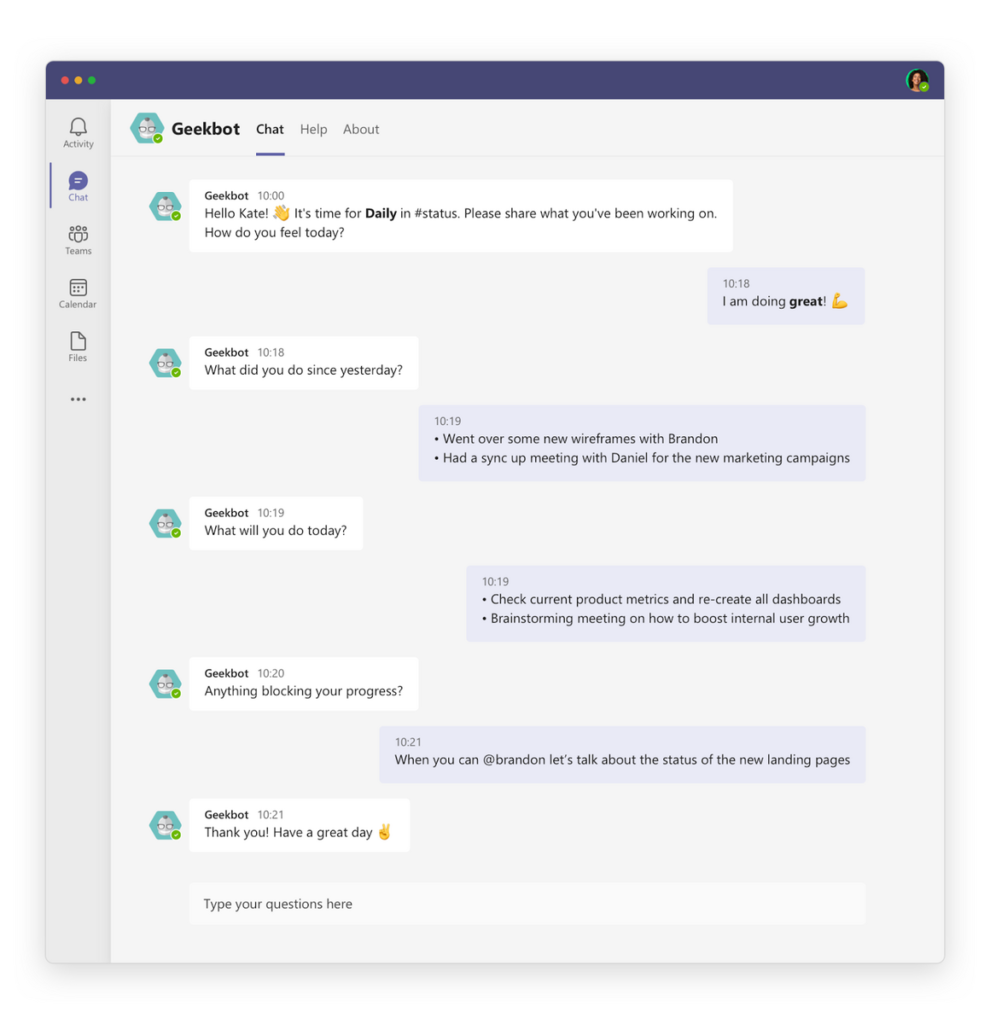
The team’s answers are shared in a channel of your choosing:
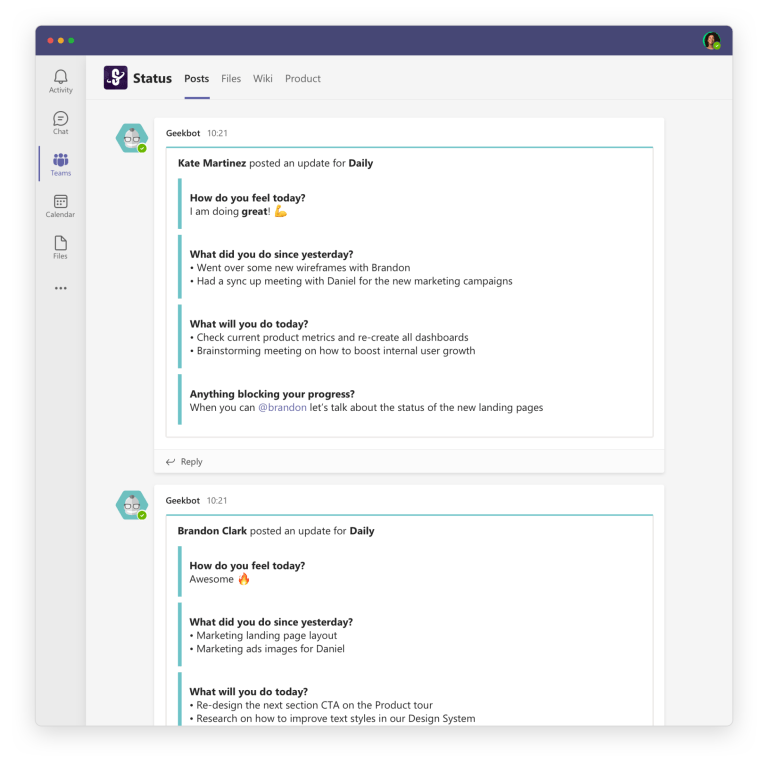
Teammates can then collaborate via threads without disrupting others. In the example below, Brandon Clark responds to Kate Martinez’s meeting update, where she tags him and asks to discuss the status of the new landing pages.
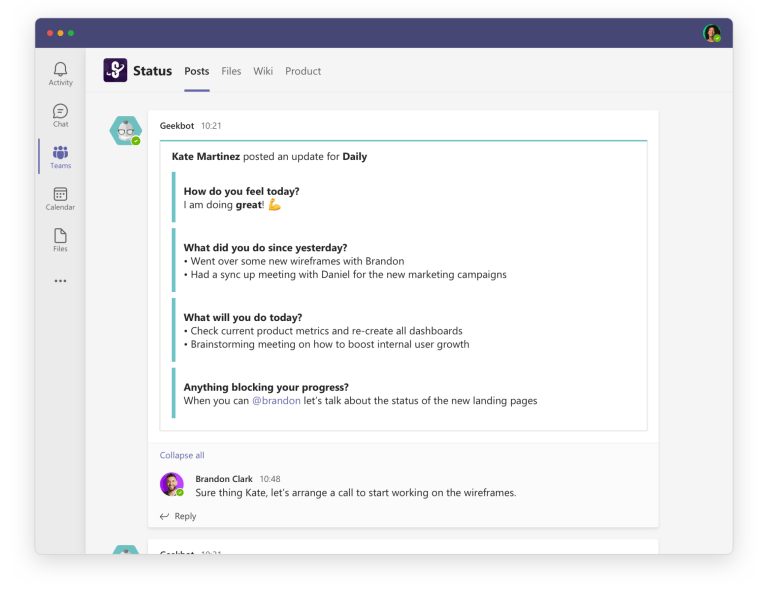
Plus, with Geekbot, You Get Valuable Insights into Your Meetings
When you use Geekbot, you get access to a dashboard (see below) that tells you key information, such as:
- Your team’s participation rate — See how many people on your team are actively participating in your meetings. If you have a low participation rate, it could be that you should send out a poll or survey (which you can do with Geekbot!) asking team members what would motivate them to complete the meetings.
- Report streaks — See who has the longest streak of completing their meeting updates. You can also gamify this, making it a contest, so whoever has perfect meeting attendance at the end of the month gets a small prize.
- Highlighted report — See which status update is getting the most attention from the rest of your team.
- Who is out of office — See who isn’t at work for the day.
- And more.
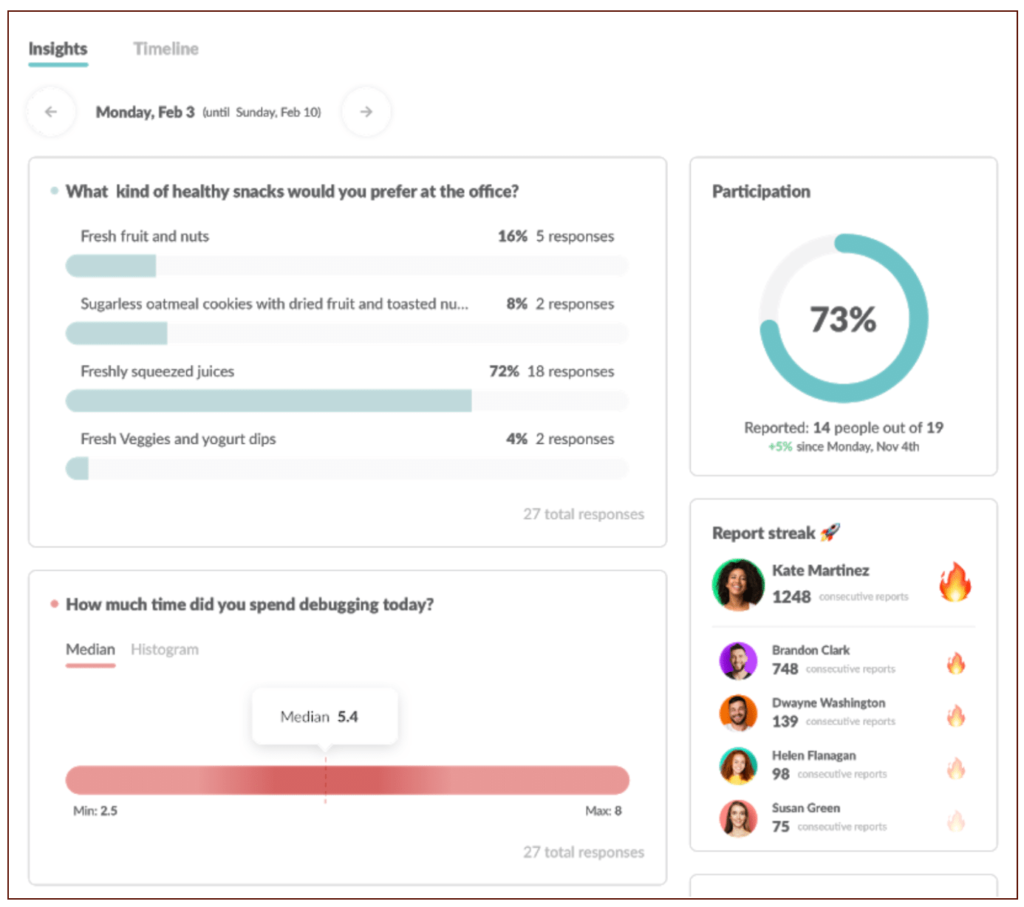
Create a Geekbot Account (Free for Smaller Teams)
Geekbot is completely free for teams with 10 or fewer active participants. For larger teams, Geekbot is $2.50 per user per month on the annual plan and $3.00 per user per month on the monthly plan.
For more information on async meetings, check out our posts on:
- The benefits of asynchronous meetings over synchronous meetings
- The downsides of using video calls for face-to-face meetings
- 7 examples of asynchronous communication at work (and why it’s often better than synchronous communication)
- A practical guide to doing remote work the right way
- How to use Geekbot with Slack
- 13 best Microsoft Teams apps that will make your life better
- The best project management tools (from Jira to Asana)
- An in-depth guide to asynchronous video meetings
- How to run daily remote standups (and using video conferencing tools like Zoom aren’t the best idea)
- 5 Microsoft Teams tools for meetings (from communication tools to Scrum tools)
Frequently asked questions
What Is an Asynchronous Meeting?
An asynchronous meeting is a meeting where you don’t have to be in a specific room or on a specific call at a certain time. You can complete it when it’s convenient for you.