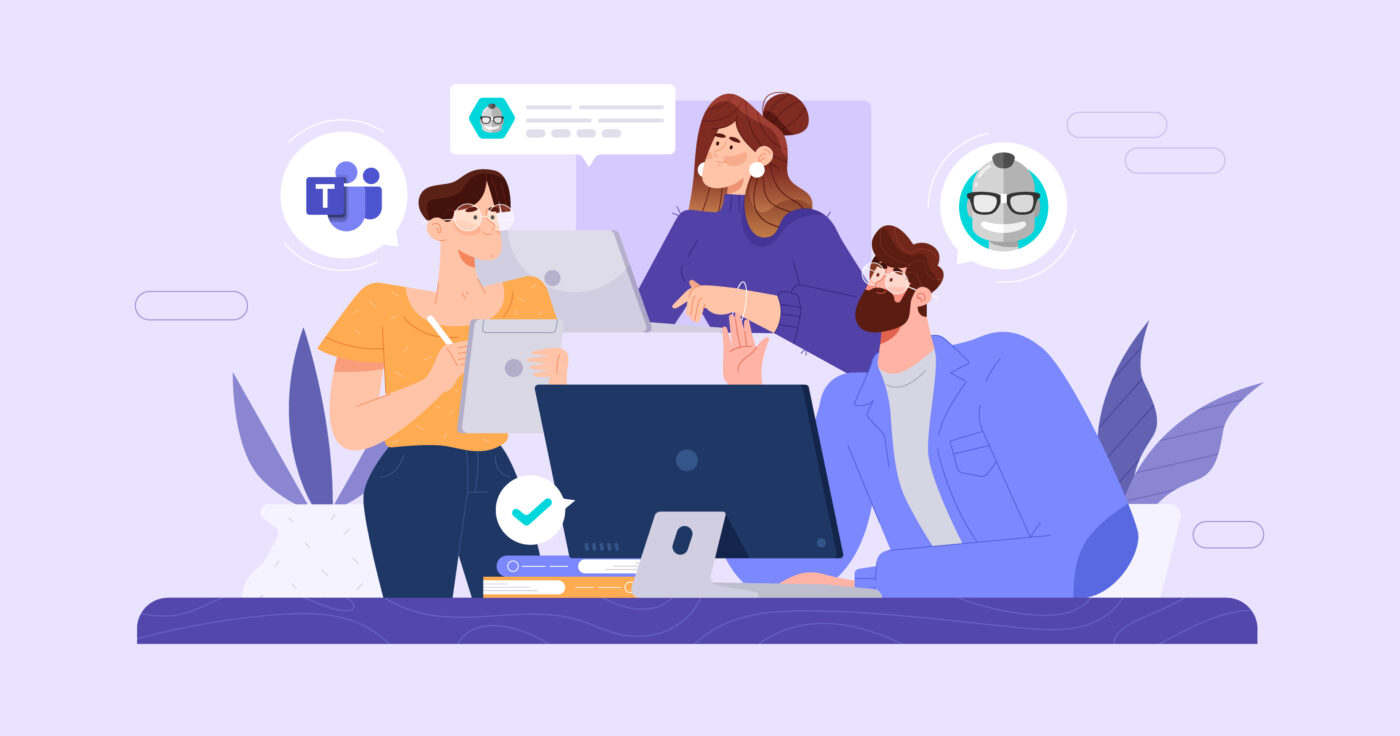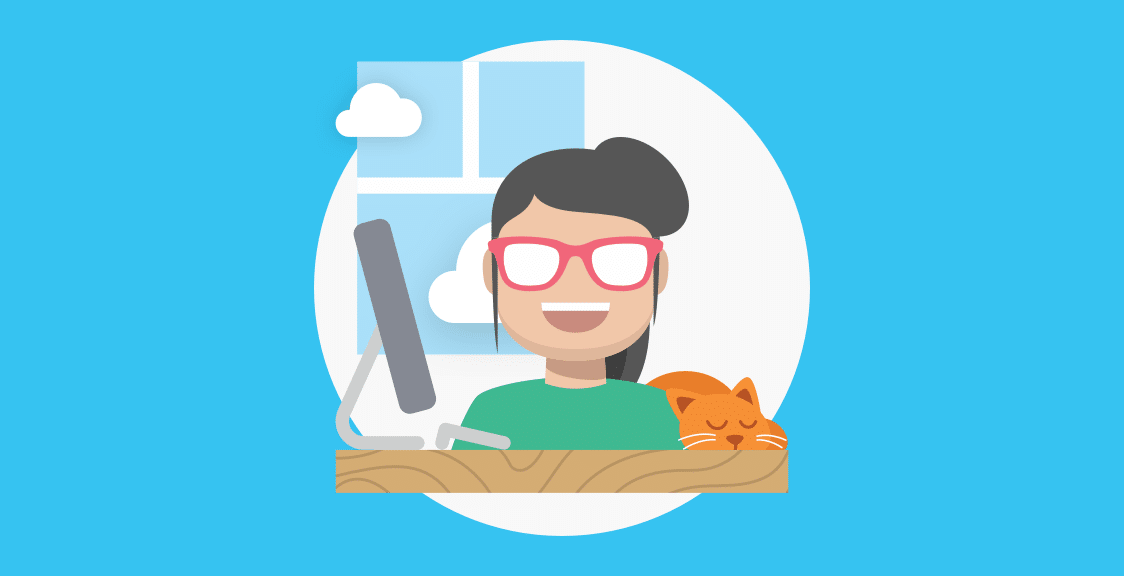As we’ve written previously, synchronous daily updates (e.g., in person or via video call) are often difficult to schedule, last too long, and disrupt teammates mid-task.
In order to solve these issues (and others), many teams decide to hold daily updates asynchronously. These meetings are quick and efficient, and teammates can answer the questions at any time of the day (rather than at a certain, set time that could be disruptive and inconvenient for them).
In this post, we’ll detail how you can use Geekbot (our product) to hold effective daily updates in Microsoft Teams. It’s free for teams with up to 10 active participants. For larger teams, it’s either $2.50 per active participant per month (if billed annually) or $3.00 per active participant per month (if billed monthly).
Create a free account to get started with efficient daily updates in Microsoft Teams.
Brief Overview: How Geekbot Works
In a nutshell, with Geekbot, you enter the daily update questions, schedule the time the questions go out, and decide on the participants. Then, Geekbot sends a DM to each participant in Microsoft Teams, asking them to answer the daily update questions:
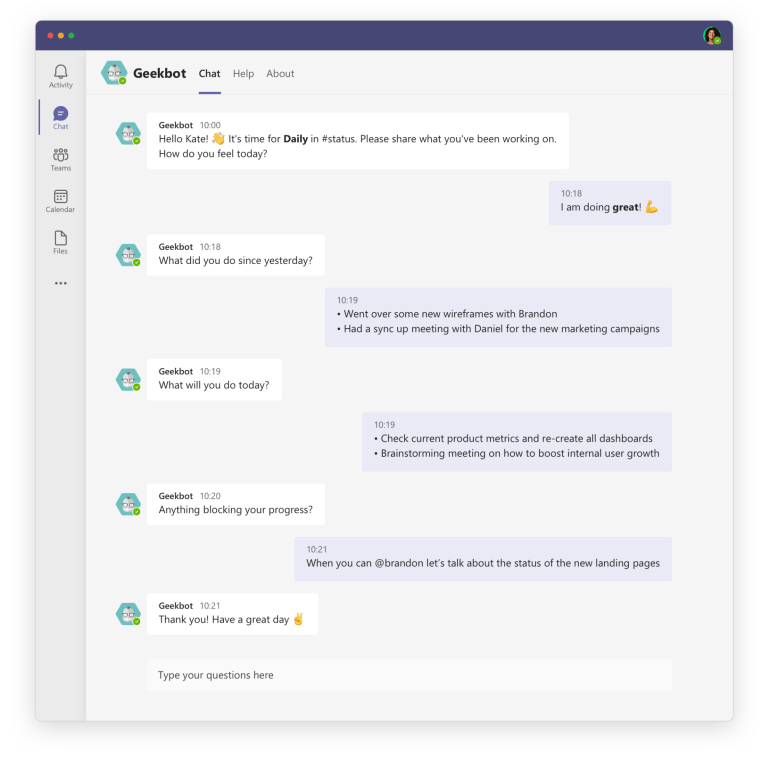
The team’s answers are then posted in a Microsoft Teams channel of your choosing:
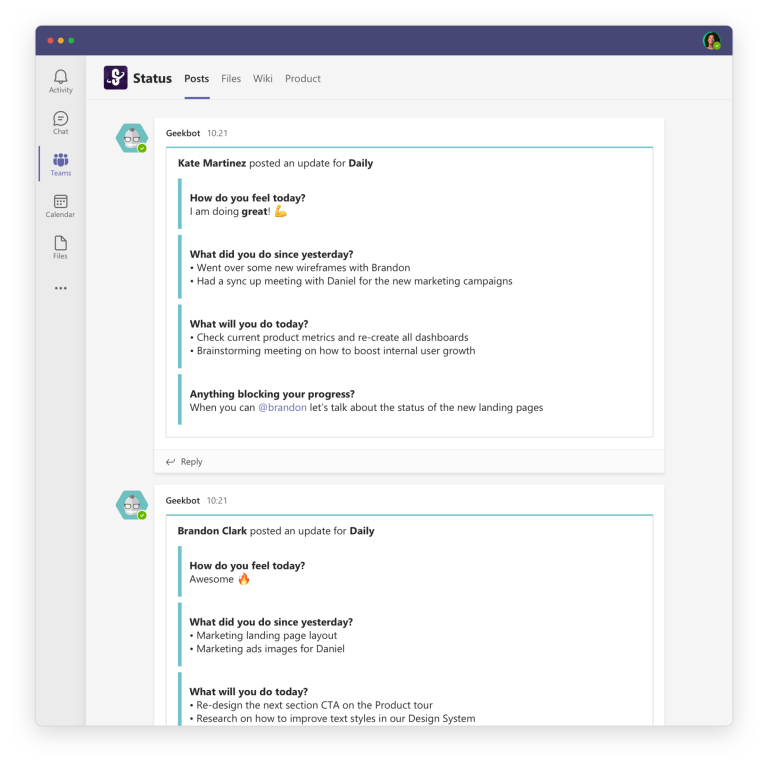
Everyone can scan the daily update responses when it’s convenient for them and reply via thread, if necessary, to discuss an item:
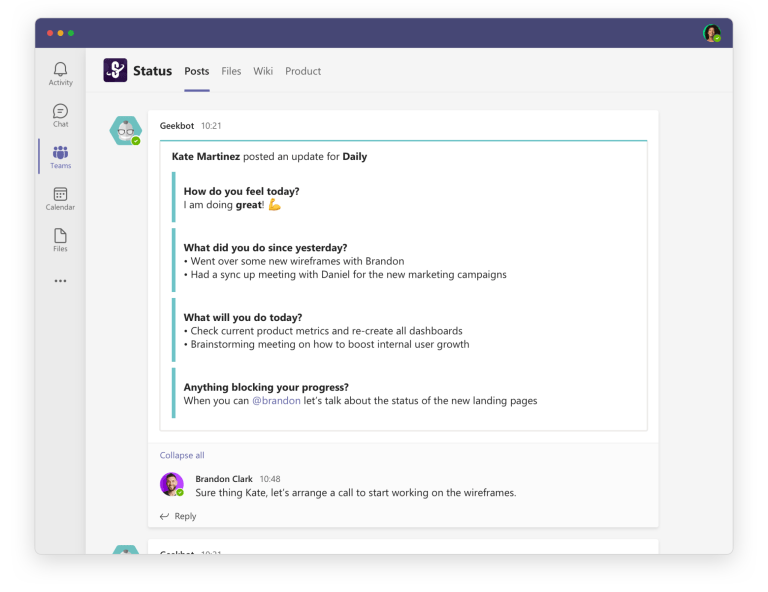
For example, in the screenshot above, Kate tags Brandon in her daily update and writes, “When you can @brandon let’s talk about the status of new landing pages.”
Brandon then replies via thread and writes, “Sure thing Kate, let’s arrange a call to start working on the wireframes.”
Notably, this is done via thread without disrupting and notifying other teammates with an update that doesn’t involve their work.
Customizing a Daily Update Meeting with Geekbot (Questions, Schedule, Participants, and More)
Geekbot lets you customize many different aspects of the daily update. We’ll cover just a few key ways below.
Decide Which Daily Update Questions Will Be Sent to Teammates
With Geekbot, you can either enter your own daily update questions or choose from a list of prefilled templates for specific use cases.
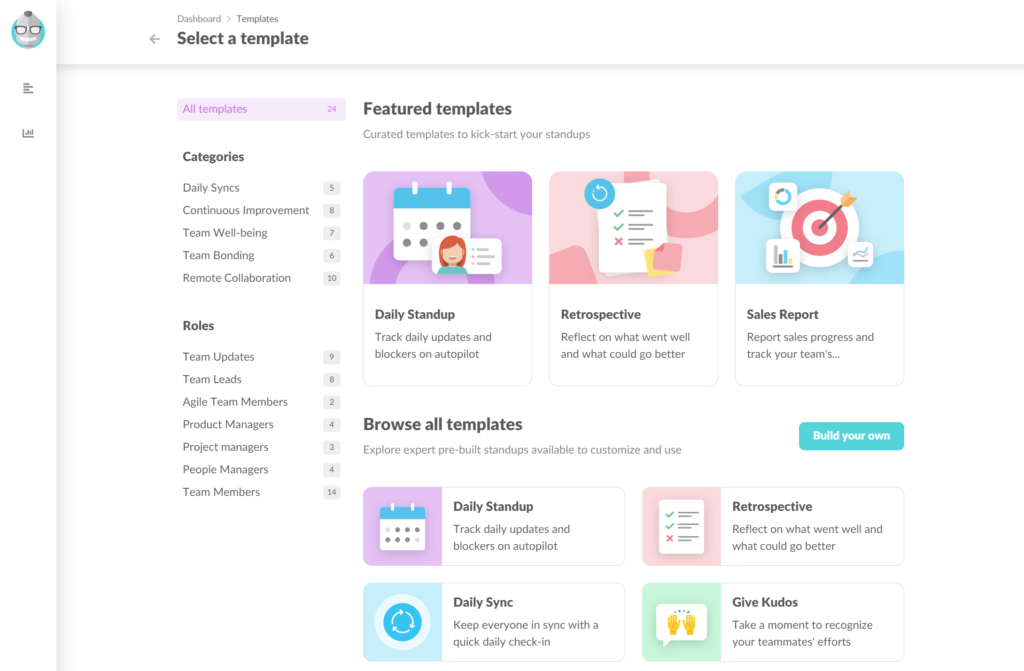
For example, if you select the “Daily Standup” template, then Geekbot will default to these questions:
- How do you feel today?
- What have you done since yesterday?
- What will you do today?
- Anything blocking your progress?
However, you can also edit these prefilled questions to your team’s preferences.
Decide on the Day(s) and Time(s) That the Daily Updates Questions Will Be Sent
Geekbot gives you full control over the daily update schedule.
For example, per the screenshot below, you could set it to reoccur automatically every weekday at 10:00 a.m.
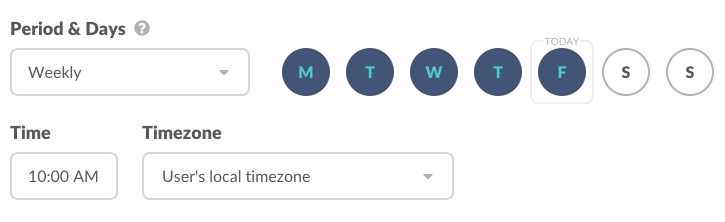
However, you could also set it to reoccur once a week (e.g., every Monday), biweekly, monthly, and so on.
In addition, you could create a one-off meeting (that isn’t automatically scheduled to repeat).
Configure the Questions to Be Sent in Everyone’s Local Timezone
Let’s say you configured the daily update questions to be sent at 12:25 p.m., but teammates lived in different time zones (e.g., Lisbon, Tokyo, and Houston).
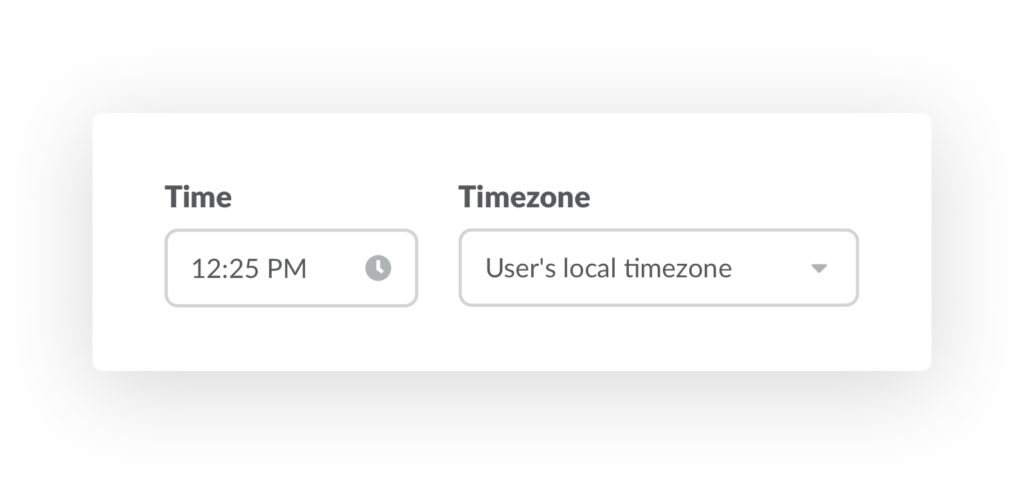
Per the above screenshot, by selecting “User’s local timezone”, teammates will receive the daily update questions at a convenient time in their local timezone (e.g., rather than late at night or too early in the morning).
Choose the Daily Update Participants
To decide who receives the daily update questions, simply type in and add their names. (Their profiles will automatically display, since Geekbot integrates with Microsoft Teams.)
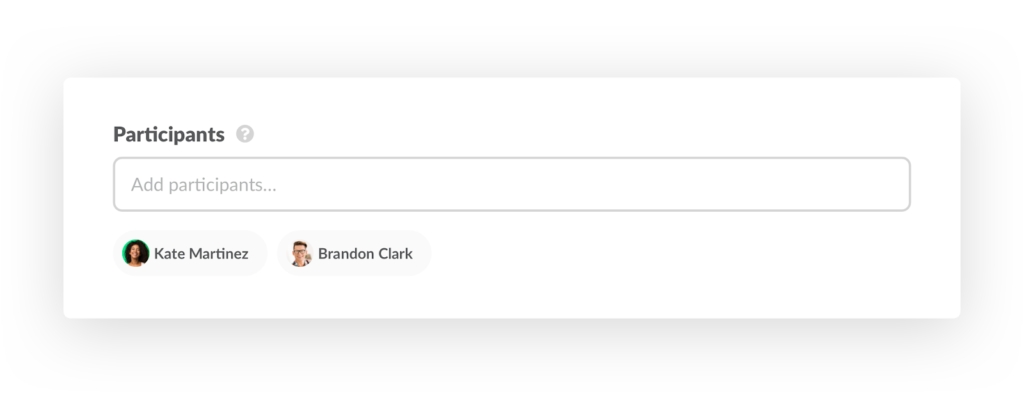
There Are Many Other Ways to Customize a Daily Update with Geekbot
Beyond the aforementioned ways to customize a daily update with Geekbot, you can also:
- Choose the broadcast channel. Geekbot lets you select in which channel the daily update answers are posted. Many teams decide to create a new, dedicated Microsoft Teams channel for daily updates (e.g., #daily-update). However, you can also choose an existing channel.
- Set up optional reminders. Each teammate can optionally choose to receive reminder notifications if they forget to complete the daily update questions within a certain time period.
- And much more! No matter how you’d like to customize the daily update meeting, Geekbot can likely help you achieve it.
Interested in learning more about Geekbot?
If you’d like to learn more about Geekbot and explore additional features and functionality not mentioned in this article, we invite you to:
Create a Free Geekbot Account
As we’ve mentioned, Geekbot is free for teams with up to 10 active participants. For larger teams, it’s either $2.50 per active participant per month (if billed annually) or $3.00 per active participant per month (if billed monthly).
Create a free account and run quick and efficient daily updates in Microsoft Teams.
You May Also Like…
- How to Run a Poll in Microsoft Teams (Step-by-Step Walkthrough)
- 5 Microsoft Teams Meeting Tools (In-Depth Look)
- Why We Built a Microsoft Teams Standup Bot and How It Works
- How to Effectively Use Our Microsoft Teams App for Retrospectives
- Geekbot’s Real-Time Product Tour: Automate Standups, Retrospectives, and More
- How to Use Microsoft Teams for Scrum (In-Depth Look)
- The Best Way to Run a Daily Team Check-In
- 7 Rules for a Highly Effective Standup Format
- Geekbot’s Latest New Features to Help You Run Even More Effective 1-on-1s
- 3 Best Slack Standup Bots (In-Depth Comparison)
- How We Use Geekbot to Manage Distributed Team Members from Slack
- Daily Remote Standups: Video Conferencing Downsides & How to Run Better Remote Standups in Slack
- How to Manage Your Team’s Privileges and Permissions with Geekbot
- 11 Best Software Tools for Remote Teams (Geekbot, Zoom, and More)
- Best Weekly Status Updates App for Slack and Microsoft Teams
- Geekbot’s Pricing
- Remote Work Made Easy with Geekbot
Frequently asked questions
What are the benefits of holding a Microsoft Teams daily update asynchronously?
An asynchronous Microsoft Teams daily update can be faster, less disruptive, and easier to schedule than a synchronous daily update meeting.