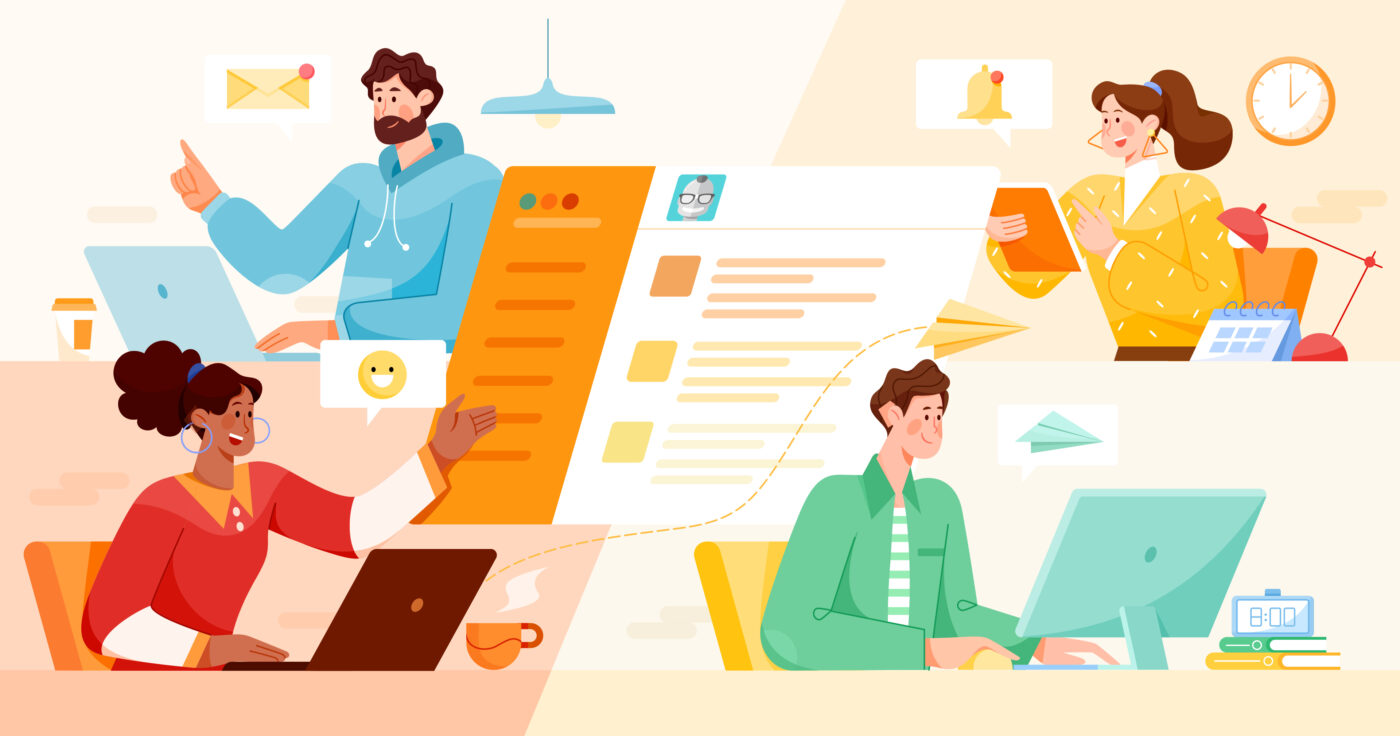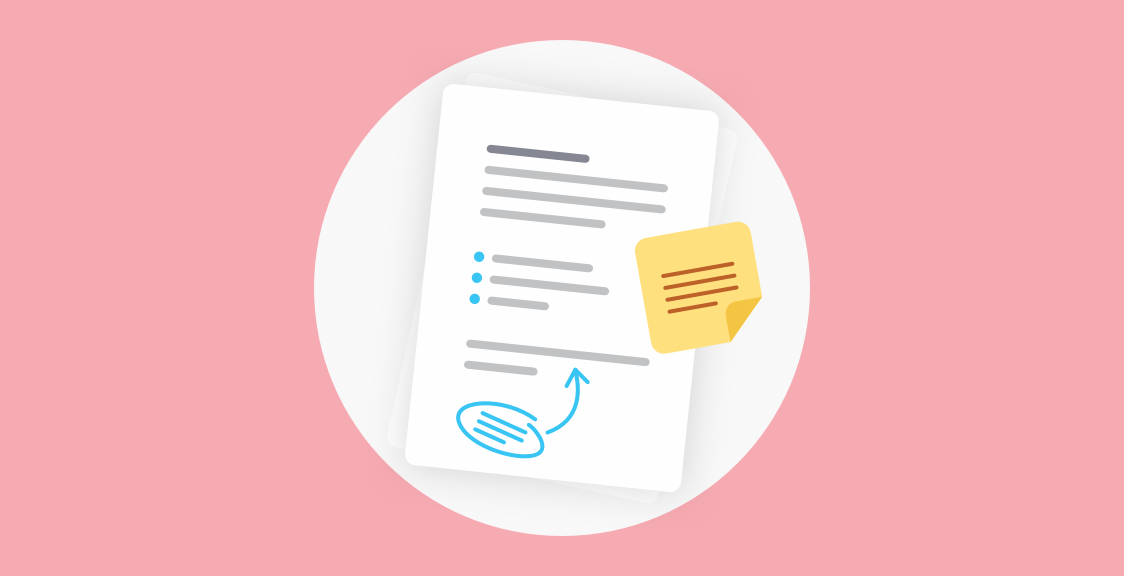In this post, we’re going to show you how to use Geekbot — our free status update tool for Slack and Microsoft Teams.
Specifically, you’ll learn how Geekbot:
- Lets you run asynchronous, text-based status updates, instead of video calls or in-person meetings. As we’ve discussed before, this helps you avoid scheduling conflicts, workflow disruptions, and time-consuming team meetings.
- Prompts team members to submit their status updates, instead of relying on them to remember to do so. Many teams rely on passive status updates (e.g., Google Docs templates) to avoid unnecessary meetings. However, people often forget to fill these out, which results in you having to track them down and remind them to submit their updates. Geekbot helps you avoid this problem with strategic prompts and reminders, as you’ll see later.
Note: Geekbot is free for teams with up to 10 active participants. For larger teams, it’s either $2.50 per active participant per month (if billed annually) or $3.00 per active participant per month (if billed monthly). Create a free account here.
How Geekbot Works (and the Benefits of Using It for Status Updates)
Geekbot is our free asynchronous meeting tool for Slack and Microsoft Teams. You can use it to run various remote check-ins, like status updates, standups, retrospectives, polls, and much more.
The process is very simple:
- You decide what status update questions participants should receive, e.g., “What action items did you work on yesterday?”
- You choose when these questions get sent, e.g., daily, weekly, or any other frequency that fits your needs.
- Geekbot sends the questions via a Slack or Microsoft Teams DM. As a result, team members get a notification that reminds them to submit their status updates.
- Everyone’s answers are posted in a channel of your choosing.
In the next sections, we’ll look at this process in more detail. Before we dive in, note that we’ll be using Slack for the examples below, but everything we show can also be done in Microsoft Teams.
Customize Your Status Update Questions
When using our asynchronous meeting software, you can:
- Choose one of our templates with pre-filled status update questions.
- Write your status update questions from scratch.
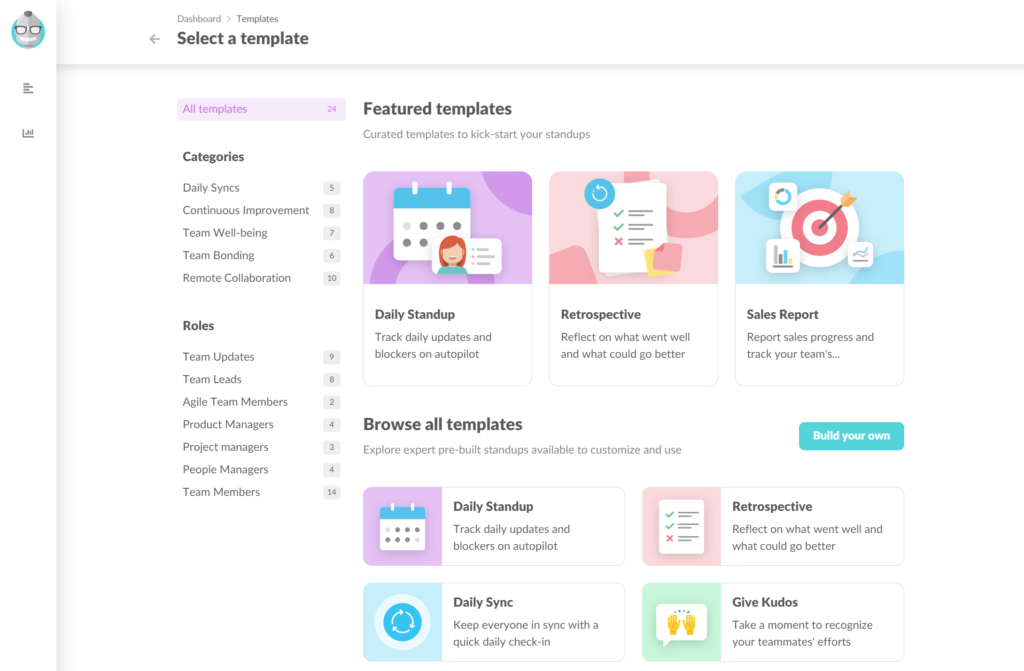
For example, our Daily Standup template can be a great fit for remote teams that want daily status updates. By default this template includes a list of four questions:
- How do you feel today?
- What did you do since {last_report_date}?
- What will you do today?
- Anything blocking your progress?
However, these questions are completely customizable. You change them, remove the ones you don’t want, or add new ones.
Select a Status Update Schedule That Fits Your Needs
Once you have your questions, you can instruct Geekbot to send them:
- Daily (e.g., late afternoon to get a quick update on everyone’s tasks before logging off).
- Once a week (e.g., for a quick weekly status update on Friday).
- Every two weeks (e.g., to get an update on important project milestones at the middle and end of each month).
- Once every month (e.g., during the final week to check if the project plan was adhered to).
- At any other frequency that fits your needs.
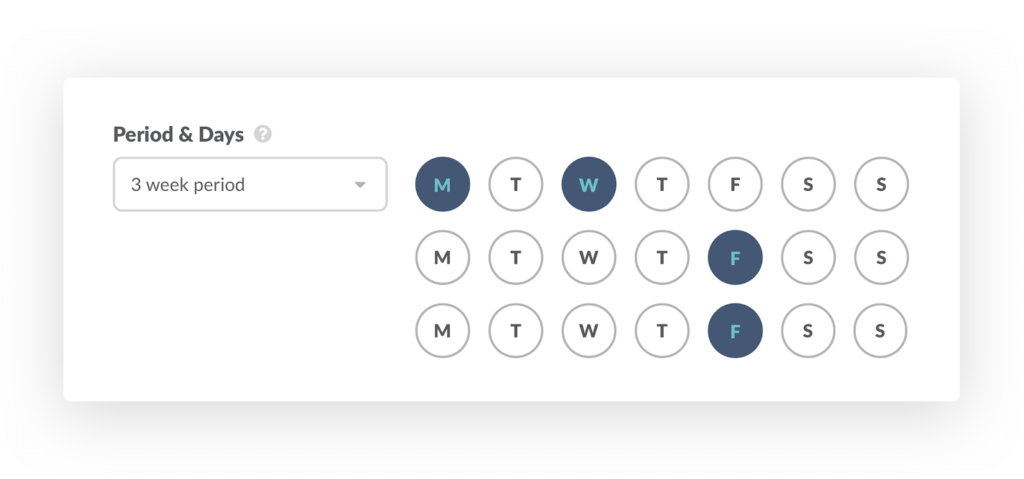
For example, GitHub uses our Daily Standup template, but they’ve changed the default settings so that participants receive the questions twice a week on Monday and Friday.
Lastly, if you have teammates in different timezones, you can instruct Geekbot to take that into account when sending the questions.
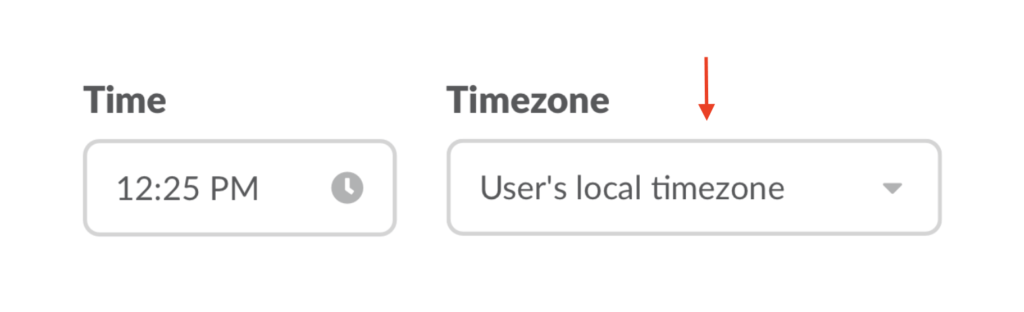
For example, you may want participants to fill in their daily status update first thing in the morning at 9:00 AM. But if you choose 9 AM Eastern Time and have teammates in, say, Sydney, Chicago, and Stockholm, they’ll receive their questions at wildly different times (e.g., 8:00 AM in Chicago, 1:00 AM in Sidney, and 3:00 PM in Stockholm).
When you enable the “User’s local timezone” option, you ensure everyone gets the questions at 9:00 AM in their respective timezone.
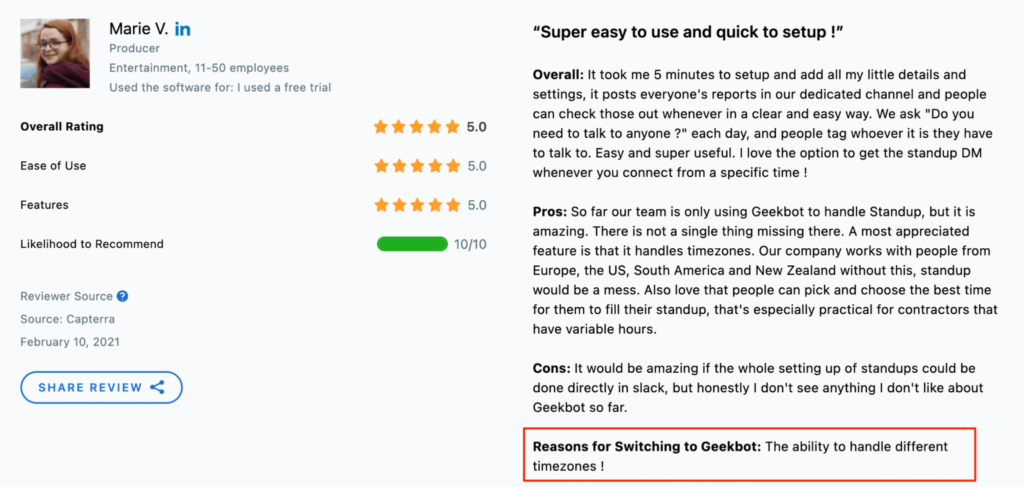
Review Everyone’s Answers in One Convenient Place
On your selected schedule, Geekbot sends the status update questions to your team members as a Slack DM.
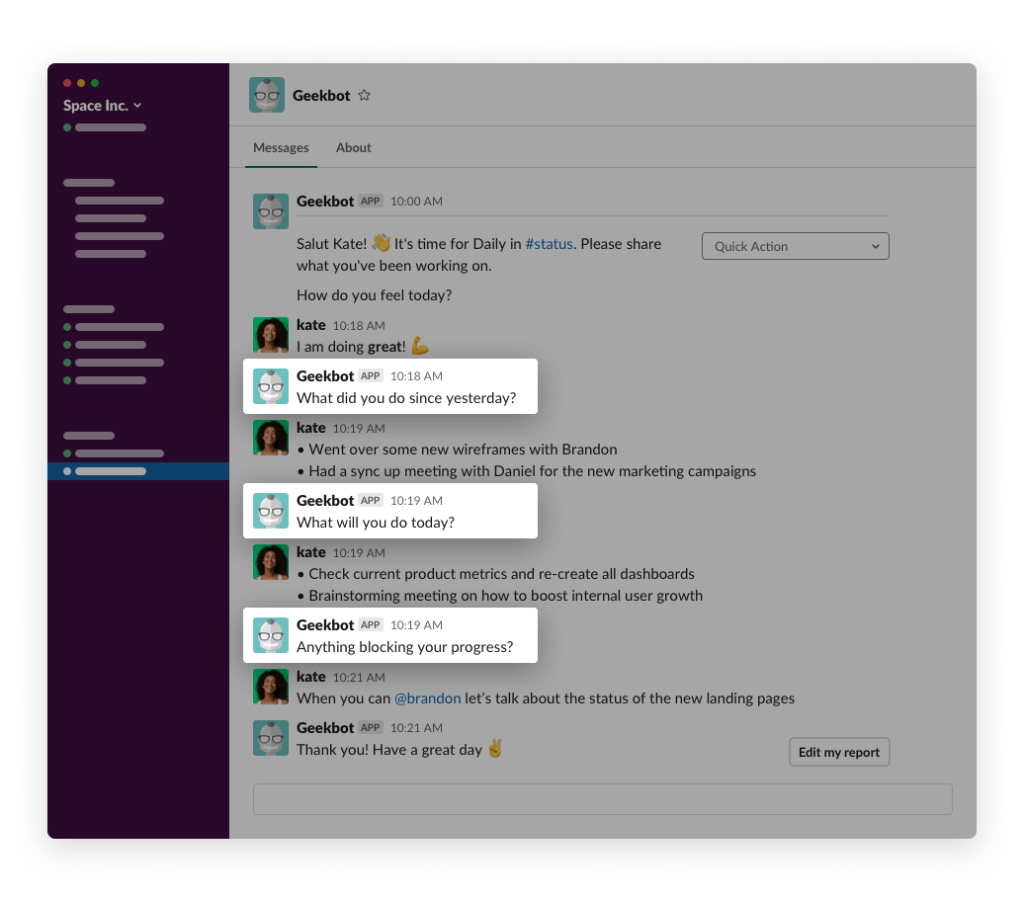
The DM is accompanied by a notification and sound effect, which prompt people to submit their status updates. This significantly increases response rates, as opposed to expecting people to open up a separate spreadsheet or project management software and write down their updates.
Everyone’s answers are then posted in a channel of your choosing.
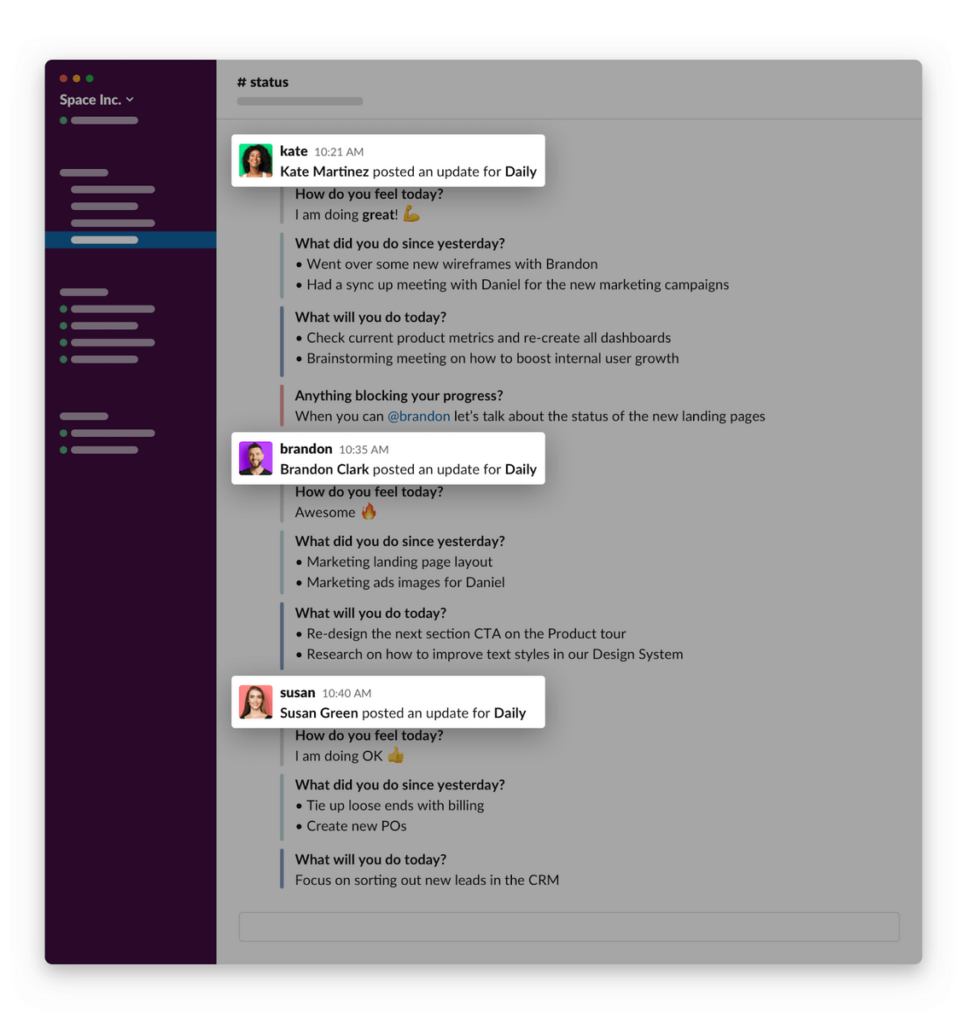
From here:
- Team members can review everyone’s answers and zero in on the ones that matter to them (instead of having to sit through a meeting).
- They can tag each other and discuss problems in a thread (instead of having everyone else listen to updates that aren’t relevant to them).
Put simply, posting the answers in a public channel encourages focused team collaboration.
For example, in the screenshot below, Kate mentioned she needed to talk to Brandon about the status of the new landing pages. Brandon opened a thread, so they can discuss the task, without distracting others.
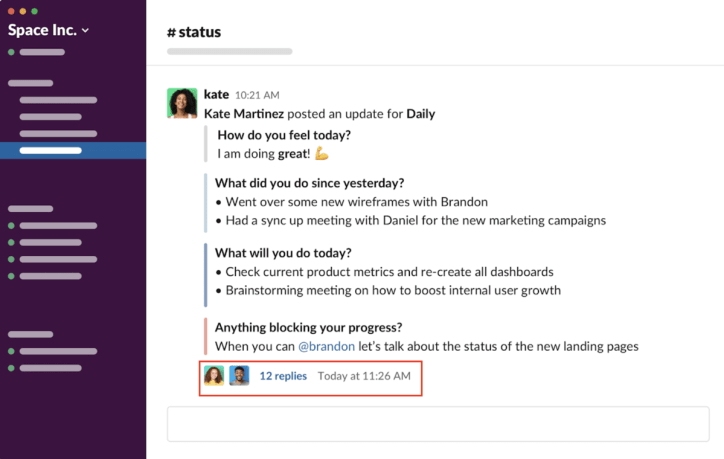
You can also review everyone’s answers, alongside key metrics like participation rates and reports streaks, in your Geekbot dashboard.
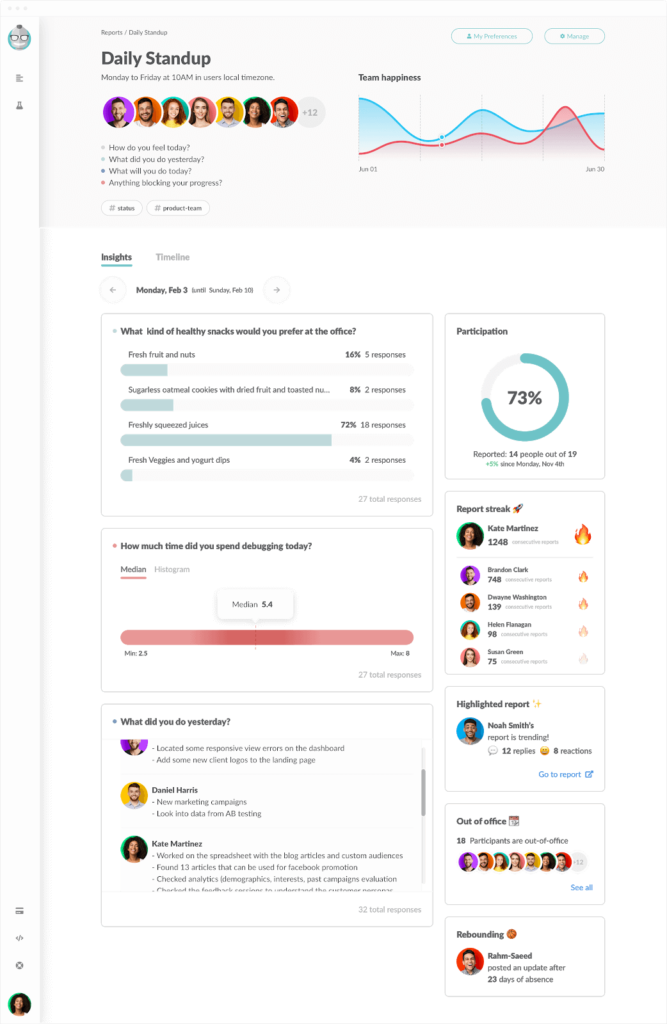
In a nutshell, that’s how you use Geekbot to run efficient, asynchronous status update meetings. However, our tool also comes with some additional benefits.
Additional Geekbot Benefits: Reminders, Email Summaries, and Focus Time
Here are three other Geekbot functionalities that you may find useful when running status updates:
- Optional reminders. It’s easy to put off your status update questions when you receive them during a meeting or while working on a difficult task. That’s why Geekbot has a Personal Reminders feature that can prompt you to submit your status update at a selected interval (e.g., every two hours). These reminders are completely optional so as to not be intrusive to people’s work.
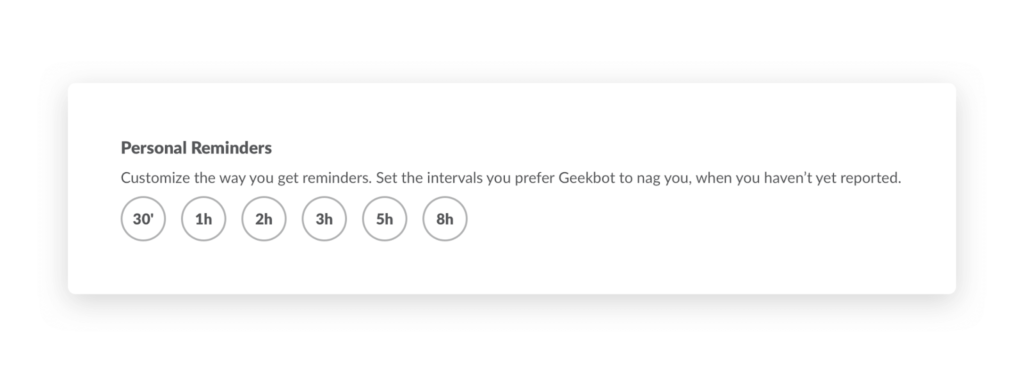
- Email summaries. Geekbot can send you summaries of everyone’s status updates via email at a schedule you choose (e.g., Friday at 5:00 PM to recap what everyone did during the week). This can be very useful if you have to report your project’s progress, roadblocks, and deliverables to external parties, like key stakeholders, or investors. You can simply read through the summary to get a bird’s eye view of the project status updates, refine the points that are relevant to the external party, and send them (instead of tracking down everyone’s task list and status update separately).
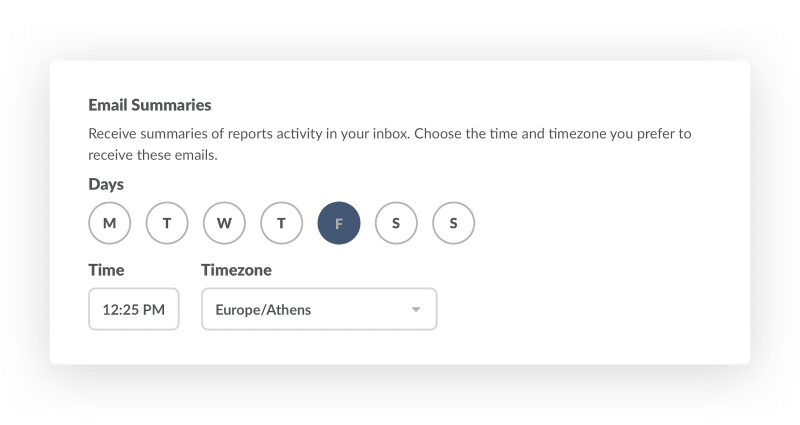
- Focus time. Geekbot’s Focus Mode helps you eliminate Slack notifications when you don’t want to be distracted. When this feature is enabled, Slack’s “Do Not Disturb” mode is activated. Plus, your current status changes to show your whole team what task you’re working on, which is great for transparency and communication.
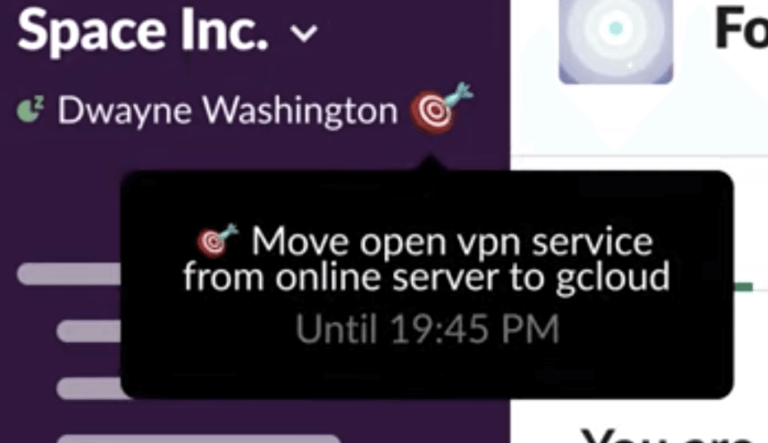
Try Geekbot for Free Today
As of this writing date, Geekbot has over 170,000 users, with a 4.9/5 rating on Capterra.
You can learn more about our tool’s use cases on our site and in these case studies:
- How Shopify Built a Culture of Trust Using Geekbot
- How Zapier Keeps the Work Flowing With Asynchronous Standups
- Why & How GitHub’s Services Programs Team Runs Asynchronous Standups in Slack
Geekbot is also free for teams with up to 10 active participants. For larger teams, pricing is $2.50 per active user on the annual plan and $3.00 per active user on the monthly plan.
If you feel that Geekbot fits your needs, click here to create a free account.
You May Also Like…