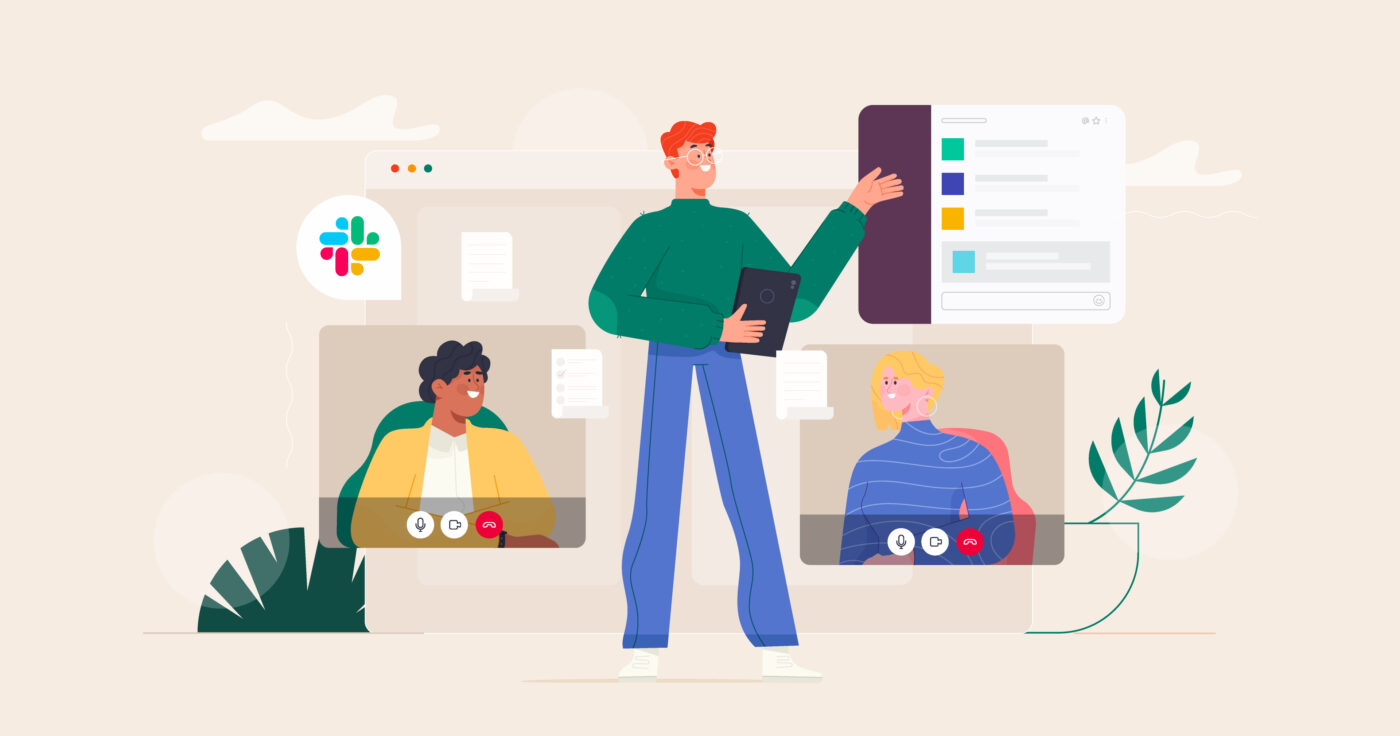Ever wished you and your superiors or subordinates could easily share knowledge and create a feedback loop to keep everyone informed and actively participating in the meeting process? You can share updates, discuss questions, and build your professional goals with a one-on-one meeting template.
With the one-on-one meeting template, you and your team member or subordinate can optimize meeting time, ensure you both know what needs discussing, stay connected, and foster team spirit by removing silo-based thinking.
Are you ready to see what a one-on-one meeting template can do for your company?
What’s a One-on-One Meeting Template?
Meetings are one of the biggest drains on productivity, and while most managers know that it’s important to stay in touch with their team members through one-on-one meetings, they rarely know what to meet about ohow to r optimize the meeting time.
A one-on-one meeting template is a useful tool that allows you to keep track of what needs to be discussed, what information needs to be gathered (and shared), who to involve, and when to have meetings. The one-on-one meeting template keeps the manager or team leader accountable to use time responsibly and maximize on meeting output, which helps your team thrive and excel.
With a one-on-one meeting template, you can create questions, give your team member or employee space to ask their own questions or make requests, and keep record for future meetings.
In less than 15 minutes, you can achieve more than an hour meeting ever will. This is all possible because there’s no wasted prattle while everyone thinks of what to say or discuss—the template guides you.
While a one-on-one meeting template shouldn’t replace the actual meeting (whether in person or online), it can help save time since you gather information without the need to formally meet. Use the template to keep remote team members informed and assure them they are valued.
Challenges of Running One-on-One Meetings
While one-on-one meetings are useful, they also bring challenges:
- Remote teams don’t easily sync up, which makes running real-time meetings difficult as time zones often don’t match
- When managers don’t have enough focus to address specific points, meetings become drawn out and unproductive
- Not everyone on a team is extroverted, and meeting one-on-one can be intimidating, especially when team members don’t know what to expect in a meeting
Benefits of Using One-on-One Meeting Templates
Using a one-on-one meeting template an be really useful because it is:
- A tool to help managers always come prepared for the meetings with subordinates
- A live document that both meeting participants can contribute to
- A way to create order and plan what needs to be discussed, saving time
- Useful in preparing for 1-on-1 meetings asynchronously while still leaving room to meet in person or online
- A record that can be searched and built upon with action items
One-on-One Meeting Template
What does a one-on-one meeting template look like? There’s no standard format that fits everyone, and since each team is unique, your meeting template should be adjusted to your needs.
When structuring your one-on-one meeting template, keep these main template sections in mind:
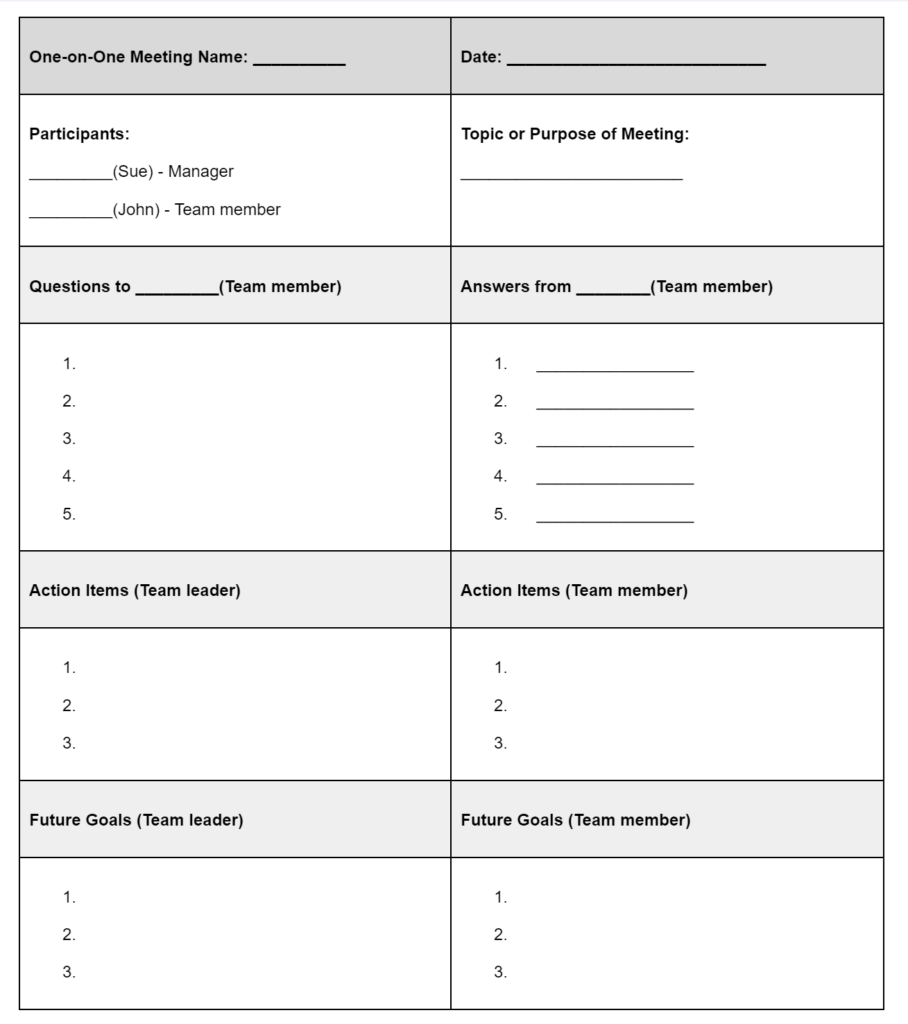
A one-on-one meeting template records questions and answers that will be discussed in a future meeting. The template information transitions into the meeting agenda, which typically addresses items that require “live” discussion.
Items that can be easily answered can be done so asynchronously, while longer content answers may need in-person discussion. The one-on-one meeting template helps you and your team member identify these.
How to Use One-on-One Meeting Template
Let’s look at how to complete the one-on-one meeting template for the best results.
The manager or team leader will start with questions that the team member needs to answer. These questions can repeat for each one-on-one meeting, which allows for the manager to track progress and get feedback, or there can be new questions to get different information from the team member.
Some examples of the best one-on-one questions include:
- What challenges held you back since the last meeting?
- In which areas have you made the most progress since we last met?
- How has your job been fulfilling and challenging?
- Which aspects of the project need to be improved on so you can experience more satisfaction and meet targets?.
- How well do you understand what’s expected of you in your role in the team?
You can also use the comprehensive list of questions from our blog that will help you structure your one-on-one meetings.
The one-on-one meeting template is a space that accommodates different communication strategies so you and your team member can interact and share. Once the initial list of questions have been added, the team member can answer and add their own questions to get information from their team leader.
The template also records future goals and action items, which can cover training, career goals, and resources.
Integrating the One-on-One Meeting Template into Your Communication Channels
Instead of relying on a live document like Google Docs to record and complete the template, use Slack or MS Teams to run the live template and update it.
Integrate the one-on-one meeting template into your communication channels to ensure easy access and quick responses. Use a dedicated meeting channel to keep you and your team member updated.
Adaptation of the One-on-One Meeting Template for Different Meeting Types
Not all meetings are management based, and for a successful team, working together, sharing knowledge, and dealing with challenges is vital. Use the one-on-one meeting template to brainstorm issues, deal with client queries, share feedback, ask for assistance, update the project status, and schedule client meetings.
The template can be tailored to suit your specific meeting needs. It is as flexible as your team’s needs.
How to Run One-on-One Meetings Automatically
Use technology and different apps to create a one-on-one meeting template by collecting information from video and audio notes throughout the week before the meeting:
- Review the on-line record of the previous meeting for issues that were unresolved
- Use the meeting channel tag (such as @1on1) to help you track issues you wanted to discuss in the meeting that were mentioned on your communication tool during the week
- Tag the meeting channel in project documents so you can find the points you wanted to discuss
Let the automated template act as your meeting intermediary, collecting information from your team member and informing you once this is done. Once you’ve created the one-on-one meeting template, an automated process takes care of the rest until all the information has been gathered.
Automating Your One-on-One Meetings Step-by-Step
With a simple process, your one-on-one meeting template can be automated, taking all the mental drain out of this task. Here’s how:
From your browser, log onto Geekbot.com, download the free bot for your MS Teams or Slack workspace, and select the Geekbot dashboard.
Several options are available on the dashboard with a few clicks. Select existing templates or create your own meeting template from the “build your own” option.
In this example, we are using the Monthly 1-on-1 meeting template. You can customize your own template, adding the questions of your choosing.
Choose the team member for the 1-on-1 meeting.
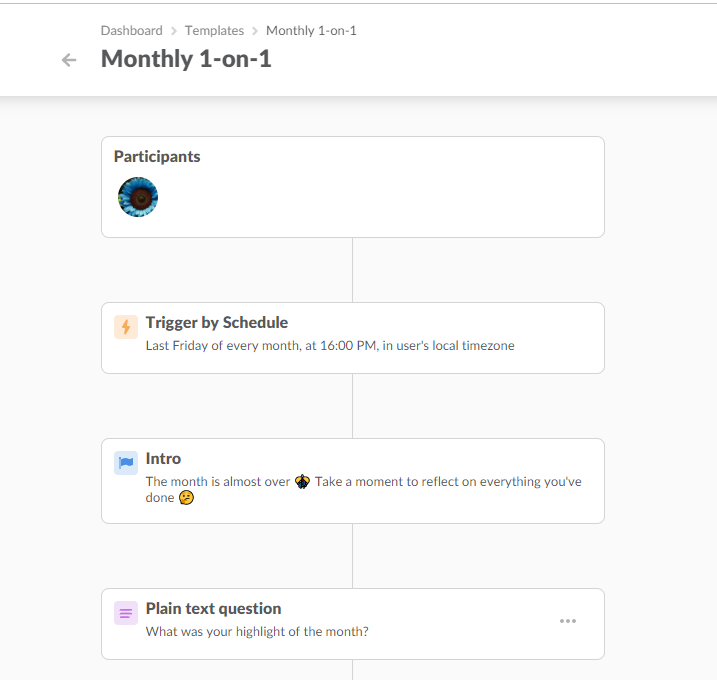
Select the “trigger by schedule” feature and indicate which day of the week you will have a meeting, the time, and when reminder messages should be sent.
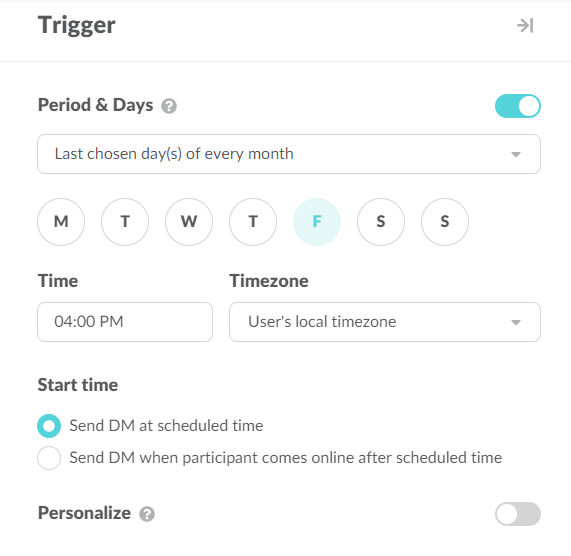
Create an intro message. Use a generic message or tailor a message for your meeting.
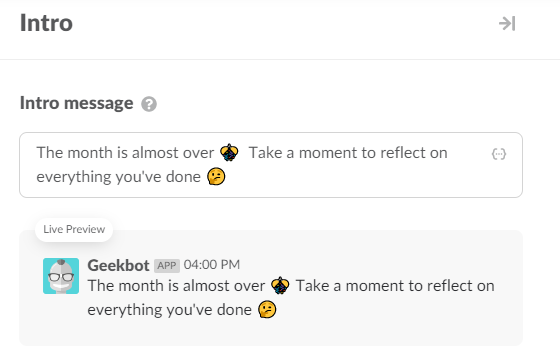
Next is the questions section of the automation process. For each question, create a unique field and specific answer format (plain text, numerical, or multiple choice). If the potential answers are short (Do you like green, red, or blue for the company jacket?), use multiple choice answers.
However, for longer answers, text answers can be typed.
Repeat this step for each of the questions you want your one-on-one meeting template to contain.
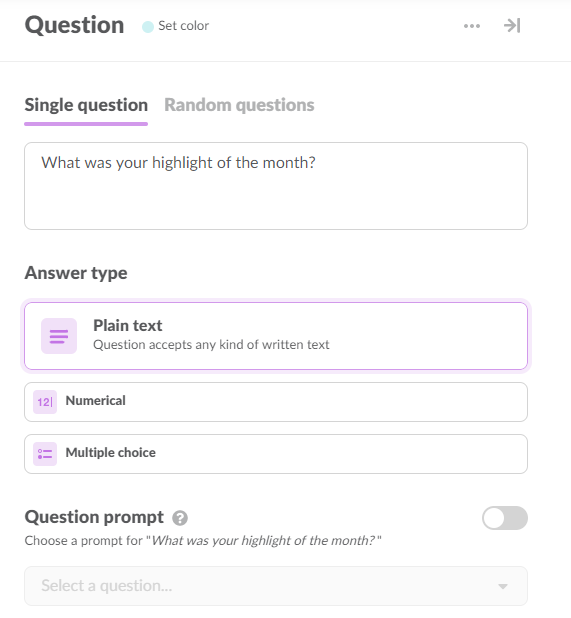
Finish the template by creating an outro section, where you thank the team member for their answers, leave them with a short inspirational message, or even share a joke (humor goes a long way toward team spirit).
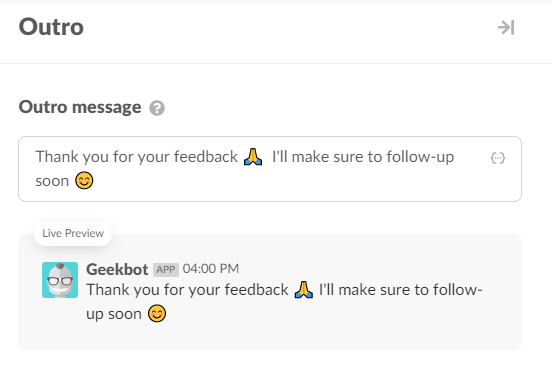
To get your template live and out on your chosen Slack or MS Teams channel, choose your broadcast option.
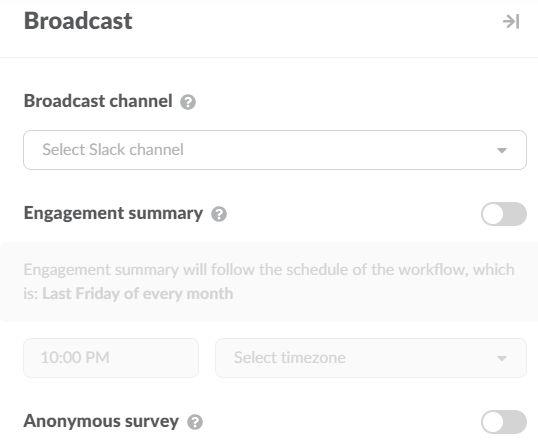
While you may decide not to have a one-on-one meeting after the template is complete, it’s best to use the information from the template to create an agenda for a future meeting. Several templates may eventually lead to a full meeting agenda and in-person meeting.
Frequently asked questions
How do you structure a one-on-one meeting?
A one-on-one meeting template is created with four main sections: your questions (and answers), the other person attending the meeting’s questions (and your answers), future goals, and action items.
What is the reason for a one-on-one meeting?
Using one-on-one meetings, you and your teammate can create a safe space where information is shared, learning and mentorship can happen, and open-ended answers are given to help the team work better.
Should a one-on-one meeting have an agenda?
Using an agenda for most meetings is wise to cut down on needless chit-chat since the participants know what the discussion topics are. The one-on-one meeting template is used to create a meeting agenda.