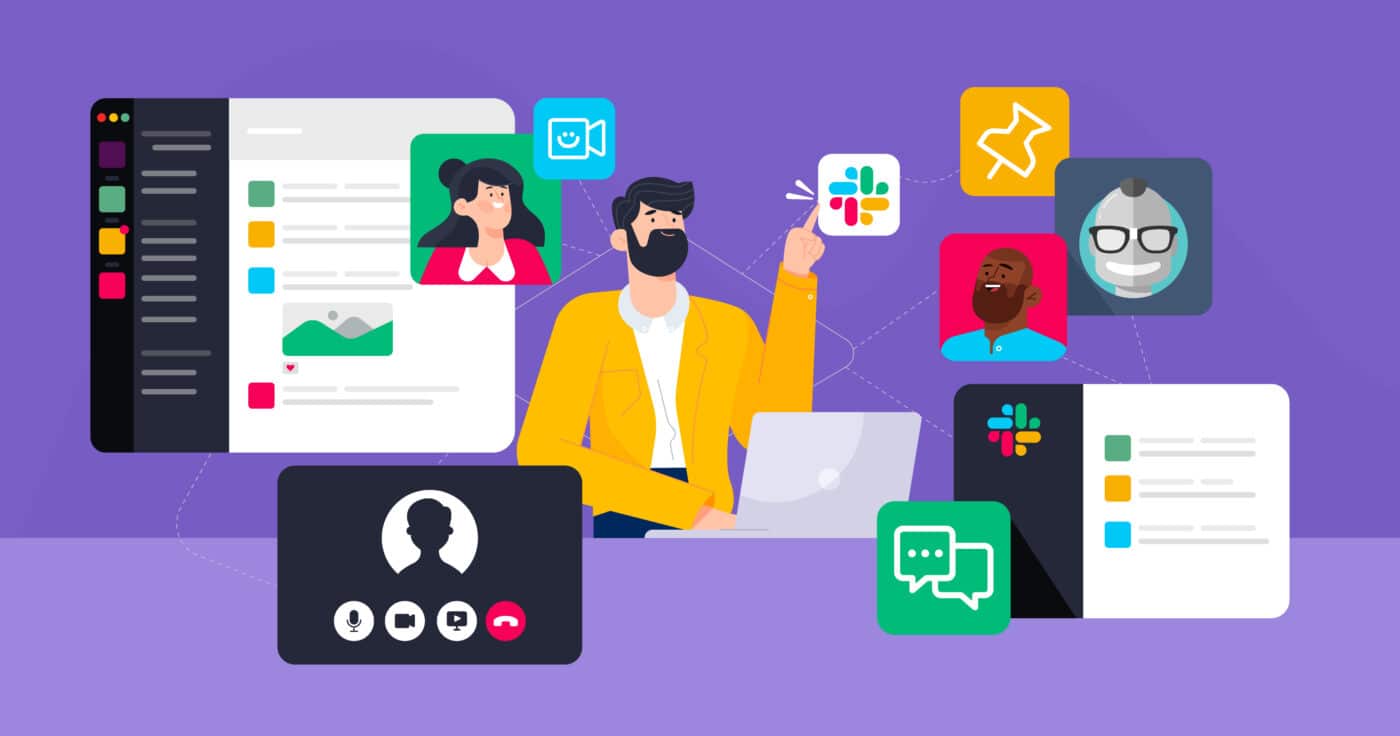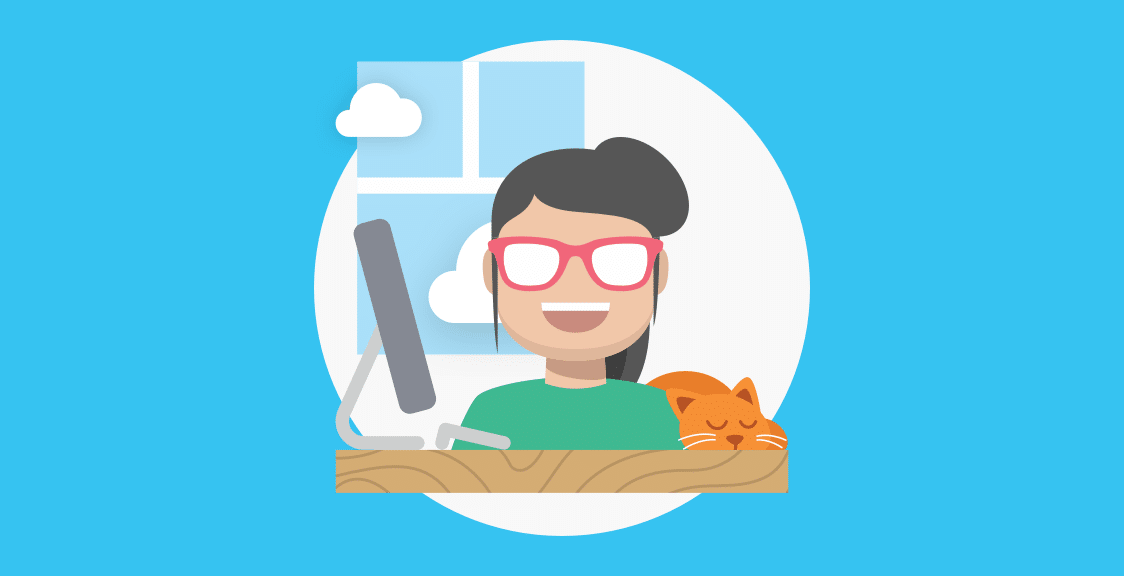For a long time there has been a lot of resistance from employers to let teams work from home. This would often come down to trust: How do you actually know that your employees are working if you can’t see them? But on top of that, there was a lack of knowledge: How do you even go about transforming to a remote working set-up? Which tools do you need? And how do they work? But things have moved on, both in mindset and in technology.
You can start slowly, by letting your teams work from home just once or twice a week, but soon you will start to see the benefits, both for you and your employees. If the idea of getting started is a bit unsettling, don’t worry – you’re not alone. While there are many upsides to remote working, it can be tough to adjust. If you want to make a success out of it, you need to proactively make changes to not only processes and working agreements, but also tools and technology.
Slack is one of the best tools to bring about efficient working in a remote team, so you will want to make sure you squeeze all the value you can out of it. It’s much more than just a messenger tool and if you use all the bells and whistles you’ll be surprised by how using Slack for remote teams can transform their productivity.
Follow this toolkit guide on how to use Slack for remote teams to create super-efficient teams who love working from home.
Slack Video Calls for Remote Working
One of the reasons why Slack is good for remote teams is that it’s not a text chatting tool, but also a video conferencing tool. So rather than two remote workers spending hours typing away to discuss an issue, it’s much more productive if they hit the video call button. It also has screen-sharing functionality to provide more efficiency when having discussions or troubleshooting issues. So the first tip to boost remote team collaboration is to encourage them to swap the instant messages for quick calls – seeing each other’s faces (albeit on a screen) also helps reduce the loneliness that a lot of teams suddenly experience when they switch to remote working overnight.
A lot of people are content with the free version of Slack for remote teams, but if you want to have extra features like group calls with screen sharing, you’ll need to upgrade. Given that this also gives you unlimited message storage plus a bunch of other features, any investment in upgrading will quickly pay for itself, especially if your teams plan to use Slack for remote work for the foreseeable future.
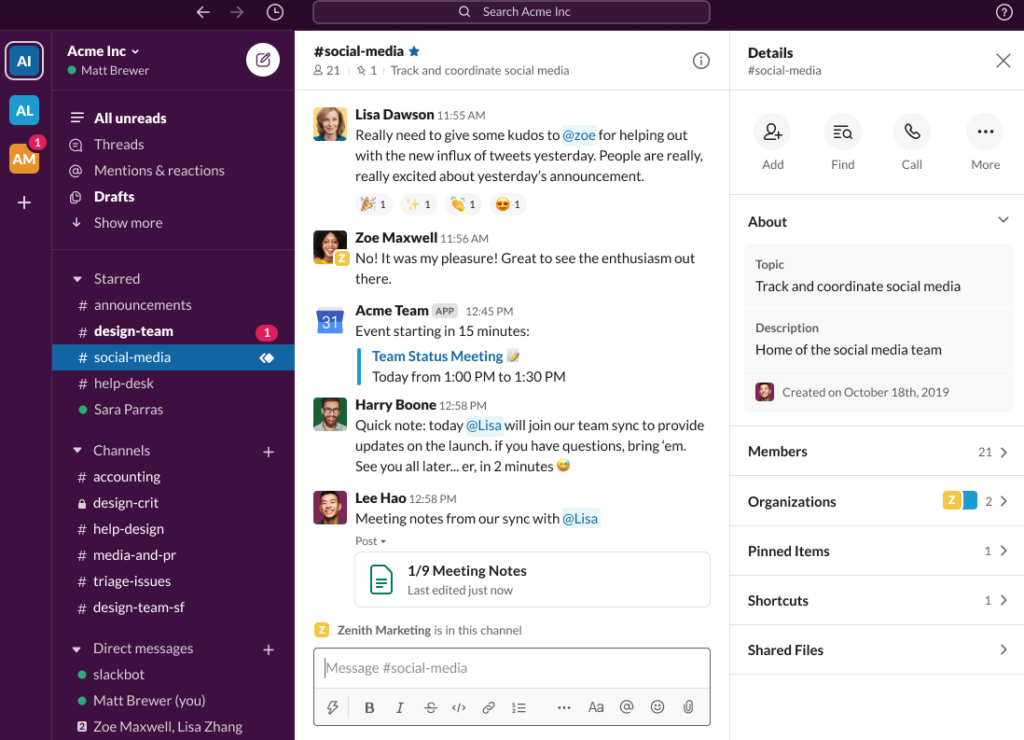
Use Slack Status Updates When Working Remotely
So now you might be getting a phone call every 5 minutes – that’s not ideal either, in the same way that it was annoying when a colleague would drop by your desk in the office all the time. One of the reasons that Slack is good for remote teams is that it has the potential to reduce the number of distractions. But only if you don’t just let Slack messages and calls replace the distractions you had at the office.
To avoid that, make sure you keep your status update in Slack up to date, to show if you are ‘away’ (not at your desk) or simply ‘do not disturb’ if you need to focus on something. At the outset, make an upfront team agreement that if everyone uses these statuses appropriately, then they also need to be respected.
Geekbot’s Focus Mode – a Great Slack Tool for Remote Teams
On average, employees receive 45 Slack messages during an 8-hour work day. According to a Microsoft study, we need about 25 minutes to get back to the task we were working on after every interruption. So if you take 45 messages and multiply that by 25 minutes each time, that’s a whole lot of minutes wasted because of Slack messages.
If remembering to set your status to ‘do not disturb’ isn’t happening, or your teammates ignore it, another approach is to use the Focus Mode functionality from Geekbot, one of the best Slack apps for remote teams. It works a bit like any pomodoro timer tool. You just fill in a small pop-up by entering the task you’ll do, the time you want to do it for, and how long you will break for at the end. Notifications are then automatically switched off and ‘do not disturb’ is activated during that time. Because your colleagues can actually see what you’re working on in Focus Mode, they are more likely to respect that ‘do not disturb’ status.
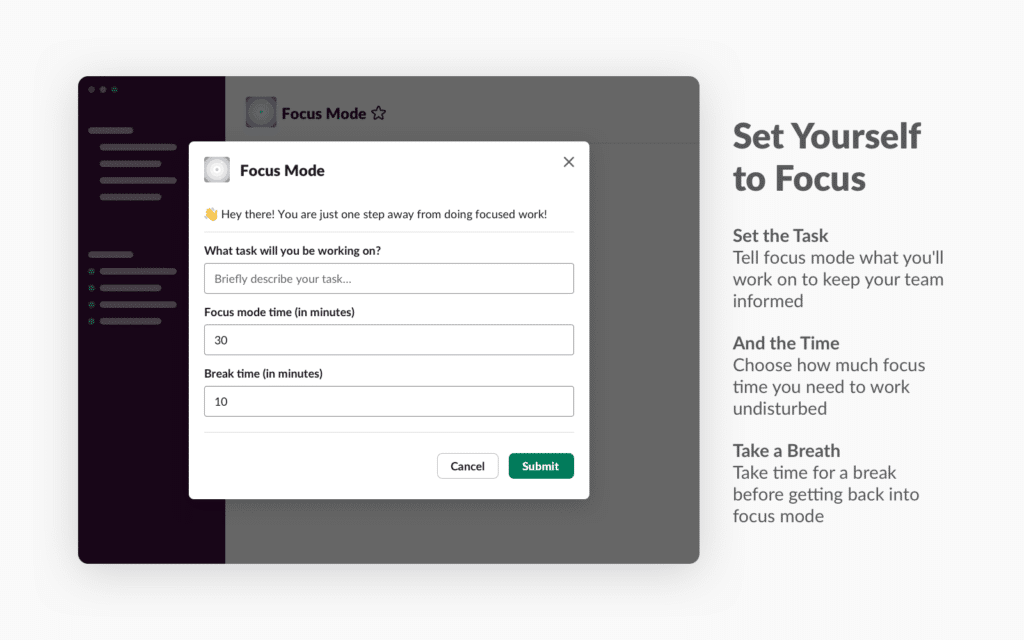
Create Threaded Conversations in Slack for Focused Remote Teams
So you’re in a ‘general’ team Slack channel and every single issue or tiny decision that’s going on is being discussed there. Half of the chat has nothing to do with you and if you had been in the office you would never have been invited to join in person. But every time you get a notification, you check (just in case) and before you know it you’ve spent half the day reading messages for other people. Encourage the behavior that when using Slack while remote working, everything should be kept to threaded conversations as much as possible. Then your team members aren’t interrupted by conversations they would never have been involved in if they weren’t working from home.
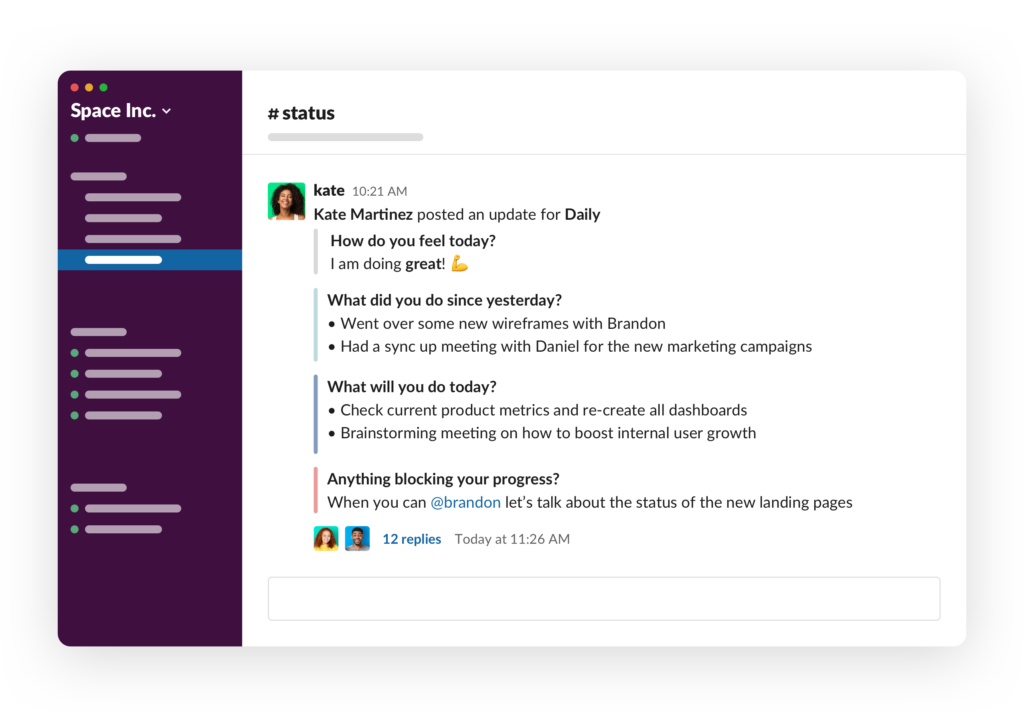
Best Slack Meeting Apps for Remote Teams
Slack users report a 25.1% reduction in meetings after using the tool. Great! No more meetings that should have been an email or a message or should not have happened at all. But even though you’ve switched from the office to working from home, there will still always be a need for meetings, especially for Agile software development teams where the ‘ceremonies’ or ‘events’ are key moments for the team to inspect and adapt, like during the daily standup.
Daily Standup Slack Tool for Remote Teams
When you run a 15-minute standup in the office it can be quite a social activity; the team all gathering around with a morning coffee to discuss how things stand. But when you lift and shift that to a working from home environment, the productivity of the meeting can tank. You spend most of the 15 minutes getting everyone dialed in, the sound quality is poor, and half of the team are distracted by what they’re doing in another tab just before the standup reminder went off.
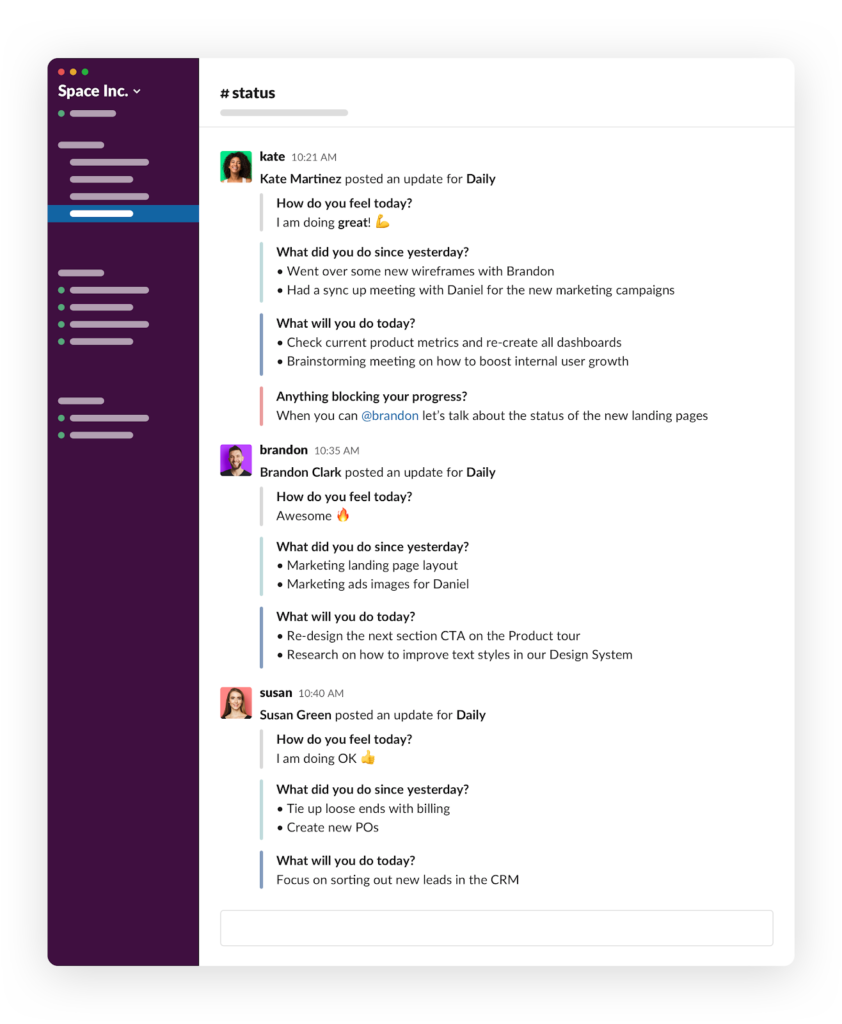
The daily standup is one meeting that you probably shouldn’t just try and recreate when working from home. Instead, use a standup bot on top of Slack to make working remotely more productive. There are lots of options out there, like Geekbot which lets you set up 3 questions and then send them to the team members to answer at a time that they prefer. All the answers are then collated in a given Slack channel for everyone else to read when it’s a good moment for them. No need to have an actual call – this is one meeting that can be performed asynchronously and with maximum flexibility for the team to increase how productive they find it. And best of all, it works out of the box on top of your standard Slack application. Some alternative options include Jell, ScrumGenius, and Standuply.
Slack Tool for Remote Teams Sprint Retrospective
In the office the sprint retrospective was the meeting where the team would reluctantly gather in a meeting room and spend the first 20 minutes in silence, awkwardly wondering what they could say about what went well and what didn’t. If you use Geekbot to ask the team members to answer these questions over Slack in advance of the meeting, the scrum master can already loop over the collated feedback. They can pick out the key items that actually need to be discussed all together, so you can make your remote retrospective meeting a whole lot shorter each sprint.
Best Slack Integration Apps for Remote Teams
One of the reasons why Slack is good for remote teams is that it can integrate with so many of your existing tools. So if you spend some time at the start of your remote working setting up the integrations, you can basically run most of your daily tools from Slack, saving precious minutes switching, closing and reopening other applications.
Here are some of the reasons to integrate the Slack app for remote team management:
- Asana – one of the key bits of tooling remote working teams need is a shared place they can coordinate and organize their tasks. Asana is one very popular way to do that, but you can get even more out of both Asana and Slack for remote work by setting up ‘Asana for Slack’. Some of its features include being able to convert something in a Slack conversation into a task for your Asana board just by typing ‘/asana create’ into the message box. Or being able to update the status, assignee, due date and project of an Asana task from within Slack. You can also get Slack notifications for things that are going on in Asana. This all cuts down the time you spend jumping between tools.
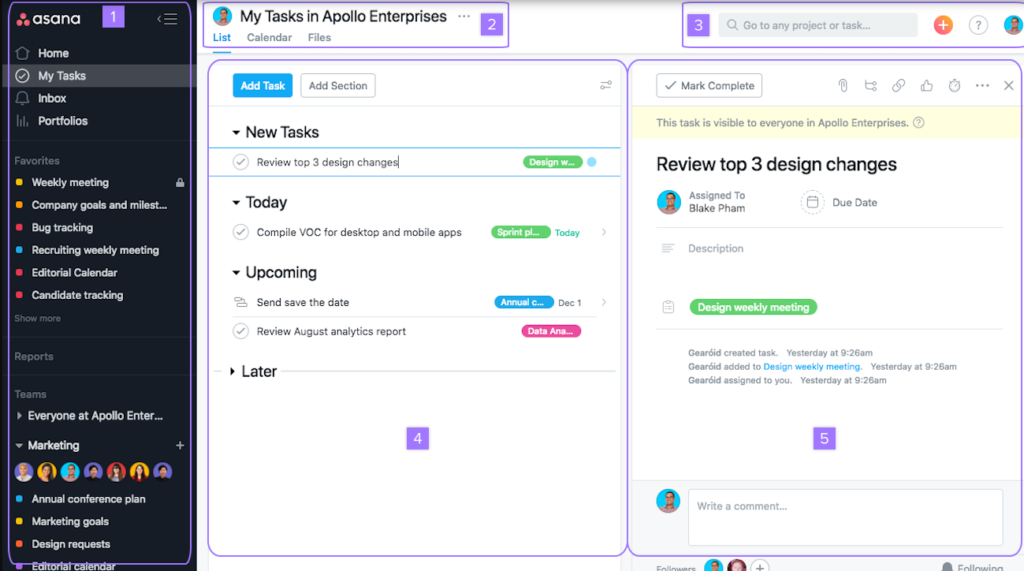
- Google Calendar – you can use the Slack shortcuts button to create or respond to an invite, sync your Google Calendar to your Slack status so your team knows when you’re in a meeting, see how your day looks from Slack and get a Slack notification when an event is starting soon. It’ll also include the link you need to join it.
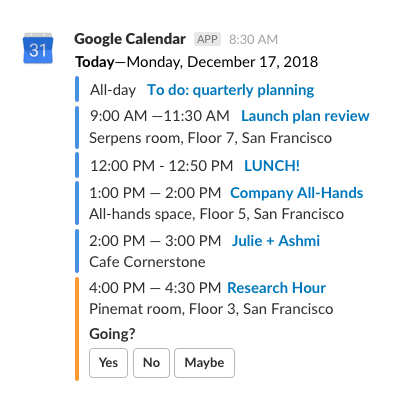
- Trello – Similar to Asana, you might use Trello instead to manage your tasks. With Trello for Slack, remote working is easy as you can add new cards with a simple ‘/trello add’, join cards and boards, change due dates, attach conversations, get previews of cards and boards, and get Slack notifications when something changes.
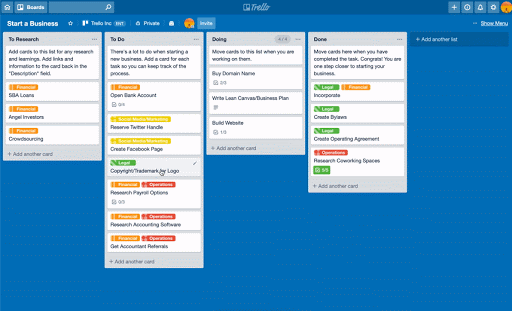
- Loom – when you’re working from home, the amount of face-to-face time you get with colleagues is limited and we end up typing a lot more. The Loom App for Slack cracks the ‘a picture paints a thousand words’ approach by giving you the ability to capture your screen, record a video of yourself (from your front-facing camera) while you talk through something, then instantly share it all with colleagues via a simple link. This is such a time saver if you need to explain to a colleague how to do something, and they need to be able to see your screen too. It’s also much nicer to watch a video than to read a bunch of emails or documentation.
Using Slack Apps for Remote Team Management
It’s not just that using Slack for remote teams increases their productivity. It can also be an essential tool for managers, to help you find out how your teams are adjusting to the new remote working norm. Here are two key apps you can integrate with the Slack app for remote team management:
- Donut – You can integrate Donut with Slack to set up virtual coffee meetups or team lunches to more easily gauge the mood in the team and keep the social aspect of work alive, even though you’re not physically together. And what if the new remote working norm has forced you to onboard new team members without having met them? Donut is great for this too – it offers ice-breaking and job shadowing functionality via Slack to help get new members up to speed as soon as possible.
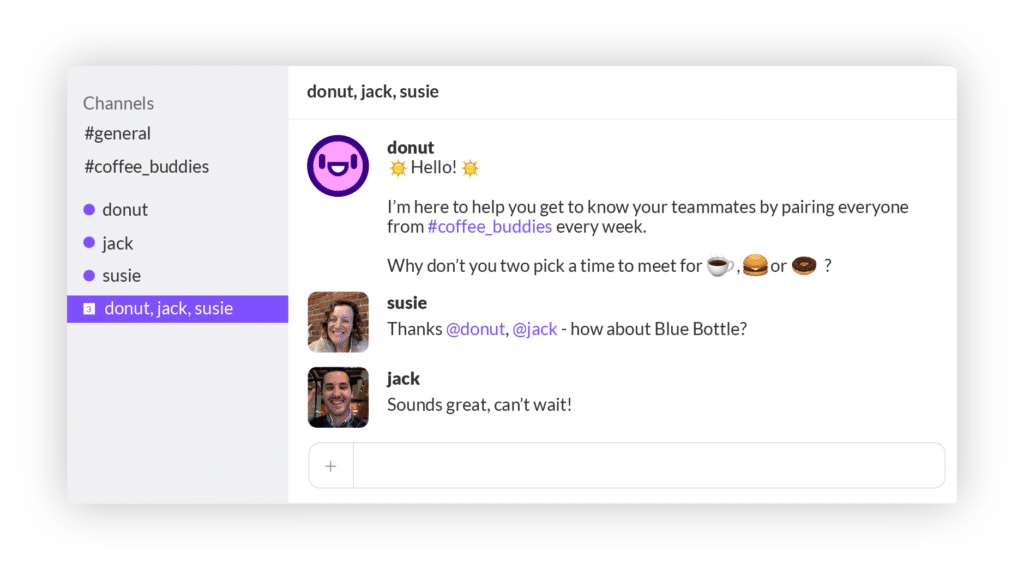
- Geekbot’s Well-Being Presets – Integrate Geekbot with Slack and try out its Well-Being Presets. (Read our detailed blog post on how to use Geekbot’s Well- Being Presets) For example, you could set up a question each Monday to ask all the team members how they’re feeling. Or use it to get them to rate or give you concrete metrics on how working from home is going for them. The Geekbot Slack tool for remote teams can help managers spot problems early.
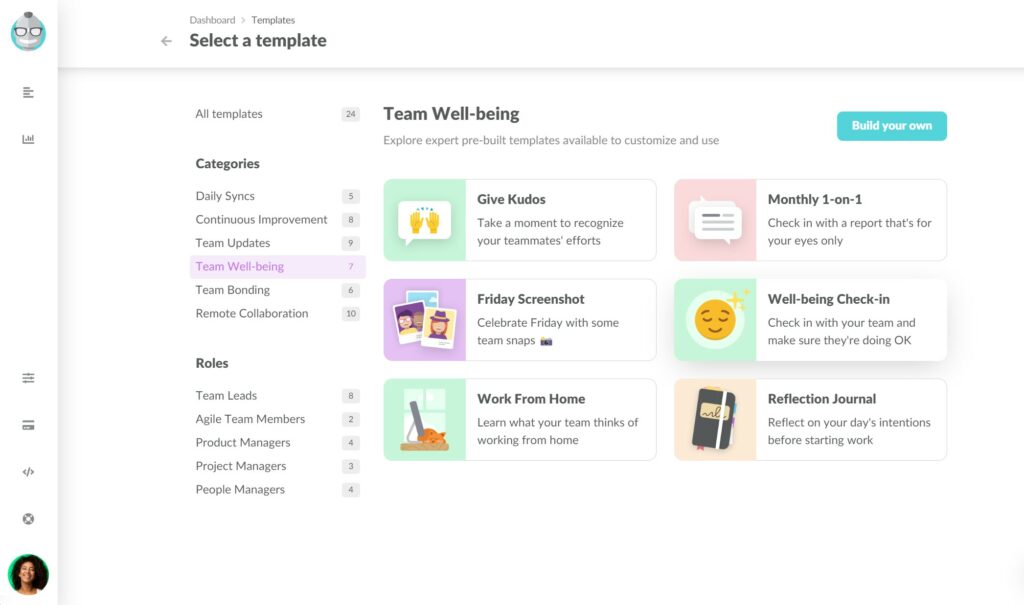
There are many reasons why Slack is good for remote teams: to save their time, cut down the distractions, and overall increase their productivity when working from home. But with some clever integrations with other apps, and full use of its functionality, you can also use Slack to find out how remote working is going and to keep that personal interaction and team spirit alive, despite not being in the same room. If you’re at the start of your remote working journey, take the time now to explore how you can get the most out of using Slack for remote teams.
Frequently asked questions
How do I use slack for remote teams?
Remote teams will find certain Slack features especially valuable. Slack video calls allow remote team members to build deeper rapport and interact with each other using their webcams and microphones. Slack status systems allow team members to inform others about what they are working on and whether they are busy right now. Slack bots help remote teams to run daily standups and retro directly in Slack.
How do you build a strong culture with a remote team?
Strong remote team culture revolves around ongoing and transparent communication, high team trust and transparency, and alignment around common goals. To build a strong remote culture, you need to use tools that develop said elements or identify obstacles to strong culture using survey bots, agile slack bots, and employee polls.
Why should you use slack?
Slack is an online messenger and communication hub for small startups with just a handful of employees and entire corporations with dozens of departments. Features such as video calls and threads facilitate communication and collaboration for teams with a distributed workforce. Besides, numerous integrations and apps allow your team to increase productivity and adapt Slack to your team’s specific needs.