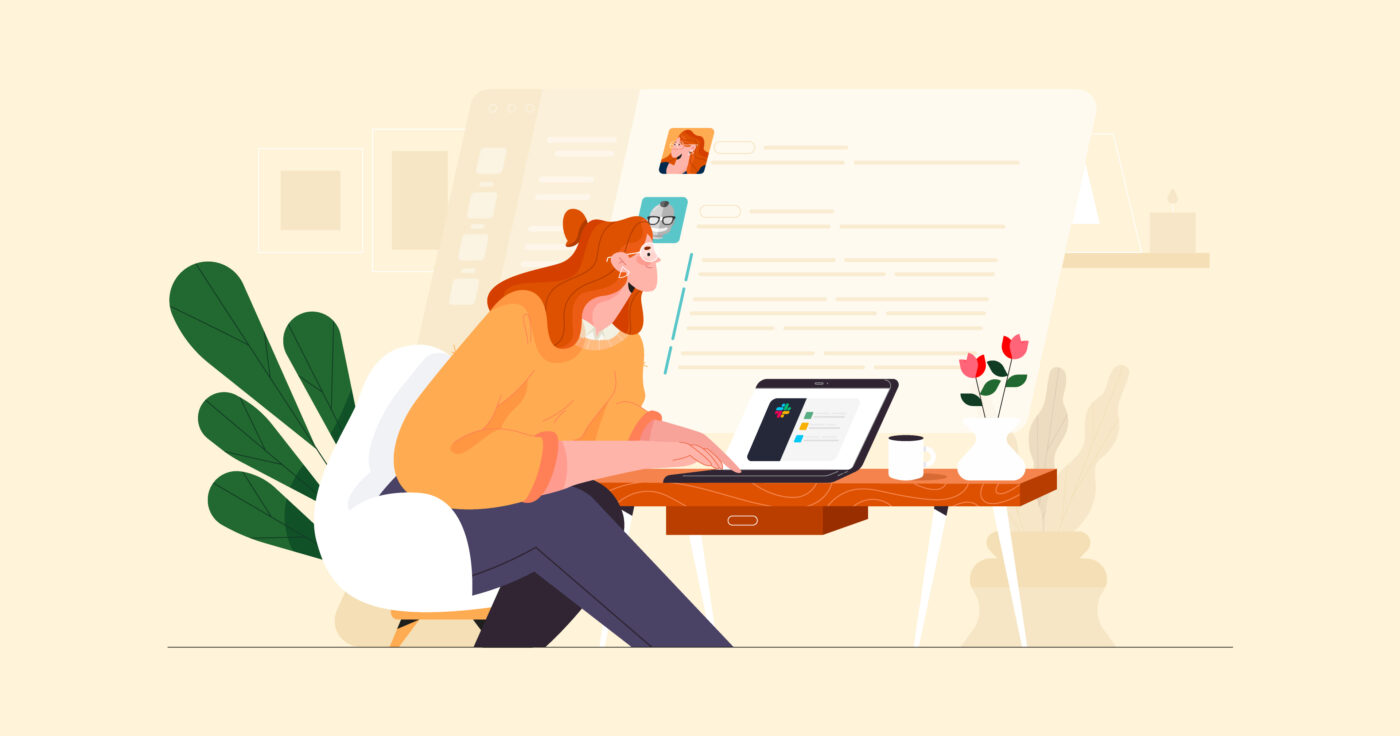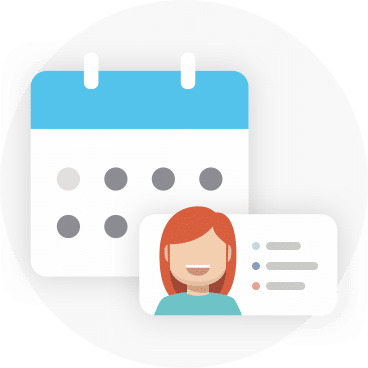If you’re anything like us, we bet you long for a way to effortlessly monitor your team’s current workload.
Well, we have good news. The Geekbot Activity Viewer is a powerful way to do just that, helping managers and their teams monitor heavy workloads with ease. When you use this tool, you’ll start spotting trends in task completion and relationships between activities.
All through a single tool that enables the following:
- Visualize how tasks link to team members in a given timeframe
- View repeated activities as one recurring activity
- See how a project evolves according to search terms
Some of the busiest teams we know consider the Activity Viewer an indispensable cog in their workflows, helping them gain deeper insights into their workload. And in this step-by-step guide, we’ll show you how you can use it to do the same.
It’s a really cool feature! The way the recurring topics are presented with the lighter colour background between occurrences is top-notch.
Feedback from our Early Adopters –> Do you want to join?
But before we get into how it works, we’ll share a few things you can do in the viewer that’ll help you manage your team more effectively.
Here’s what we’ll cover below:
- Track project progress with keyword and user filters in Geekbot’s Activity Viewer
- Gain insights into task completion with advanced filters
- Get a comprehensive overview of a team member’s activity
- Step by step guide on how to Collaborate more effectively with your whole team
- Discover how Geekbot can surface insights about your team activities
Let’s get right to it.
Track project progress with keyword and user filters in Geekbot’s Activity Viewer
Imagine you’re a project manager working on a high-priority item called “Landing” that involves multiple team members.
You’re responsible for ensuring the project stays on track, but you’re struggling to keep track of who’s completed what and how the project is progressing overall. This is where Geekbot’s Activity Viewer can come to the rescue.
By entering the keyword “Landing” and selecting the team members associated with the project, you can easily track the completion of related tasks and monitor the project’s progress over time.
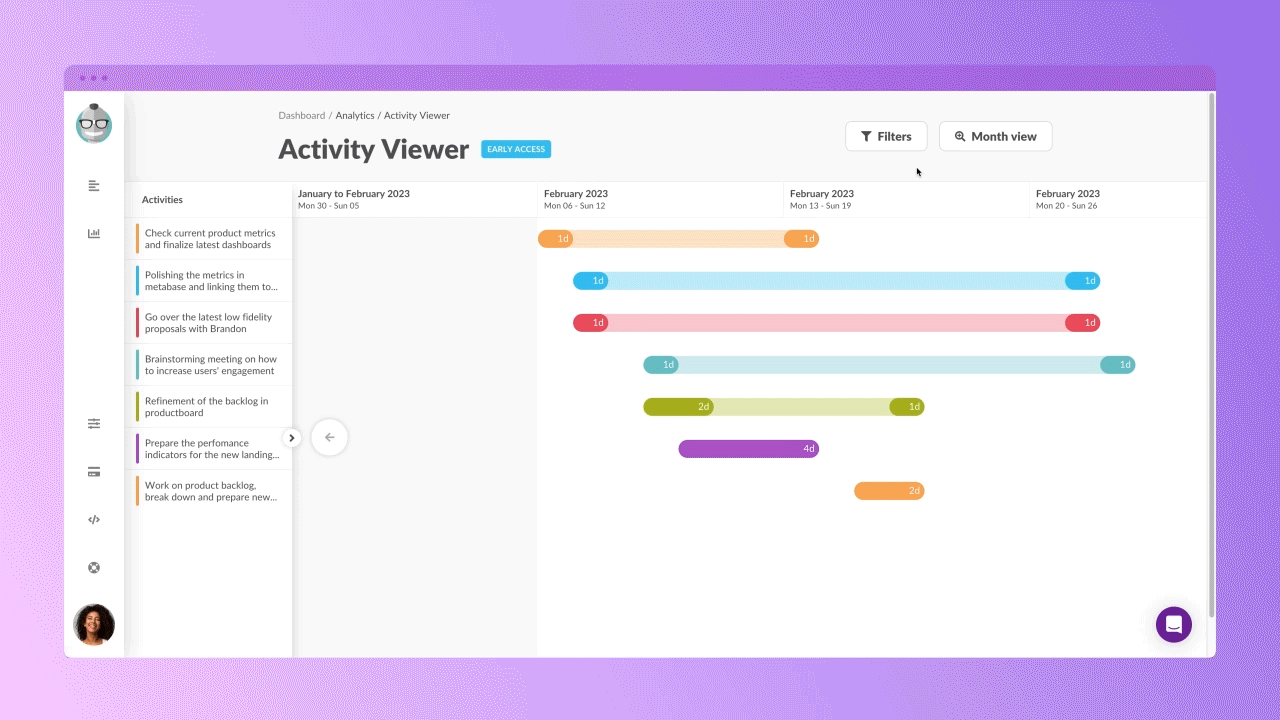
You’ll see which tasks are done, by whom, and in what order, making it easier than ever to spot potential roadblocks or bottlenecks in the project’s workflow.
Note: Geekbot is free for teams with up to 10 active participants. For larger teams, it’s either $2.50 per active participant per month (if billed annually) or $3.00 per active participant per month (if billed monthly). Create a free account here.
Gain insights into task completion with advanced filters
As a manager, you also want to track how much effort your team has dedicated to fixing bugs within a certain timeframe.
By using Geekbot’s Activity Viewer, you can enter a keyword like “bug*” or “debug*” in the “Filters” dropdown, then select all team members associated with the project, and you’ll see a detailed breakdown of all related tasks.
Doing so gives a deep insight into the number of bugs that have been fixed, by whom, and how long each fix took. With this level of detail, you can better allocate resources and prioritize future bug fixes, ultimately improving the overall quality of your team’s work.
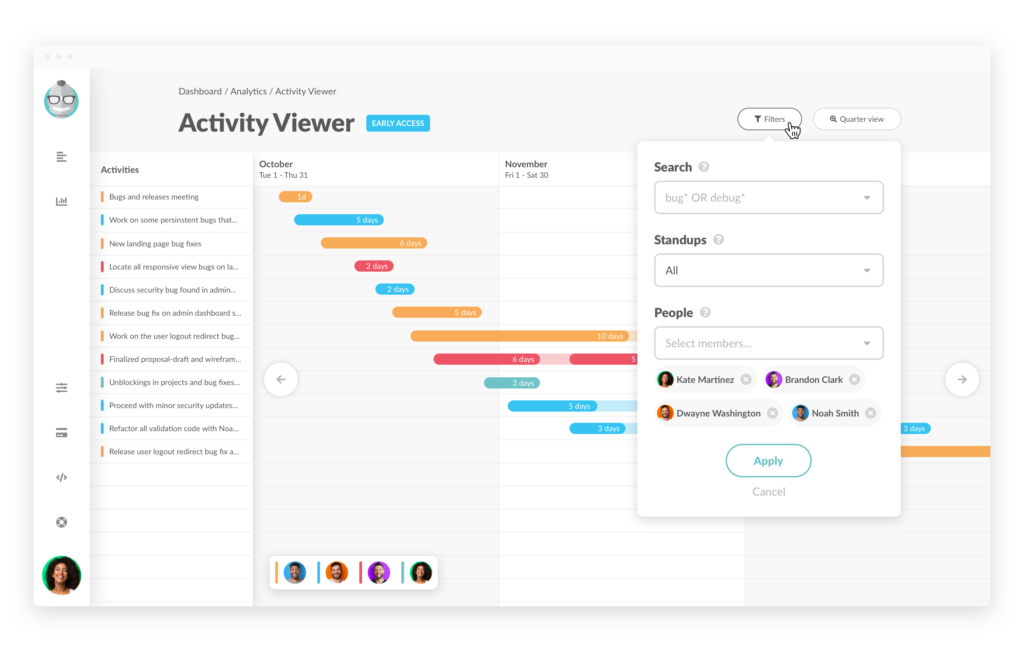
Get a comprehensive overview of a team member’s activity
Have you ever wondered how much ground a team member has covered in the last few months? Or wanted to see the bottlenecks @kate has faced in the last few weeks?
Awesome feature, makes us updated with everyone’s tasks
Feedback from our Early Adopters –> Do you want to join?
Well, wonder no more, as by using the yearly view in the Activity Viewer, you can see all the tasks someone has completed in that timeframe. Hovering over an action will reveal more details, with the timeline showing periods of exceptionally high (and low) activity.
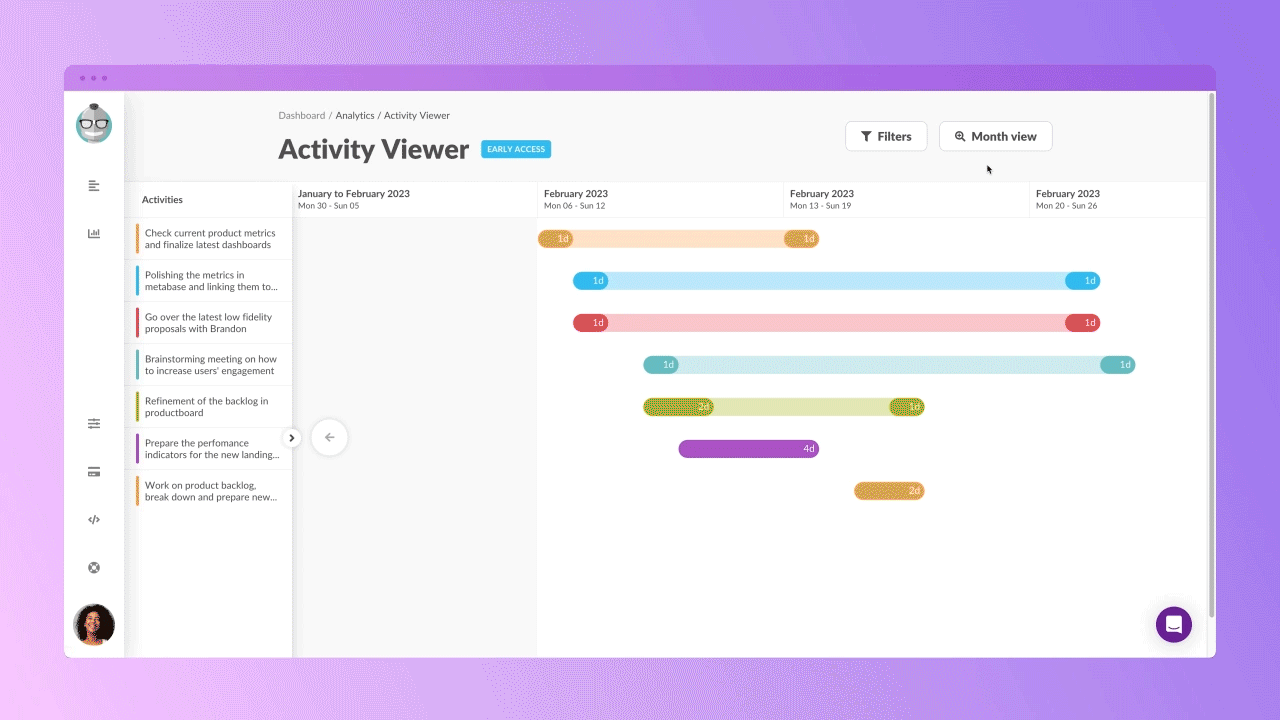
If you look at the data above, you’ll see @kate was super productive in December and January but worked a little slower in September. This may have been down to her September vacation, but whatever the reason.
Seeing this level of detail can help you adjust workloads, anticipate future absences, and even recognize your team’s top performers.
Hint: You can add ” * ” as a keyword in the search tab of the "Filters" dropdown, then select all team members, and you’ll see a detailed breakdown of all tasks for all team members throughout the last year.
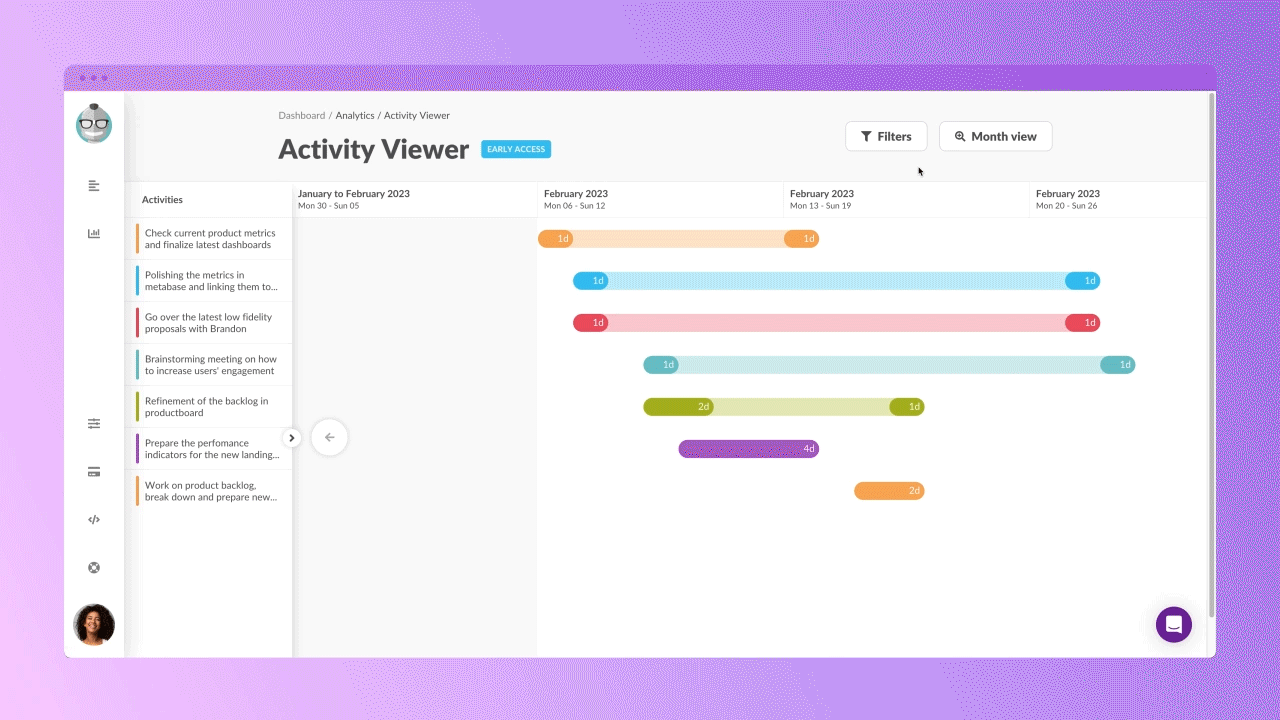
Note: Geekbot is free for teams with up to 10 active participants. For larger teams, it’s either $2.50 per active participant per month (if billed annually) or $3.00 per active participant per month (if billed monthly). Create a free account here.
Collaborate more effectively with your whole team
Have you ever had trouble identifying relationships between activities in your team? Maybe you’ve noticed that two team members are working on similar tasks, but you’re unsure how to get them to work more closely together.
With Geeekbot’s Activity Viewer, you’ll spot these relationships right away, helping you nudge teammates to work together and keeping everyone on the same page.
So now you have reasons to use the tool, let’s look at how to make it work.
Step 1: Access the Activity Viewer
To get started, log in to Geekbot’s dashboard and navigate to the “Activity Viewer” tab.
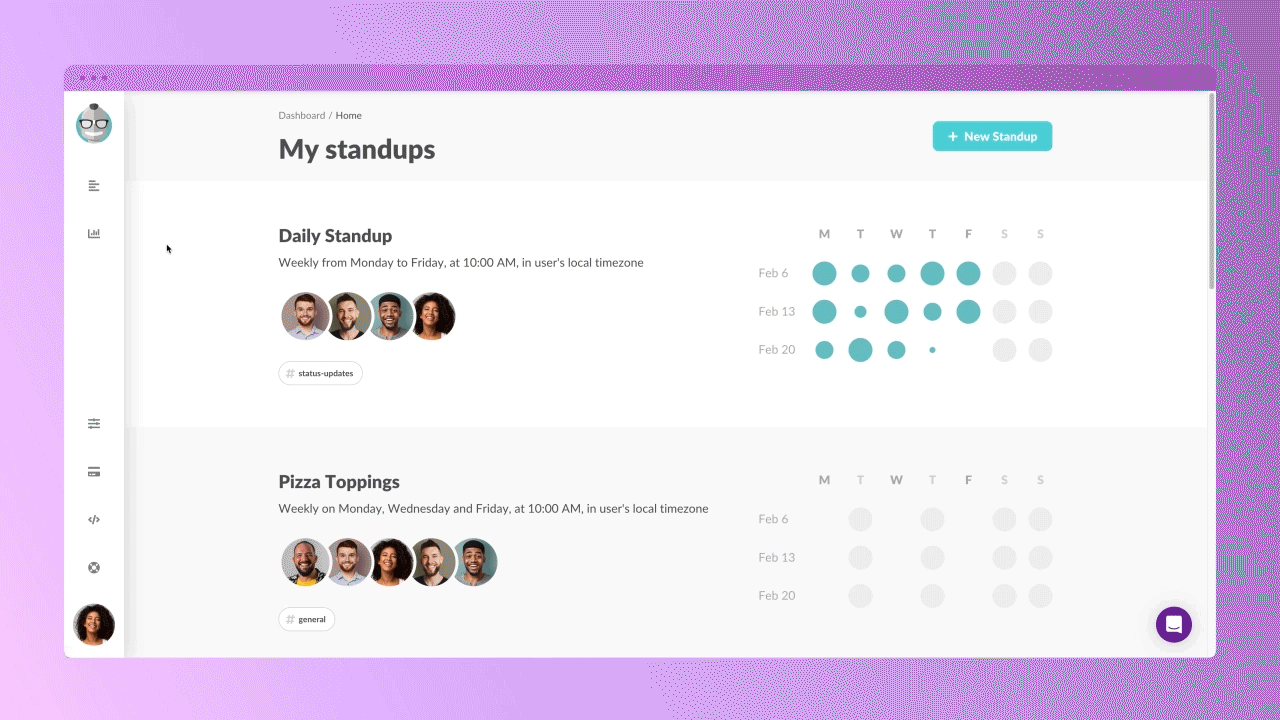
Quick note: if you’ve never used the Activity Viewer before, you’ll need a week’s worth of Geekbot reports to enable the AI features and see their output in the dashboard.
The Activity Viewer displays all completed tasks in a Gantt chart format, showing each task’s start and end dates and how they associate with a team member over time.
Step 2: Zero in on a timeframe
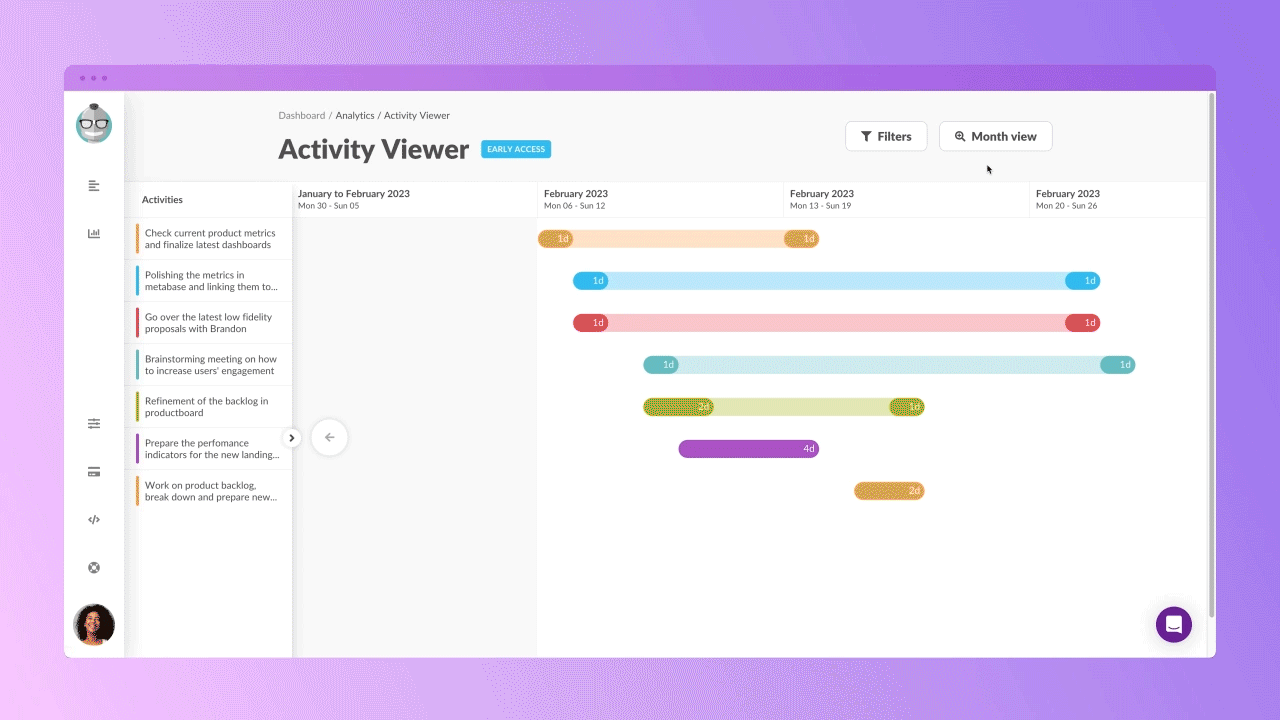
Once you’ve accessed the Activity Viewer, you can select a period you want to examine. You can choose between daily, weekly, monthly, quarterly, and yearly views. The dashboard will automatically update to show you information about the relevant timeframe.
Step 3: Filter your view by user, keyword, or standup
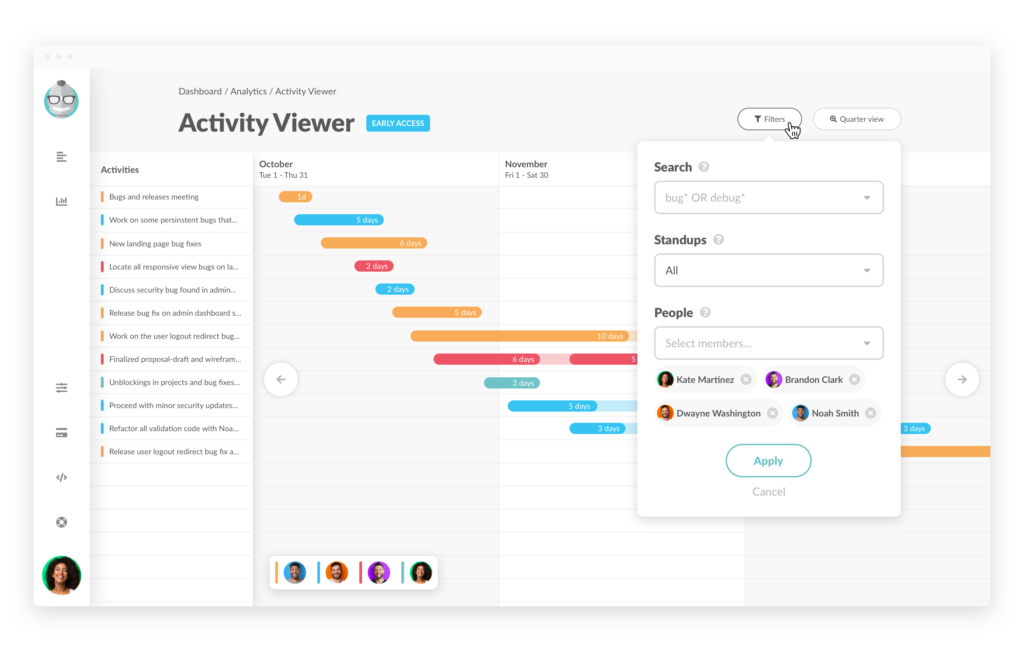
If you want to focus on a specific team member, you can filter the results by selecting their name from the “People” dropdown. For example, you might want to see the tasks @kate has been working on for the last month.
Alternatively, you can filter results by a keyword related to a specific project or task. Simply enter the keyword in the “Filters” dropdown, and the dashboard will display all related tasks.
Step 4: Empower your decision-making with data
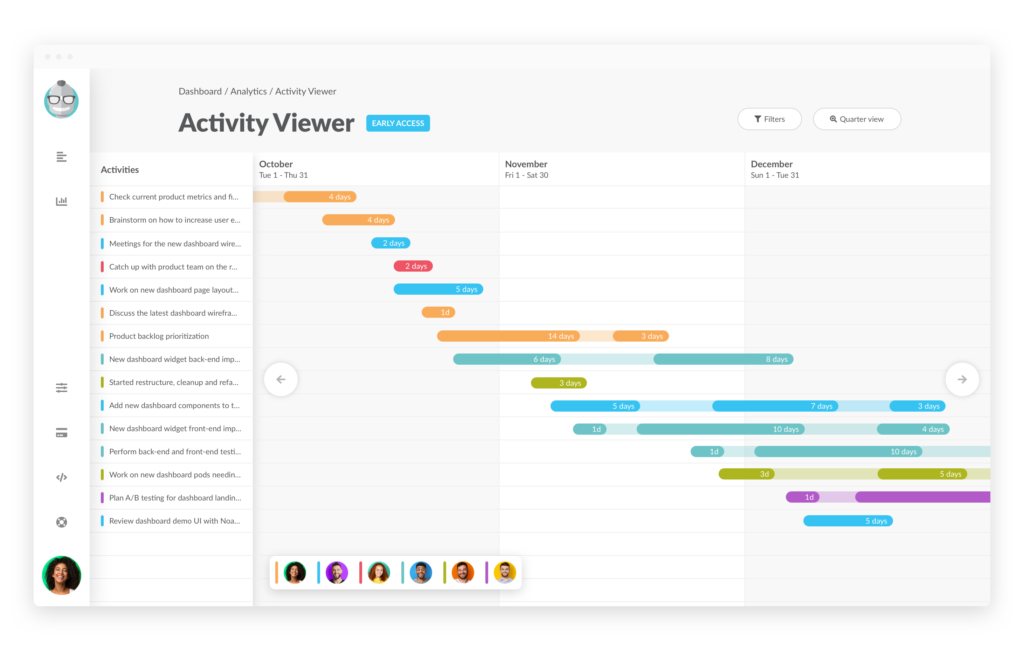
Once you’ve selected a period and filtered the results, you can begin analyzing the data. And if you hover over a task, you can see specific details, including the task description, duration, and completion date.
Discover how Geekbot can surface insights about your team activities
Geekbot’s Activity Viewer is a powerful tool for keeping you and your team on top of tasks and on track with progress. In reality — there are many ways you can harness it, here are some more ideas from other Geekbot users:
- Use the Activity Viewer to spot tasks that are causing delays, then adjust your team’s workflow to improve efficiency;
- Use the Activity Viewer to get an overview of how each team member is contributing to each project and pinpoint areas where additional training or support could help;
- Analyze patterns in task completion and spot areas where your team could improve, refining processes for even greater productivity.
If you’re ready to supercharge your team’s productivity, you can start using Activity Viewer as part of both our free and paid plans in Slack or Microsoft Teams.
Give it a go today to stay on top of your team’s performance.