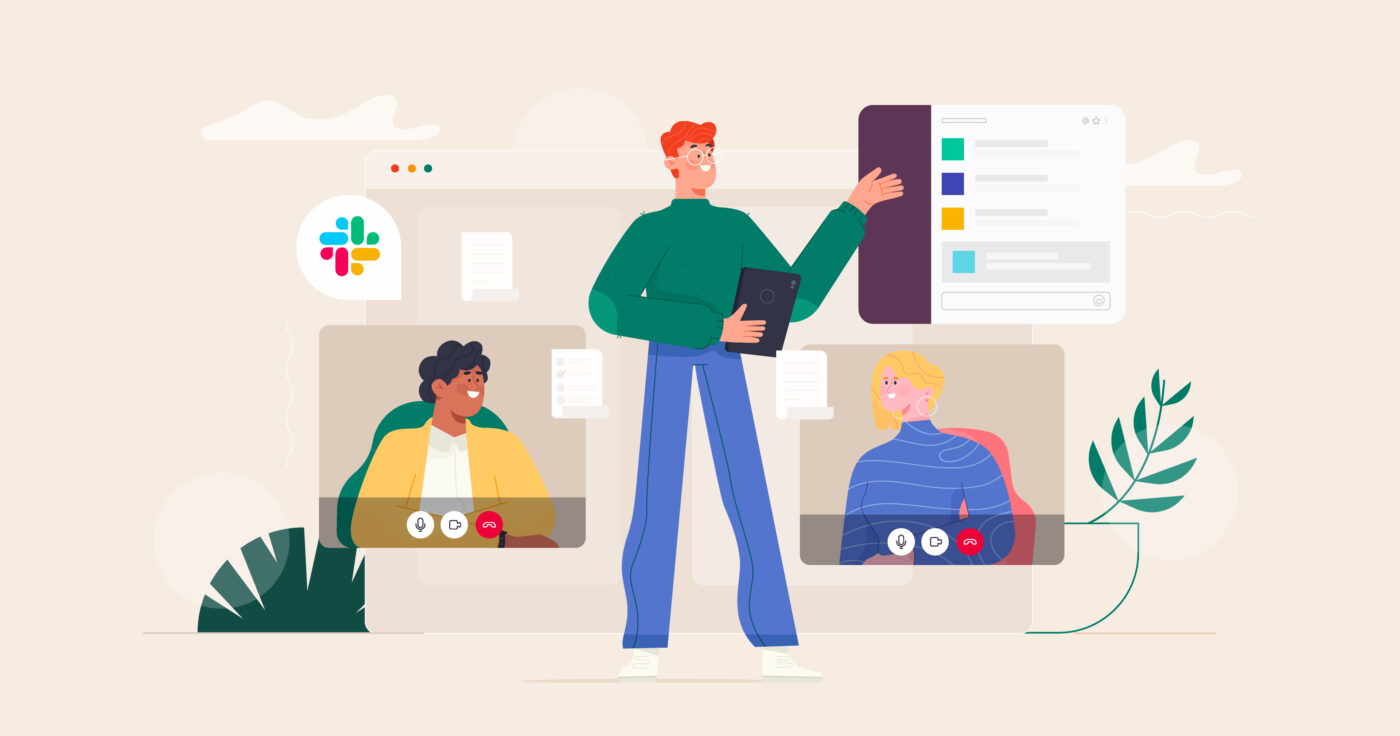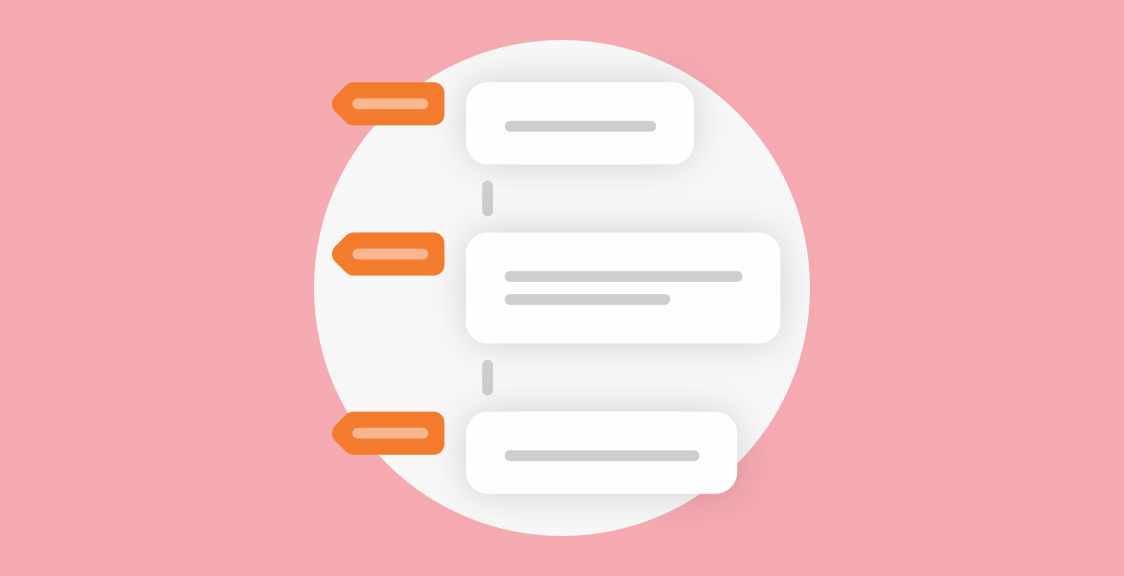In this article we’ll work you through a process on how to set up an out-of-office status in Slack whether you’re using a desktop or a mobile Slack app.
We’ll also share a process on how to set up a bot that will update your out-of-office Slack status automatically.
Using Desktop App:
- Open your Slack desktop application and choose the workspace (if you have several) where you want to update your status.
Note: you can have different statuses in different Slack workspaces at the same time. - In the right upper corner, click on your profile picture:
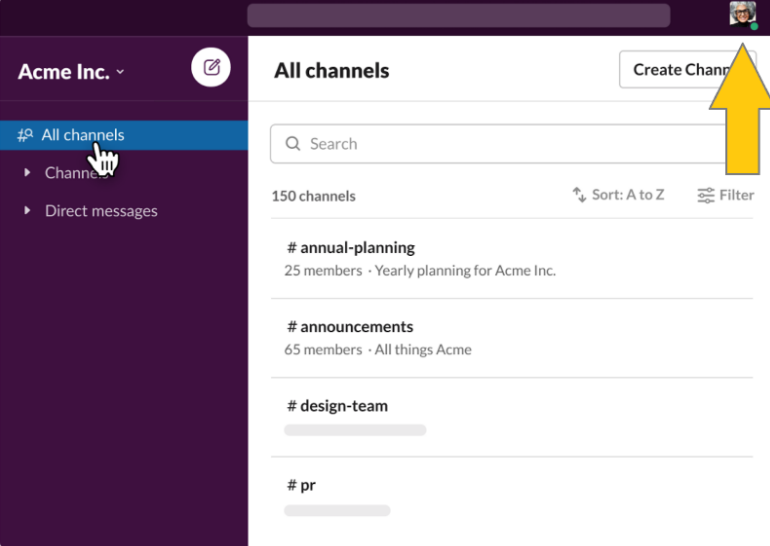
- In the dropdown menu, click “Update Your Status”
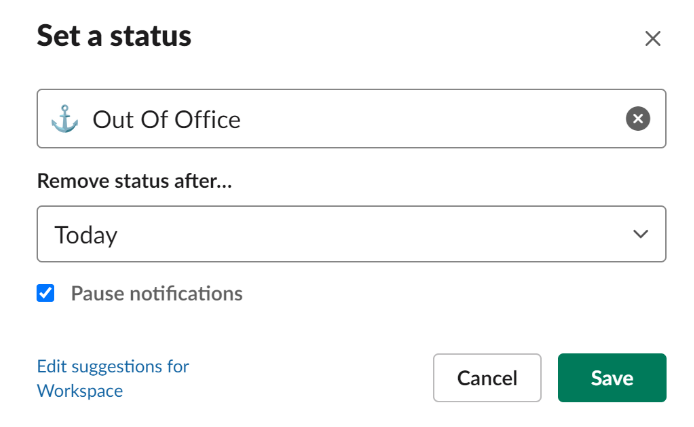
- Here you can set custom status, change the icon, and set auto-removal. Don’t forget to check the “Pause notifications” box to make sure the incoming messages will not come through.
Using Web Slack App:
Slack web version looks very similar to the desktop version, so the instructions will be more or less the same.
- Open Slack in the browser and find your profile picture in the upper right corner. Click it.
- In the dropdown menu, click “Update Your Status”
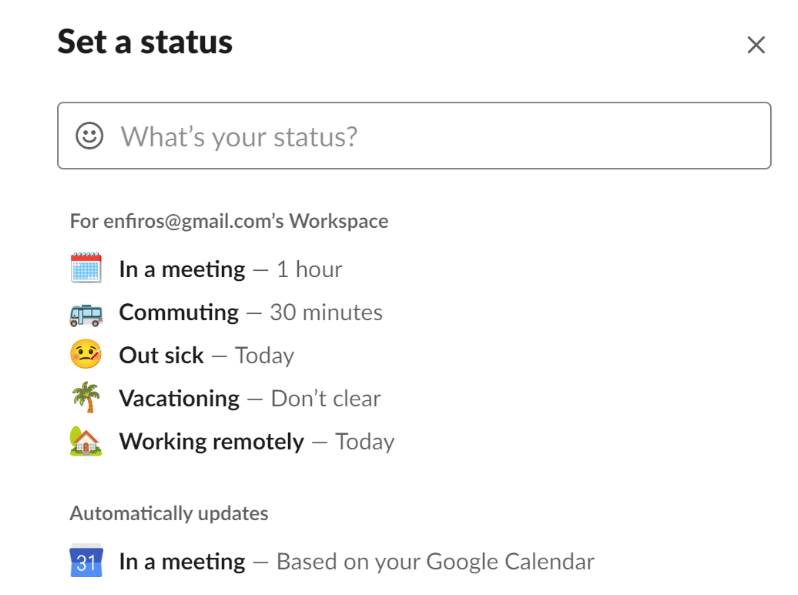
- Choose any of the default statuses that fits you or create a custom one by typing its name in the “What’s your status?” field.
Note that if you have Slack integrated with Google Calendar, it will automatically update your status whenever you are in a meeting - With custom OO Slack status you can also customize the expiration date. For example, you can set your out-of-office status in Slack for the exact dates of your vacation.
Using Mobile Slack app:
Setting out-of-office status in Slack using a mobile app is a bit different compared to desktop and web applications.
- Open your Slack mobile app and click the “You” icon in the right bottom corner
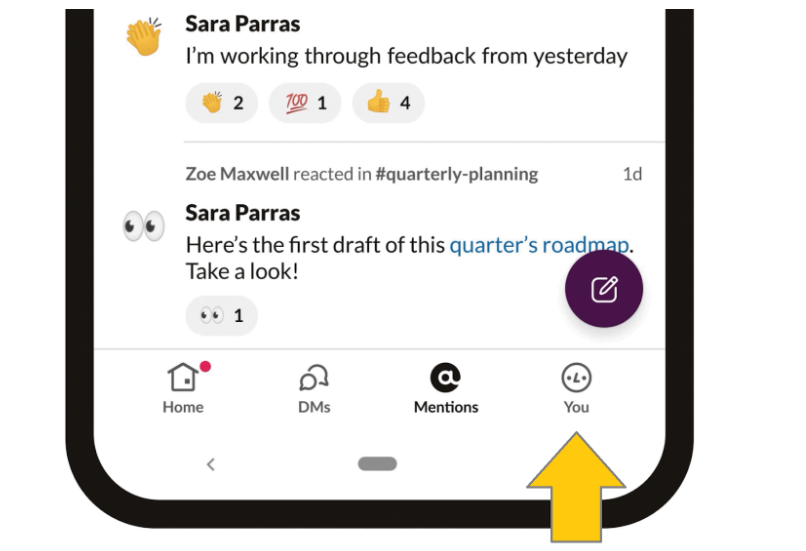
- Click “Update your status” and set your Out-of-office status or choose one of the presets.
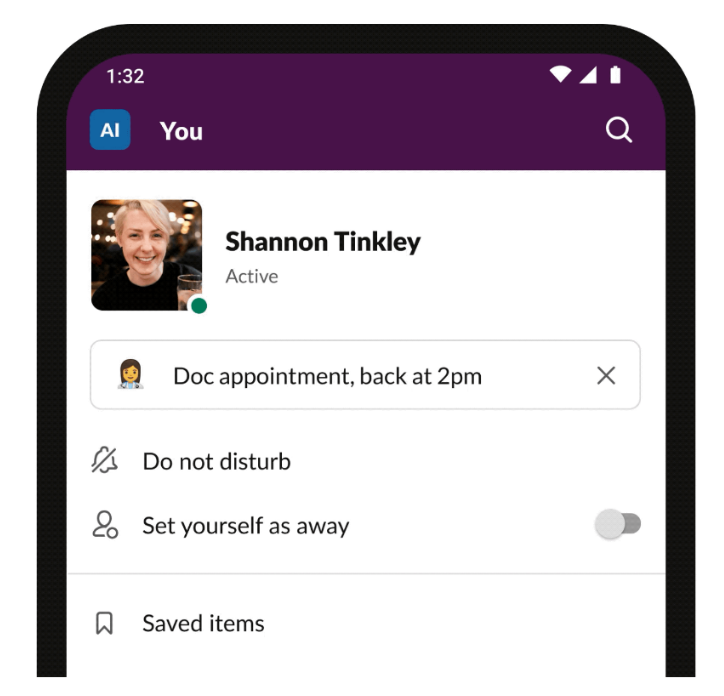
- Set the duration of your custom status. Default presets come with pre-configured duration. For example, if you choose the “In a meeting” preset, your status will automatically become “Inline” in 60 minutes.
There you go! Now you know how to set up an out-of-office Slack status using the desktop, web, or mobile Slack app.
How to Automatically Update Out-Of-Office Slack Status:
Sometimes you need to set up your out-of-office status in Slack preemptively.
For example, you’re having a business trip in a couple of weeks or a small vacation. While you can synchronize calendar events with Slack through automation tools such as Zapier, using a Slack bot is free and easier to set up.
Here’s how you can use Geekbot to set out-of-office notifications in Slack:
Install Geekbot for your Slack workplace. Once the installation process is finished, the bot will send you a direct message containing a link to its dashboard. From there, you can easily create your first workflow and set up your out-of-office bot in Slack. Simply send a direct message to Geekbot using the command “/geekbot out of office.” Geekbot will then prompt you to provide the details of your absence. Feel free to respond in a conversational manner as Geekbot is designed to understand you.
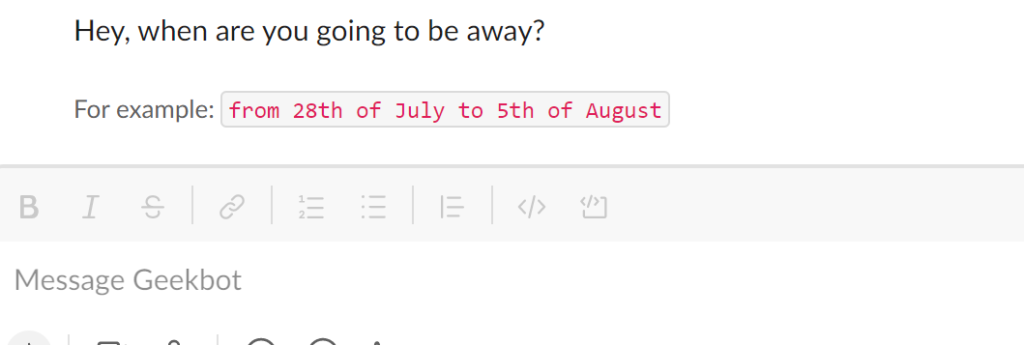
Feel free to reply in a conversational manner, Geekbot will be able to understand you.
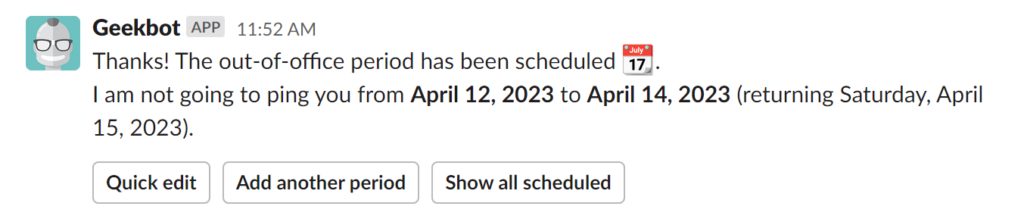
This way you have the flexibility to schedule out-of-office messages in advance and conveniently view all your scheduled periods by clicking the provided button.
You can also make edits to your dates or add additional out-of-office messages as needed.
During your designated absence, Geekbot will automatically update your Slack status to “Do-Not-Disturb”.
We hope this article proved useful for setting up your out-of-office status in Slack!
Frequently asked questions
Can you automate your out-of-office status in Slack?
Yes, you can automate your out-of-office status in Slack by integrating it with other tools like Google Calendar or Microsoft Outlook. This integration allows your Slack status to automatically update based on your calendar events, ensuring your out-of-office status is always up to date. Or install Slackbot such as Geekbot.
What benefits does automating the out-of-office status in Slack offer?
Automating the out-of-office status in Slack provides several benefits. It saves time by eliminating the need to manually update your status, ensures accurate information by syncing with your calendar, and helps manage expectations by keeping colleagues informed about your availability without any extra effort.
Can you customize the out-of-office message in Slack?
Yes, you can customize the out-of-office message in Slack to provide specific information about your absence. When setting your out-of-office status, you can add a personalized message, such as the reason for your absence, alternative contacts, or any other relevant details you wish to share with your colleagues.