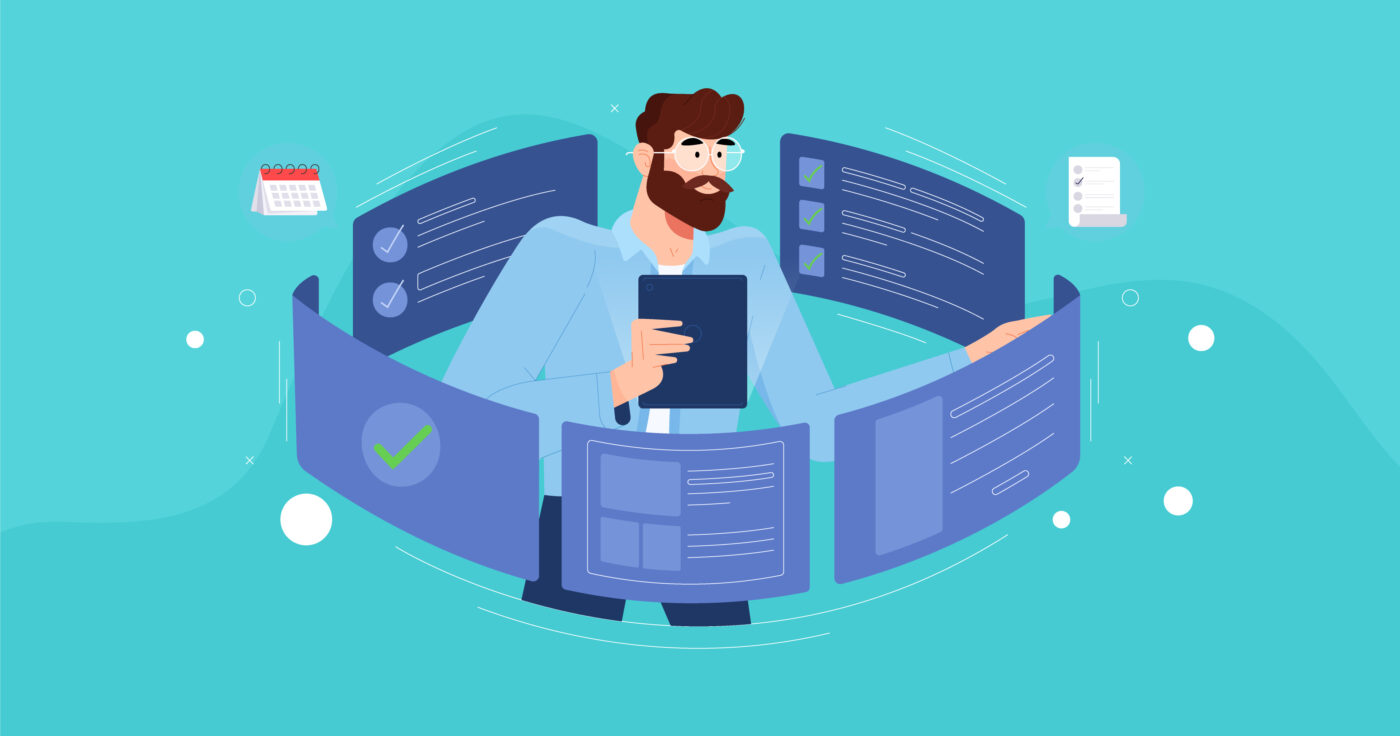There’s no shortage of various to-do lists and daily checklists in our day and age, but the good ones will always stand out.
The best daily checklists offer a solid combination of smooth user experience, customization, and built-in task management methodologies that can make you more productive.
In this article, we’ll review the most popular daily checklists and also talk about features that make them unique and effective.
What Makes a Good Daily Checklist?
- It tracks tasks. To-do trackers and daily checklist apps should help us track our tasks. Ideally, they also help us better organize them into projects and quickly edit or rearrange them.
- Supports recurring tasks. Repetitive tasks are the bread-and-butter of any workflow. Daily checklist tools that help you create and manage recurring tasks can save lots of time in the long run.
- Supports a history of completion. Reports on your productivity are essential if you want to improve your productivity and make necessary changes to your workflow.
- Cross-platform. Checklists that are available from both desktop, web, and mobile apps are easier to use and more useful. You never know where and when you’ll want to add or manage your tasks, so having a wide range of access options is a great benefit.
Here are the 15 best daily checklist apps we shortlisted for you to try in 2023.
Todoist
As one of the leading to-do list apps, Todoist needs no introduction. Over the years a once simple in-browser task tracker grew into an elaborate multi-platform task management tool that can serve as a handy and feature-packed daily checklist.
Todoist offers everything you need to manage your daily workload: create new tasks, edit them, rearrange, label, and filter. You can group tasks into projects and prioritize tasks by either rearranging their order or highlighting the most important ones. Each task can have a subtask.
Projects can be color-coded to organize tasks from different projects or differentiate work-related tasks from personal activities. You can also drag and drop tasks between different projects if you need to reorganize your workload. You can also use board views to gain an overview of your projects and tasks.
(Source)
A key feature for daily checklists, the tool supports recurring tasks. Simply add “every Monday” or “every day” at the end of your tasks and Todoist will recognize your intent and will offer to turn the task into a recurring one.
Tip: Todoist is great at recognizing short entries, e.g. “tom” for tomorrow, or ev 15th Mon for “Every 15th Monday”.
Todoist automatically generates productivity reports, showing you how many tasks you complete every day or week and organizing reports by projects. You can also invite collaborators to your projects and delegate tasks to others.
Todoist offers a free version with a 5 active project limit and a 1-week activity history. The premium plans start at $4 per month and include access to advanced features such as themes, reminders, themes, and larger file uploads.
Prominent features:
- Automatic downloadable backups
- Template gallery for different use scenarios
- Plugins and integrations with email, calendars, and messengers
- Desktop and mobile apps for all major platforms
Keep in mind:
- Reminders are paywalled
- No two-factor authentication
Asana
Asana is a go-to task management tool for many teams due to its high flexibility and the sheer amount of features packed under the hood. In order words, Asana can be used both as a task tracker for small teams and as a complete project management solution for larger companies.
Tasks in Asana have multiple levels of customization: you can use custom fields to create as many parameters for your tasks as necessary. Tasks also serve as hub communications where team members can comment, upload files, and use rich-text commands.
Each task can have subtasks or checklists. Every task can be turned into a recurring task with multiple frequency options, such as “Every day”, “Every week”, or “Periodically” letting Asana itself calculate the recurring period based on the last times the task was completed. You can follow tasks to receive updates on whether someone made changes to the task you are following.
If you have complex tasks with checklists, subtasks, and attachments that you want to re-use, you can use the task as a template and re-assign it whenever you need it.
No matter how many tasks your team works on, Asana’s advanced search and filter capabilities will help you quickly find the tasks you need by assignees, tags, and so on. You can even search through either tasks themselves or conversations within the tasks.
Another great feature Asana offers is task dependencies. For example, you can establish a connection between task #1 and task #2 such as you can’t start working on task #2 before task #1 is completed. Asana utilizes Gantt-chart-like graphs to help you visualize all task dependencies in your workflow.
Asana dashboard is an intuitive daily checklist in itself as it pulls all the tasks you are scheduled to do on that date. You can also use the Calendar view to plan and review future workload.
Prominent Asana features:
- Project templates
- Secure SSAE 16 audited data centers
- Multiple integrations with 3rd party services
- Multiple reporting features
Keep in mind:
- Might be overkill for solo users or small teams
ClickUp
In a nutshell, ClickUp applies a lego mindset to task management. It allows you to customize your daily checklists as much as you need.
You can create tasks and then manage them using either boards, Gantt charts, calendar views, box views, lists, or any other of the 20+ real-time views that ClickUp provides. Such flexibility allows you to quickly switch between different perspectives on your workflow. For example, you can create new tasks and subtasks as lists and then assign them due dates using a calendar view or a timeline.
As with Asana, you can add custom fields to your tasks for storing either operational data or labels and tags to group and filter your tasks in the future.
ClickUp also supports task automation. You can set up “When-Then” triggers that can, for example, set a new due date based on task status change or create new tasks after the last one from the project was completed.
ClickUp provides built-in time tracking for tasks. Using the ClickUp browser extension, you can track the time you spent on completing something or manually add the time-in later. Time tracking works especially well with ClickUp’s built-in reporting dashboards.
Every task in ClickUp can be broken down into several subtasks. Even when you have tasks from multiple projects, these are easy to track with ClickUp Multitask Toolbar.
(Source)
ClickUp also supports recurring tasks, task dependencies, milestones, and goal tracking.
Prominent features:
- Wide variety of templates for views and automation
- Many integrations supported
- Email addon, Chrome extension, mobile and desktop apps
- Unparalleled workflow customization
Keep in mind:
- Use templates to offset the steep learning curve
- Overloaded with features if you’re looking for a simple daily checklist
Geekbot
Although Geekbot was created to help remote teams dramatically reduce the number of useless meetings and to conduct asynchronous meetings and standups in Slack or MS Teams, it can also be used as a daily checklist that works directly in your Slack.
Using Geekbot’s Focus Mode, you can create a list of tasks you’ll be working on today, and the Geekbot will automatically notify your team members in Slack or MS Teams about what you’re working on today.
Whenever you start working on a task, Geekbot will automatically switch your Slack status to DnD so that no one can distract you.
Geekbot will also automatically share your task progress during daily stand-ups and will add any completed tasks at the end of your daily report.
Prominent features:
- Daily checklist built-in Slack and MS Teams
- Automated progress reports
- Automatic work status updates in Slack and MS Teams
Keep in mind:
- For teams that already use Slack or MS Teams
- Good for tracking daily tasks. Long-term planning is better left for other tools.
Any.do
At first glance, Any.do is a basic to-do list with a simple interface and not that many advanced features.
But that would be an understatement, as Any.do is designed exceptionally well. The app allows you to do all the usual things you expect from a daily checklist: create tasks and checklists, schedule due dates, and manage reminders. But a couple of extra features made this app a favorite among over 30 million users.
What sets Any.do apart from other todo checklists is Any.do Moment. Whenever it goes off, an app walks you through your tasks for the day and asks you to schedule a time when you want it done. The options are “Today”, “Later”, “Done”, and ‘Delete”. In other words, Any.do Moment actively urges you to review the day’s workload and commit to finishing your tasks.
You can schedule Any.do Moment to fire at any moment you like, for example, every day in the morning.
Another interesting feature of Any.do are location-based reminders that alert youtube to perform a task whenever you are at a specific location.
The app is available on all major platforms, including iOS, Android, web, desktop, Siri, and some smart watches.
Notion
Although too many Notino might seem like a simple note-taking apps, the power of Notion comes through its unparalleled customization. You can turn it into whatever you want, including an elaborate daily checklist.
To create a daily checklist, you can either use simple /todo command and build a task list within a note or make use of Notion’s ultra-handy databases. New users are welcome to use Notion templates such as Task list templates to get up to speed.
Using a highly-customizable Notion environment, you can create custom fields for tasks in your databases, connect databases of tasks between each other, use complex math formulas and rollups, and much more.
You can view your tasks using different views (Gallery, Board, Calendar, etc.), create recurring tasks, and create task dependencies.
All of this functionality comes for free, but the downside is that you’ll likely have to spend some time learning about how the app works.
Prominent Notion features:
- Free for individual users
- High potential for custom solutions
- Library of templates
Keep in mind:
- Notion is hard to master
- Version history is paid
- Not built for reporting
Habitica
If you like computer games (especially role-playing ones) or you are convinced of the benefits of gamification in the workplace, Habitica might be a great option for you.
Structured as a computer game, Habitica is a real-life habit-tracker / to-do list / daily checklist in disguise.
By completing quests (one-off tasks) and dailies (recurring tasks), you are leveling up and developing your character. In addition to that, you can track your positive and negative habits. Sticking to positive habits earns your character gold and experience. Negative habits are penalized with health loss and mana loss.
Habitica offers the most gamified to-do list experience because at times it actually feels more like a game that is attached to your real-life goals.
Prominent features:
- A refreshing take on task management and habit tracking
- Great community of like-minded people with group challenges and tasks
- Shared quests to involve other people and share responsibility
Keep in mind:
- Still requires discipline to create tasks and monitor progress
TickTick
TickTick is a standard cross-platform to-do and checklist app with a couple of perks that make it worth considering. Its features are largely inspired by the Getting Things Done (GTD) task management methodology.
You can add recurring tasks, set due dates via natural language input (e.g. “tomorrow”), and add tags to tasks using the # symbol. You can tag tasks for quick filtering purposes or to group them. Using a Smart List feature you can create custom views of your tasks, e.g. browse through all overdue project-related tasks for today. In other words, Smart List views are pre-configured searches.
TickTick also has a built-in Pomodoro tracker, and a Pomo Timer if you want to work on your tasks in short focused periods. Another notable feature of TickTick are habits. Habits are similar to recurring tasks, but the app uses different visuals to differentiate them. The calendar view shows how often you perform the habit over the month. You can indicate how many times you should do the habit per day, if there is more than one.
Lastly, you can share checklists with other people who can edit and complete tasks, or add new ones.
TickTick is available on Android, iOS, desktop, and web.
Prominent features:
- Built-in Pomodoro tracker
- Habit tracker
- Smart views with tags
- Cross-platform
Keep in mind:
- Daily notifications can be hard to notice
Toggl Plan
What Toggl Plan lacks in the granularity of Todoist when it comes to adding and nesting tasks, it compensates with its strategic and planning capabilities.
Toggl Plan workflow is highly visual. It uses a combination of timeline views of current tasks and kanban-like boards to see how each task moves through a pipeline. A timeline view gives you an intuitive, yet comprehensive overview of who is working on what, and, most importantly, when.
Kanban-like plan boards help you arrange tasks by their current status in the production pipeline. You can add files to tasks, tag them, and assign tasks to different people. Tasks can have custom statuses that can be later used with board views.
Using Toggle, Plan, you can create checklists inside each task. This might not be the most useful view when you have several personal tasks, but becomes increasingly handy the more you need to collaborate with other people.
Every task can be set as a recurring one. Tasks can be dragged and dropped either on board or in the timeline view.
Prominent features:
- Free forever for individuals
- Integration with Toggl Track time tracker for tasks
- In-app and email notification
Keep in mind:
- Can’t nest tasks inside other tasks
- Poor mobile app user experience
- Basic reporting
Trello
Trello, a popular board task management tool, can also be easily turned into a daily checklist.
Simply add columns such as “Today”, “Later”, “Complete”, or “Next Month” and simply drag your tasks through them. The power of Trello comes through its simplicity and highly visual workflow.
Each task can be enriched with relevant comments, checklists, attachments, tags, labels, and images. You can easily collaborate with others on shared Trello boards without the overwhelming complexity that tools such as Asana or ClickUp have.
Trello also provides automation, pre-defined actions that happen to your tasks once the due date is over, when a task changes its status, and so on. You can set up email reports or use the mobile Trello application to monitor your task progress.
Trello features a library of power-ups, enhancements, and plugins that extend its basic functionality. There are power-ups for setting up recurring tasks, setting list limits, performing bulk actions, and many more.
Just like Asana and ClickUp, Trello integrates with popular messengers such as Slack or MS Teams, so you can receive notifications whenever someone works with tasks from your board.
Prominent features:
- Simple, yet powerful
- Visual workflow
- A library of power-ups to extend the basic functionality
Keep in mind:
- Boards can be messy when you have too many tasks
Airtable
Although Airtable is first and foremost a database and knowledge management tool, its ability to support custom views and connect the various sources of data can be an interesting basis for creating a daily checklist.
If you’re already using Airtable to manage your team data or organize your workflow, setting up a checklist there might be a good idea too.
You can use the To-do List + Task Management template (called “base” in Airtable”) to explore basic todo list functionality.
Here you can add new tasks, set up due dates, view completed tasks, and explore a calendar view.
You can extend this basic checklist functionality by connecting it to different sources of data (e.g. turn your Trello cards or Slack messages into tasks automatically), setting up recurring records (again, using automation), and connecting several databases (imagine you have a database of tasks from several different todo lists).
Prominent features:
- Connect several sources of data
- Custom views
Keep in mind:
- Basic checklist functionality out-of-box
- Steep learning curve
- Lots of work to replicate features of specialized todo apps
Apple Notes
Apple users don’t have to go far searching for a checklist app – Apple Notes is already available to iPhone, iPad, and iPod users out-of-box.
Here you can create new notes that can act as tasks, pin the important ones, format them, add attachments, and create a folder for organizing your notes.
Each note can contain a checklist. You can reorder items in checklists, indent them, or mark them as complete. Checklists can be shared online via a Share button.
There are no due dates for notes in Apple Notes, so there are no reminders, advanced planning features, or views. All in all, Apple Notes is more like temporary checklist storage while you’re testing other apps on the list.
Tip: We recommend Apple users consider Things 3 as a daily checklist with more functionality and a lifetime purchase.
Prominent features:
- Free
- Simple
Keep in mind:
- Very basic functionality
- Designed for taking notes rather than managing task lists
- No reminders
Microsoft To Do
In comparison with other todo apps, Microsoft ToDo falls a bit short in both functionality and user experience.
It has no saved filters that TickTick has, lacks the flexibility of ClickUp and Notion, the granularity of Todoist, and the smooth experience of Any.do.
But instead of criticizing the app, let’s focus on what it offers. In Microsoft ToDo you can create and organize tasks in projects. Each task can have a set of subtasks, but these subtasks act more like a checklist with very limited list functionality.
You can create recurring tasks in To Do, but you can’t use natural language to do so. To Do supports collaboration to a certain extent. You can invite people to join any list by sending them an invitation email or giving them a link, but they will need a Microsoft account to even see it.
Currently, Microsoft To Do doesn’t provide options for sharing a task list in view-only mode or exporting a task list.
The biggest advantage of Microsoft To Do is that it’s free and that it’s part of a Microsoft ecosystem, although there are no apparent advantages to that yet.
Prominent features:
- Free
- Mitli-platform (mobile, desktop)
Keep in mind:
- No custom views
- Lacking user experience
- Limited collaboration
OmniFocus
OmniFocus is a todo list app available exclusively to Mac and iPhone/iPad users with a companion, limited-functionality web app.
With OmniFocus, you can create projects, which are groups of related tasks. Each project must be classified as parallel, sequential, or single action.
In parallel projects, tasks can be completed simultaneously while all leading to a final result. In sequential projects, you perform tasks in a specific order in order to reach a specific outcome. There is no set formula for single action projects. There are no apparent differences between these three types of projects. For example, sequential projects do not support dependancies like in Asana and you still can complete tasks in any order.
UI customization in OmniFocus is basic. There’s no way of changing the background image or customizing text colors.
Guided by GTD principles, OmniFocus has an Inbox which is the quick way of adding new tasks that can later be organized across more suitable projects. OmniFocus also supports tags to help filter tasks.
Custom perspectives, focus mode, a custom sidebar, and AppleScript customization are all included in the Pro version.
Prominent features:
- Focus mode
- AppleScript customization
Keep in mind:
- No collaborative features
- Pricey
- Not available on Android and Windows
GoodTask
GoodTask can work as both a simple checklist for daily tasks or a complex project management tool.
The tool supports Smart Lists to filter tasks by tags, dates, and other search parameters. Quick Actions let you add tasks quickly and make us of preserved settings to re-use the same type of task over and over.
UI is customizable with Theme Makes, custom fonts, and colors. Themes can be imported from GoodTask forum or found on the web.
Lastly, GoodTask synchronizes with iOS Reminders and Calendars. Currently, the checklist is only available for Mac and iOS users.
Prominent features:
- Integrates with iOS Reminders and Calendars
- Customizable appearance
Keep in mind:
- Only for Apple users
Frequently asked questions
What’s a Daily Checklist?
A daily checklist is a list of tasks that you intend to complete over the course of the day. The list can include one-off tasks and recurring tasks that you regularly perform every day, week, or another period of time.
How Do I Create a Daily Checklist?
The most straightforward way to create a daily checklist is to use an app that lets you quickly add new tasks and then organize them for better management. The tasks can be assigned due dates so that some tasks can be planned for the future and only pop up on the day when they should be completed.
Is There an App For Daily Checklist?
There are many apps for creating and managing daily checklists. Some apps are free with limited functionality, while other apps have free versions and offer advanced functionality to premium paid users. Among common features, the app offers task creation, task management, task arrangement, completion reports, notifications, custom views, and so on.