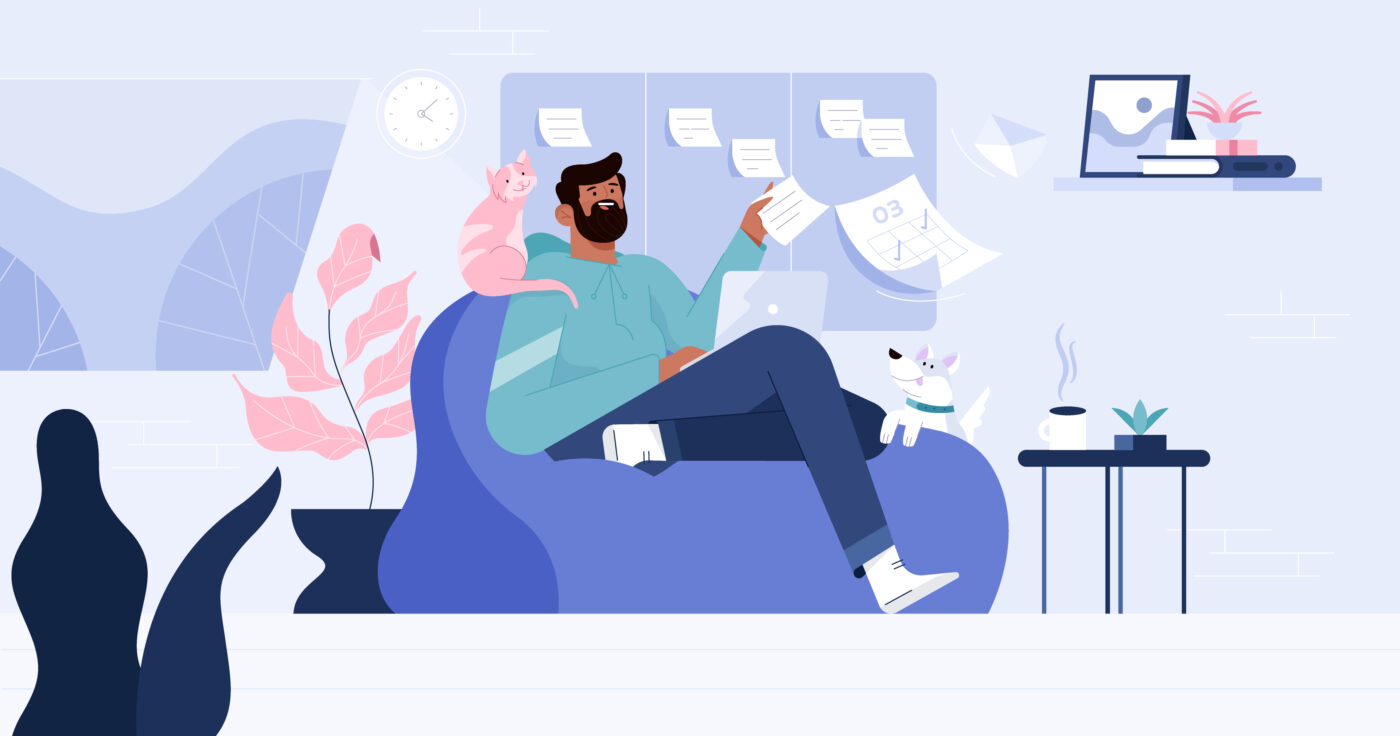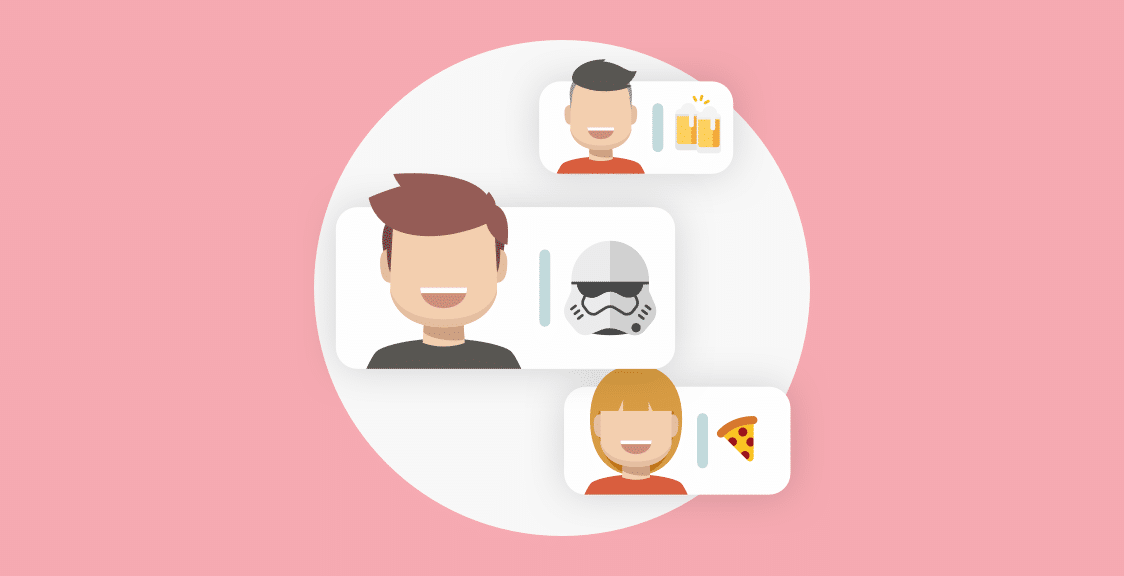In today’s fast-paced work environment, it can be hard to disconnect. And even when you’re away from work, you often still feel the pressure to check emails and respond to DMs. However, taking a break is crucial for your mental health, not to mention your general well-being.
That’s where Geekbot’s automatic Out of Office responses can help. This simple little tool lets you set up an OOO response to messages in just a few seconds, helping you let your teammates know when you’ll be back at your desk.
In this article, we’ll share a few reasons why we love Geekbot’s Out of Office feature so much, as well as walking you through how to set it up.
Here’s what we’ll cover below:
- Set up an Out of Office Message When You’re on Vacation
- Use Out of Office Messages During a Conference or Event
- Set up an Out of Office Message for Personal Reasons
- How to set up your Geekbot out-of-office message
First up, let’s explore when the tool can help.
Set up an Out of Office Message When You’re on Vacation
When you’re on vacation, it’s important to let your team know how long you’ll be away from work. By setting up an out of office message with Geekbot, you’ll automatically reply to messages and let people know that you’re away for a short while.
This helps manage expectations, while ensuring any urgent messages get redirected to someone else on your team.
Use Out of Office Messages During a Conference or Event
If you’re attending a conference or event, you may not be available to respond to messages as quickly as you’d like.
By setting up an out of office message, you let your team know that you’re away from your desk, and you can give them an alternate point of contact just in case they need some urgent support.
Set up an Out of Office Message for Personal Reasons
There may be times when you need to step away from work for personal reasons. By setting up an out of office message in Geekbot, you can let your team know that you’re away and give them someone else to contact in your absence.
How to set up your Geekbot out-of-office message
Step 1: Open Microsoft Teams and Type “Out of Office” or “ooo”
To set up your Out of Office message, open Teams and type “Out of Office” or “ooo” in the message field. Hit enter, and Geekbot will send you a message asking for the dates you’ll be away.
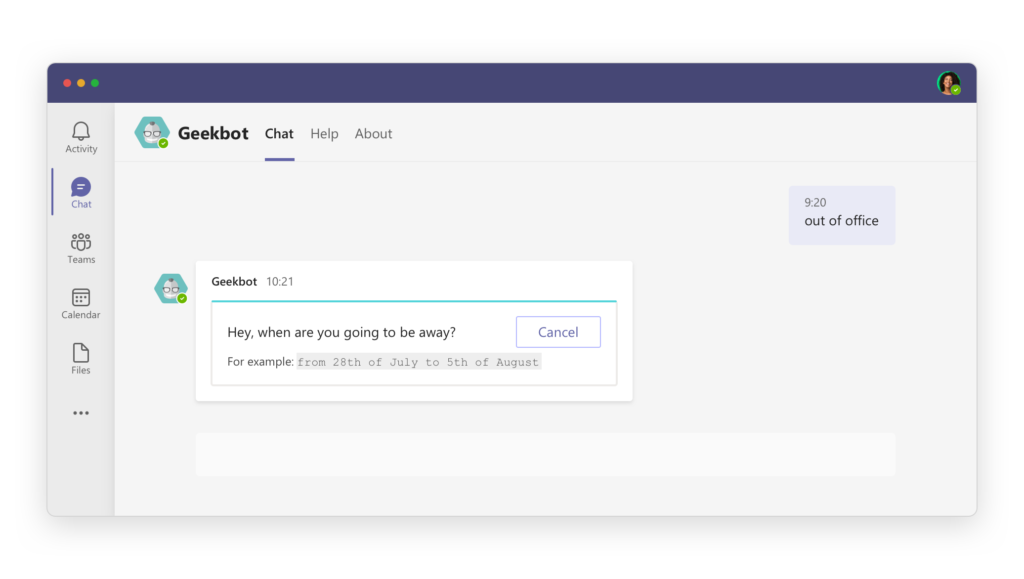
Step 2: Input Your OOO Dates
Geekbot will prompt you to add the dates you’ll be away from work. You can input multiple vacation periods; you can even exclude yourself from notifications. And once you share the dates, Geekbot will send you a date picker to confirm (or edit) them.
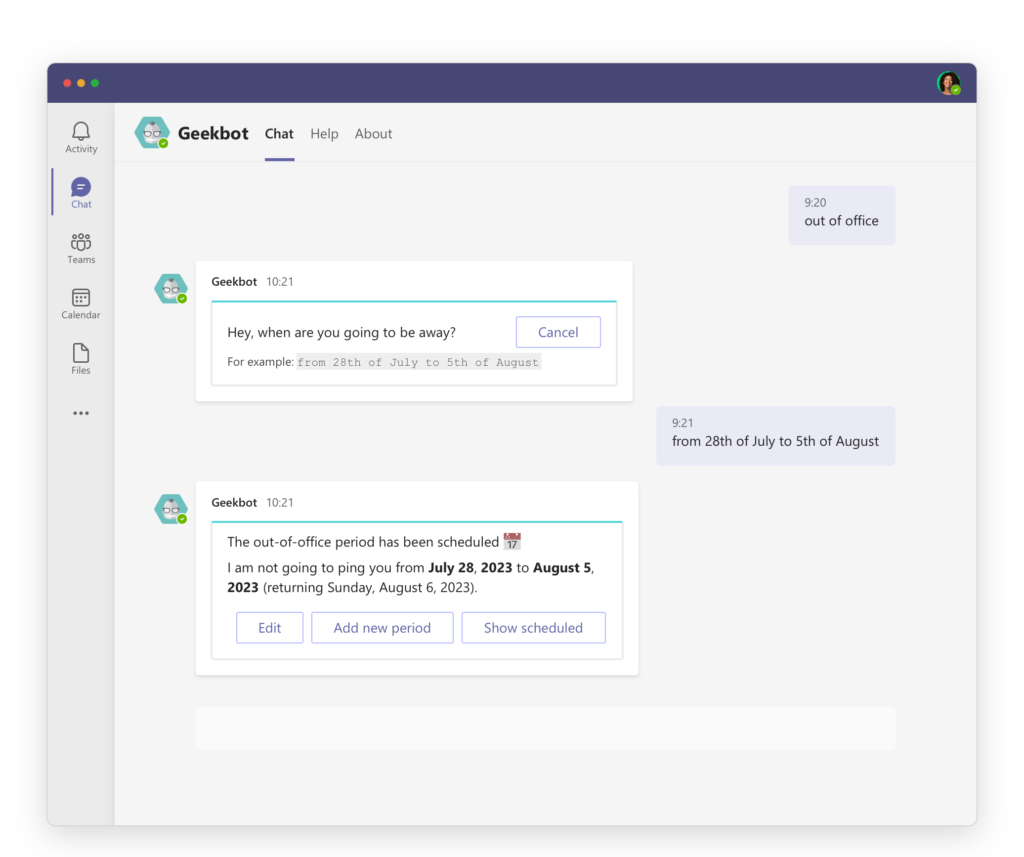
Step 3: Confirm (or Edit) Your Dates
Once you receive the date picker, you can confirm or edit your dates. If you need to edit them, select “Edit dates,” and Geekbot will prompt you to add new dates. Then select “Update”.
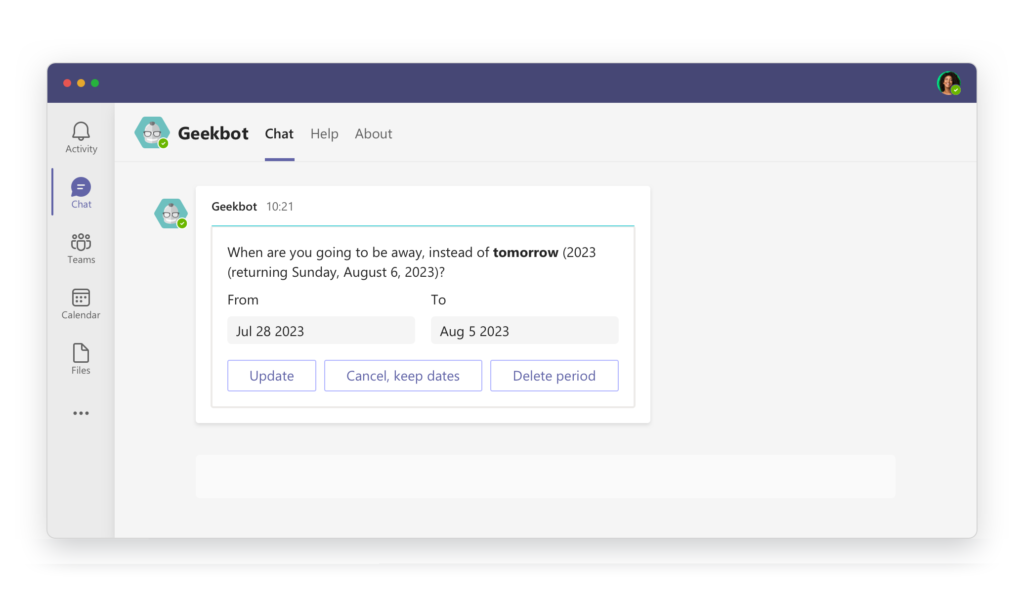
Step 4: Your Out of Office Message Is Ready!
And you’re good to go! Now get on and enjoy your vacation (assuming that’s why needed to set up an OOO!?!).
Geekbot’s OOO Feature: The Perfect Way To Disconnect From Work
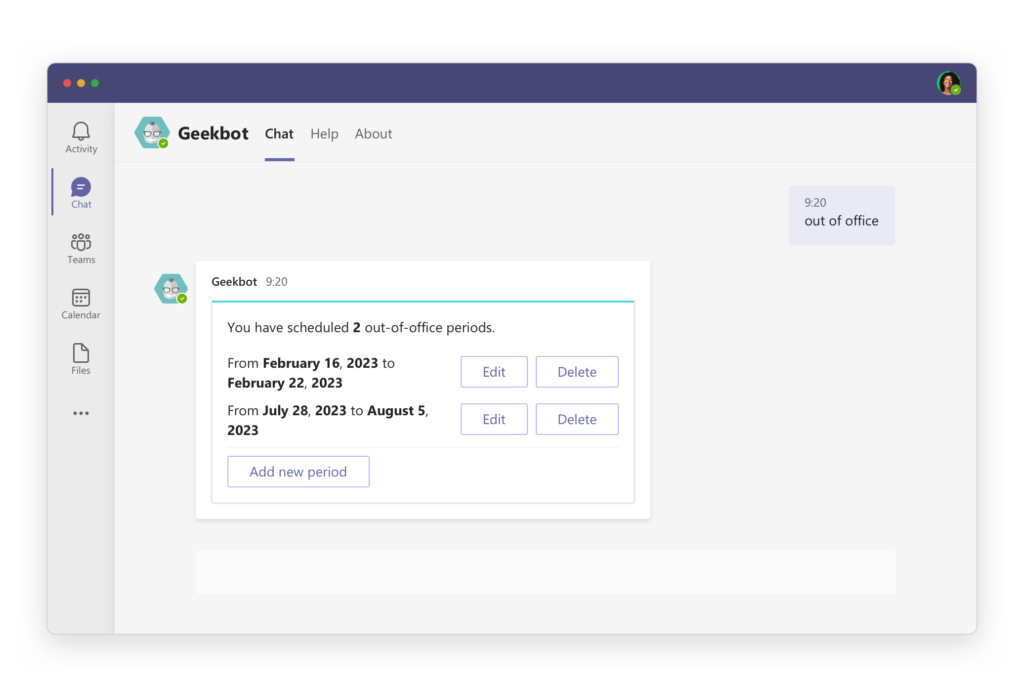
Geekbot’s Out of Office feature is a helpful tool for managing communication (and expectations!) when you’re away from work.
It lets you set up an automatic response so that your team knows how long you’ll be away for — and it can tell people who to contact in the event they need more urgent support.
That’s all there is to it, we hope the feature helps next time you’re headed OOO