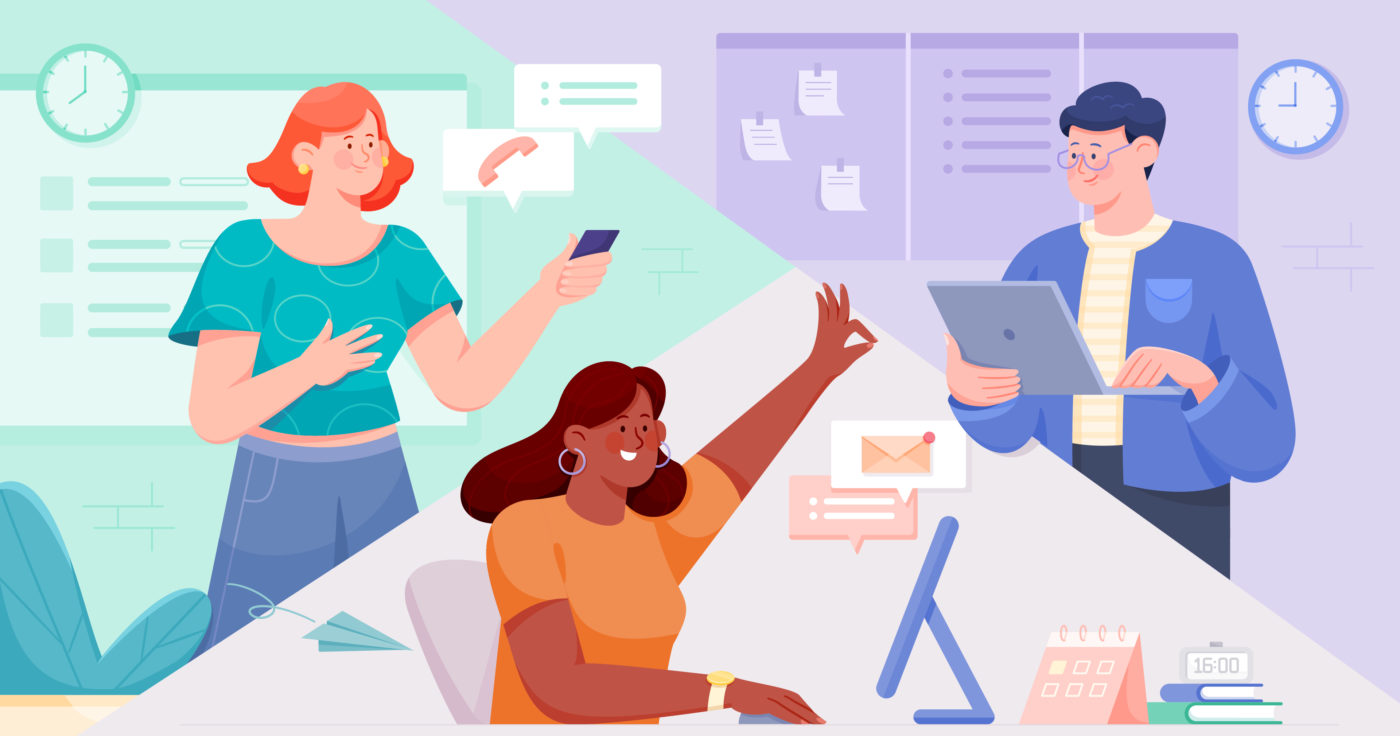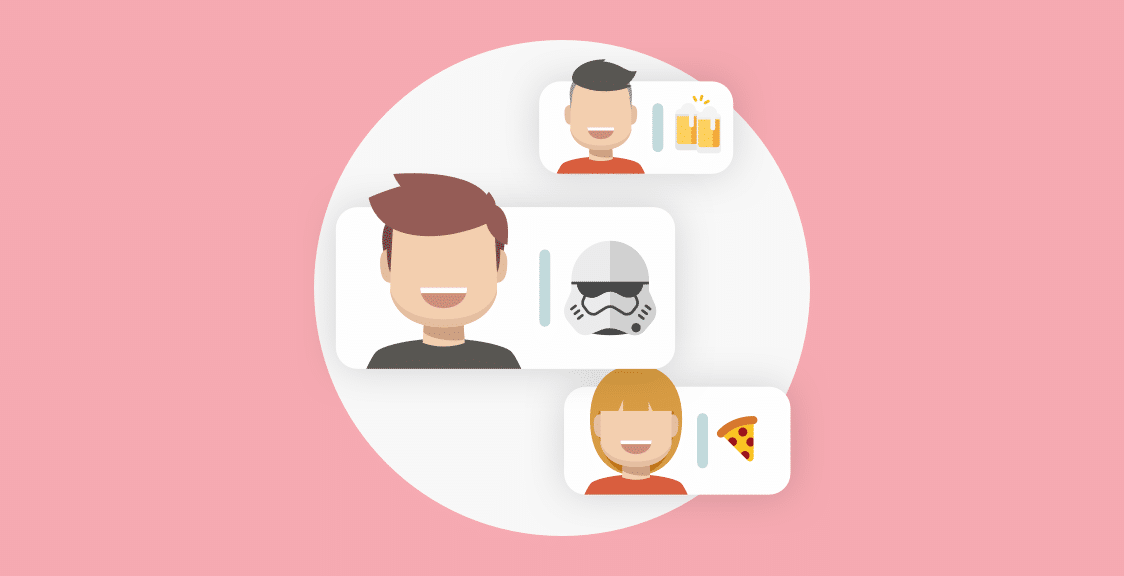Meetings are hard enough to run when they’re in person, but when you add the fact that your team is spread across multiple time zones into the mix, it can feel like an uphill battle to schedule and hold a productive meeting.
And without productive team meetings, projects can quickly get off track, blockers can form, good work can go unnoticed, and overall company culture and team satisfaction can plummet.
Managers and business owners recognize this and so they start looking for remote team meeting software. And there are two ways to hold remote meetings: synchronously and asynchronously.
In this article, we look at the disadvantages of synchronous meetings and how remote teams can use asynchronous remote team meeting software as a more suitable alternative. Then we look at how businesses can use Geekbot, our free asynchronous remote team meeting software for teams of 10 participants or less, to run all different types of meetings.
Note: If you feel that Geekbot is the right fit for your company, you can learn more and sign up for a free account here.
Synchronous vs. Asynchronous Meetings: Key Differences Explained
Synchronous meetings are meetings that happen with everyone present at the same time. For remote teams, this is typically done via video calls using communication tools like Zoom or Google Hangouts or Skype.
These face-to-face video calls are trying to create the traditional concept of meeting for remote workers. There are some pros to holding a synchronous meeting. You can get everyone in the same spot at the same time, which can cut down on miscommunication, and increase team bonding. Plus, you can do screen sharing which can help you solve a problem, demo a new prototype, or highlight a win in real-time.
But there are also significant disadvantages to synchronous remote meetings — the same thing that makes in-person meetings so often ineffective transfers over to video-based synchronous meetings for remote teams.
Specifically, remote teams running video meetings can run into these three problems:
- They are difficult to schedule. Even if your entire remote team is in the same time zone (which is unlikely), it’s still difficult and time-consuming to reconcile everyone’s calendar and get a mutually agreed upon meeting time on the books.
- They are disruptive. Synchronous meetings take you out of whatever it is you’re working on and can disrupt you while you’re in a state of flow
- They can go on too long (and the meeting itself can get sidetracked). Oftentimes, people start talking about items not on the agenda (work-related or not). For example, if you’re running a daily standup meeting over video conferencing, then team members can derail the whole standup by trying to solve (and arguing about how to solve) a blocker in real-time.
Using an asynchronous meeting software eliminates those issues. When you switch out synchronous video remote team meeting software for text-based asynchronous remote team meeting software, you eliminate scheduling challenges, the extent of how disruptive it can be, and you also keep your meetings focused. (Unlike video, with a text-based format, folks are naturally more concise — they have more time to think through the type of information that would be most valuable to the team, and they don’t include as many superfluous details).
Below, let’s look at how this works in real-time with a step-by-step walkthrough of how remote teams can use Geekbot — our asynchronous meeting software that integrates with Slack and Microsoft Teams — to run all different types of meetings.
How to Use Geekbot to Run Asynchronous Remote Meetings in Slack and MS Teams
We created Geekbot because we were a remote team that needed a better way to run our meetings.
Now, Geekbot has over 120,000 users, can integrate with both Slack and MS teams, and is mainly used by engineers and Scrum teams. However, we’ve also helped personal trainers, educators, coaches, and more.
This is because Geekbot is highly customizable. You can set up any kind of meetings you need to run, from standups to retrospective to regular team-wide meetings.
Let’s look at how.
Step One: Pick a Meeting Template (or Create Your Own Meeting Questions)
At Geekbot, we have ready-made templates for all kinds of meetings, from daily standups to quick check-ins to retrospectives, polls, monthly 1-on-1’s, well-being check-ins, and more.
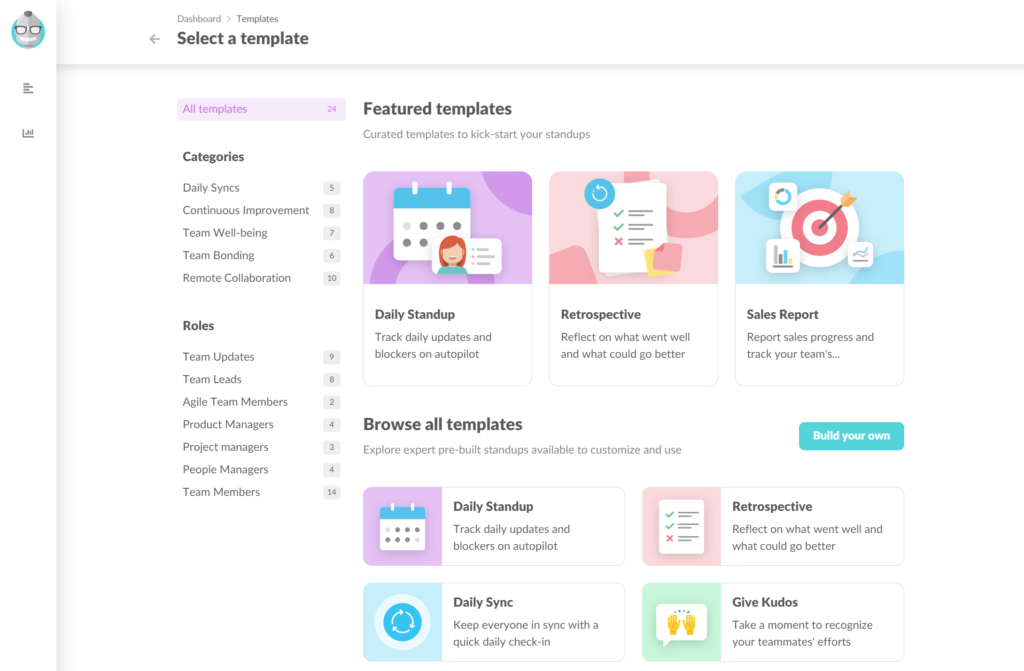
That being said, if there isn’t a template that matches your needs, you can also write out your own questions that get sent out to team members. All the meeting settings are completely customizable.
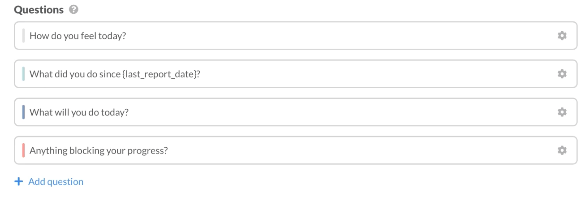
Step Two: Invite Participants to the Meeting
You can manually invite participants by typing their name or you can sync the meeting invite to everyone in a specific Slack channel.
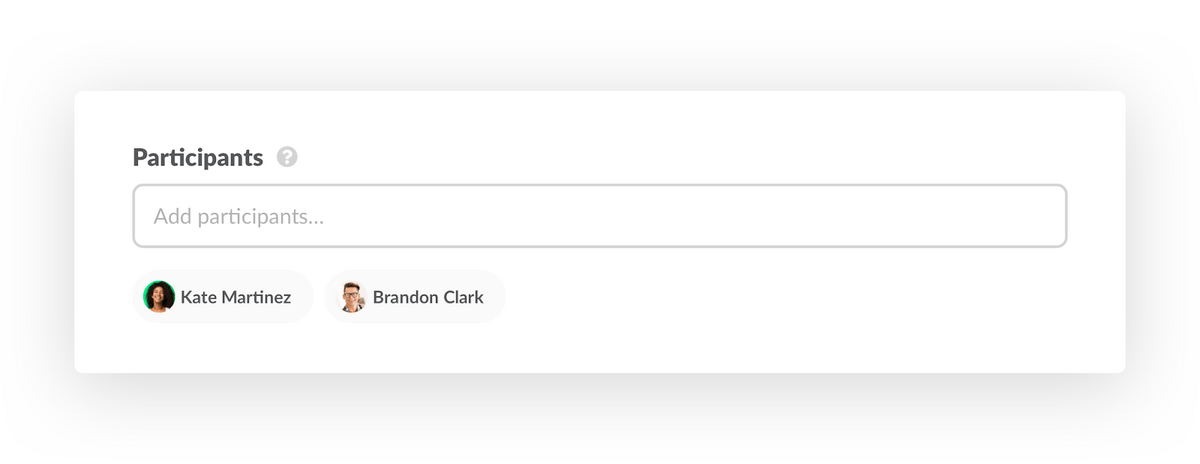
You can also make meeting responses anonymous or public, depending on what type of meeting you’re running.
Step Three: Schedule Your Meeting
With Geekbot, you can either send out a one-time meeting or a recurring meeting, and customize the frequency at which it’s held:
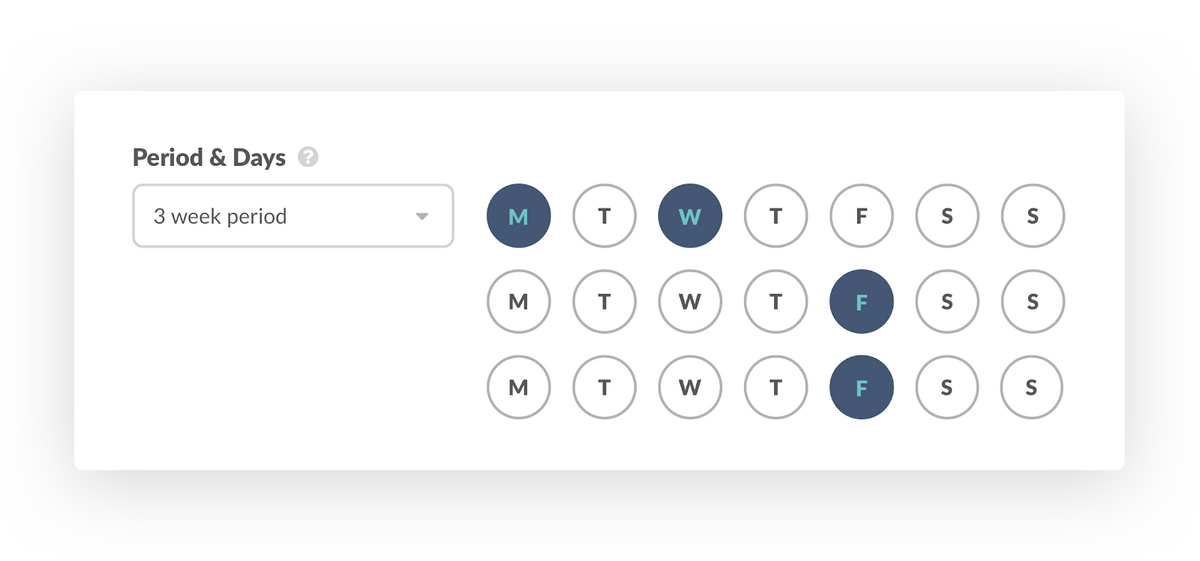
For example, let’s say you wanted to have a recap meeting on the last Friday of each month. You can set that up so that Geekbot notifies team members to answer the meeting questions on that day (on a recurring basis).
A plus for remote teams: When you use Geekbot, you don’t have to worry about factoring in everyone’s specific timezone. Geekbot does that for you automatically.
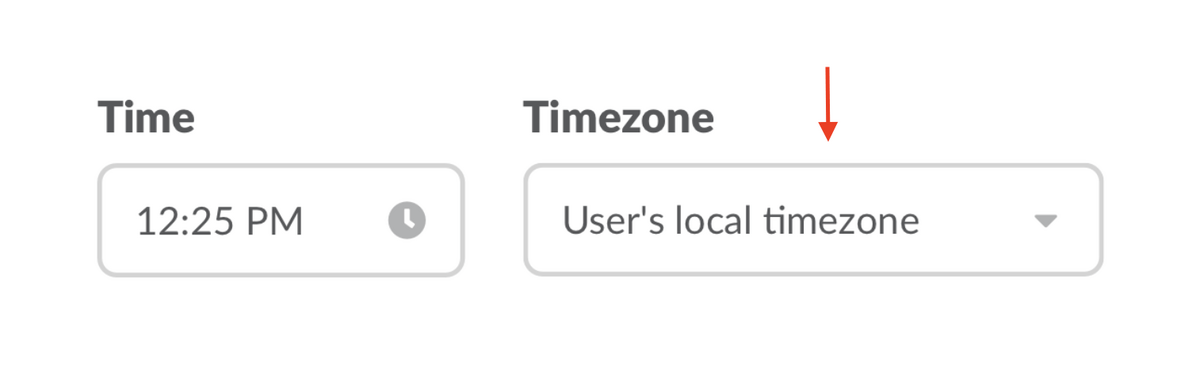
This means your asynchronous meeting invite won’t go out to teammates at odd hours, but instead at a work-appropriate time. Let’s say you’re doing daily checkpoint meetings at the start of the work day. Because Geekbot factor’s in your user’s local timezone, your remote workers in Chicago will get the check-in questions at 9 am, just like your team members in London.
Step Four: Gather Responses and Engage with Your Team
After you’ve decided on your meeting questions, selected your participants, and scheduled a time, Geekbot takes over.
Geekbot messages your team privately in Slack with the questions you want answered. For example:
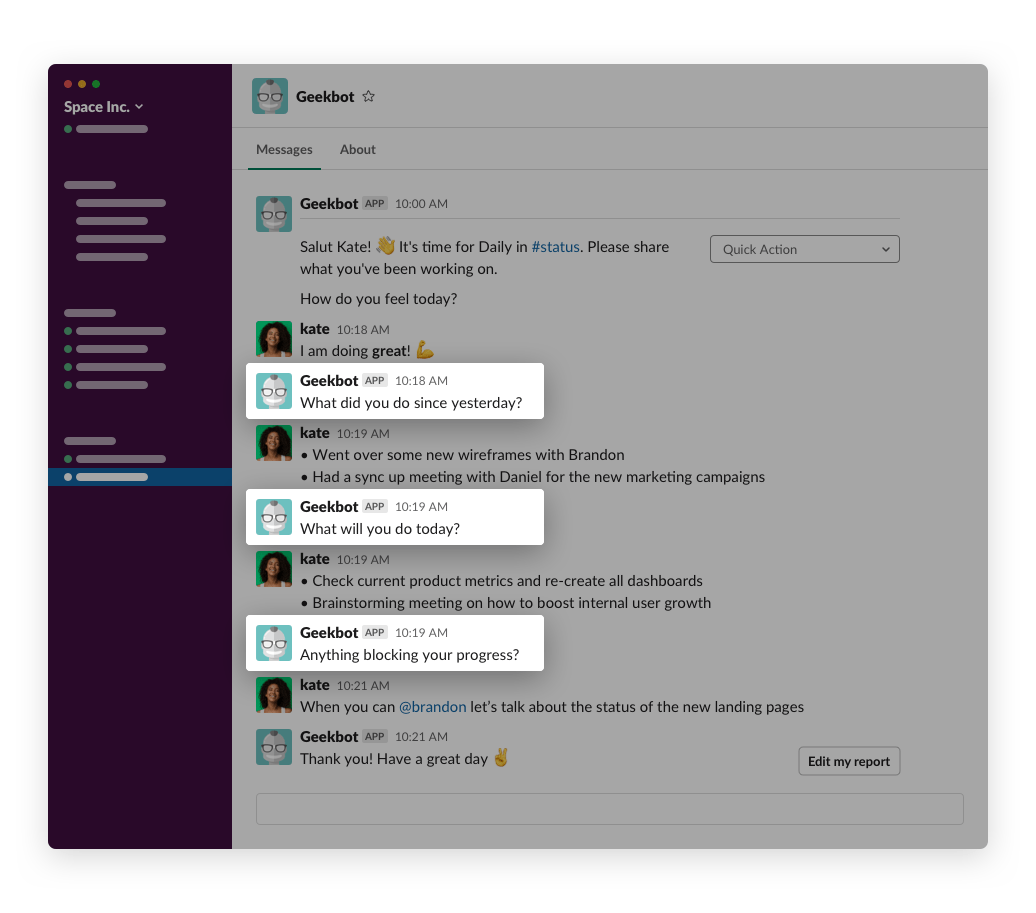
Then Geekbot collects those answers and shares them in a Slack channel of your choice.
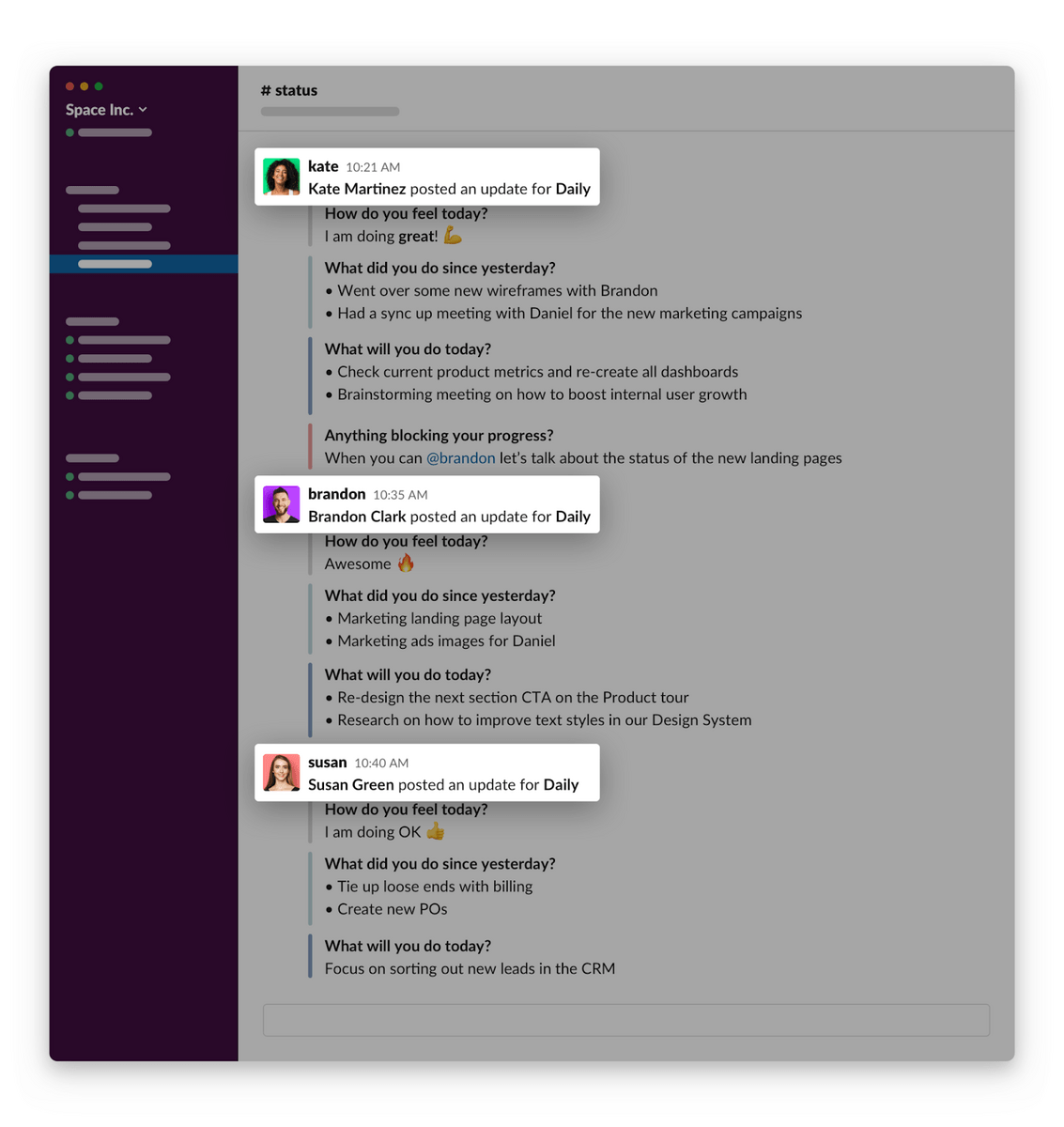
That’s the first part of the meeting being held. Now team members can engage with each other (if needed) based on the meeting responses.
For instance, in the below image, you can see that Kate tags Brandon because she’s identifying the status of the new landing pages as a blocker.
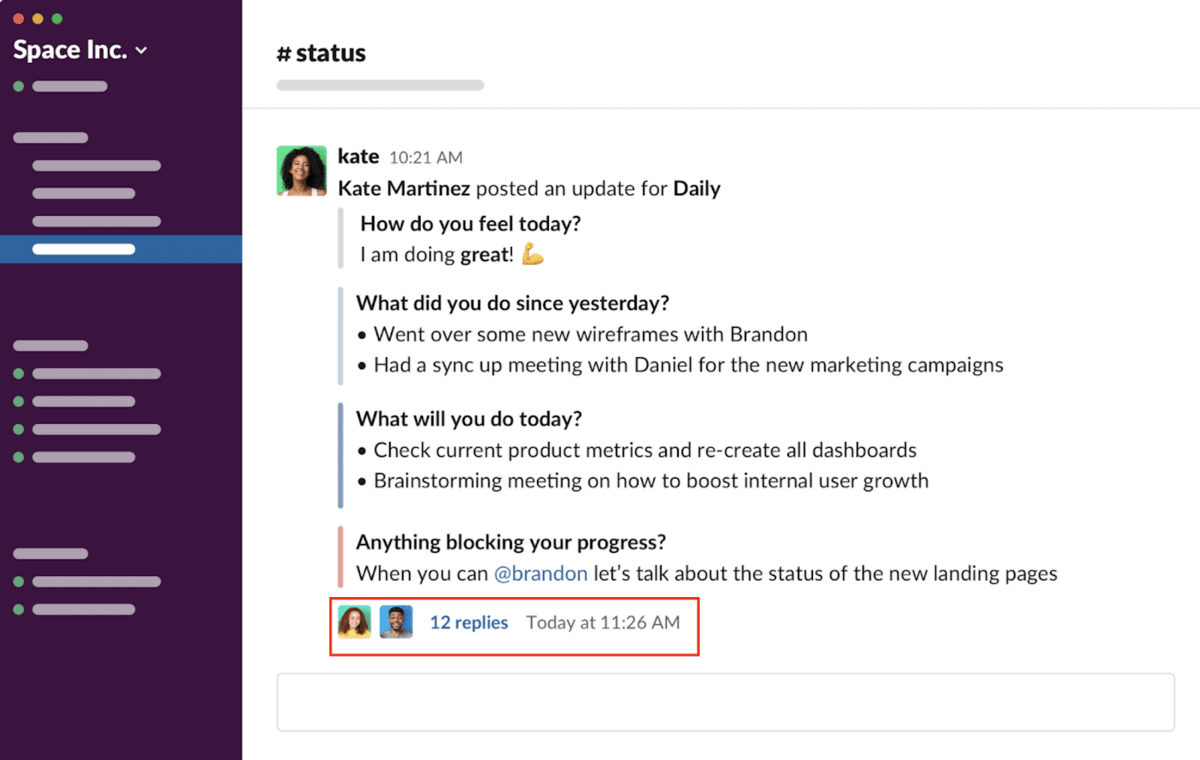
Brandon can reply to Kate as a thread, helping her solve her blocker without derailing the meeting. Now imagine this same interaction happening on a video call. Kate would mention that she needs Brandon’s help and Brandon, trying to be proactive, would start helping her in the middle of the call. This is counterproductive because now everyone else on the video call is simply wasting time as they listen to a problem that isn’t relevant to their day.
Geekbot also makes your life easier by automatically following up with participants who forgot to fill in their meeting responses.
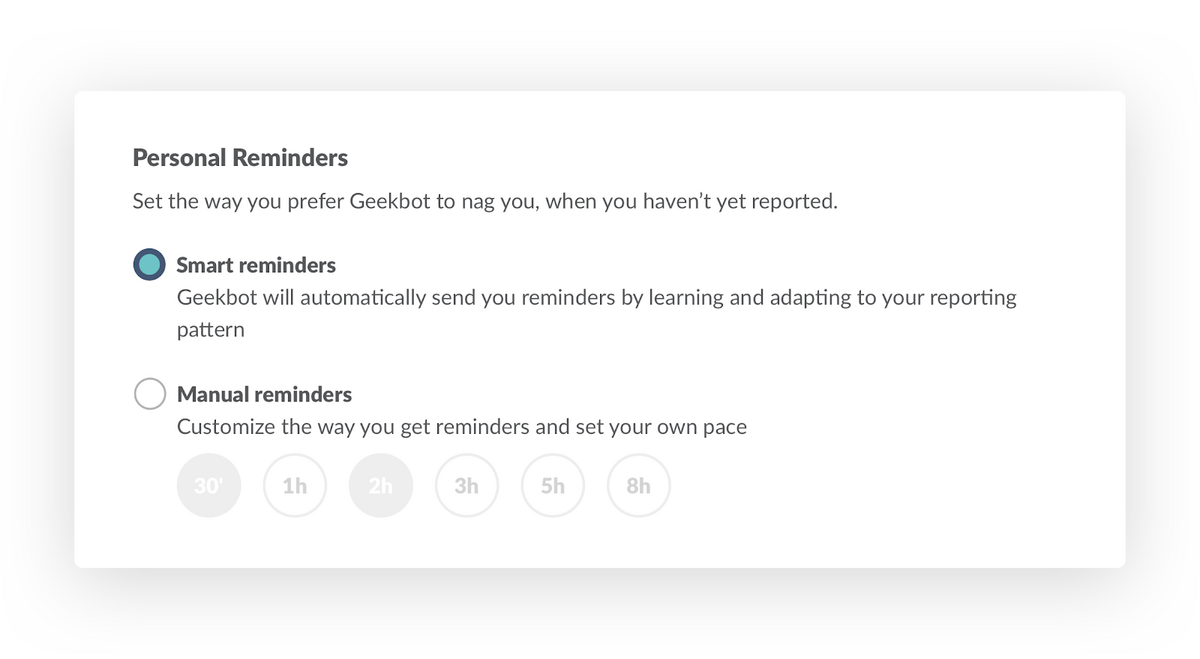
While this is completely optional (and is turned off by default), you can set it up so Geekbot follows up every 30 minutes, one hour, two hours, three hours, five hours, or 8 hours until every team member has submitted their response.
Or you can set smart reminders, which tells Geekbot to recognize your team’s reporting patterns and follow up with each team member when they’re most likely to answer.
Next Steps: Getting Started with Geekbot
Again, running meetings synchronously with a remote team comes with many challenges…
- They are difficult to schedule.
- They are disruptive to your workday.
- They can go on too long (due to the meeting itself getting sidetracked).
- And more.
To avoid these challenges, we recommend you use Geekbot to run asynchronous, text-based meetings.
Geekbot is a free remote team meeting software (for teams of 10 or fewer) that integrates with Slack and Microsoft Teams.
If you have more than 10 users, then the price is $2.50. We want our pricing to be fair and transparent, which means it’s calculated monthly. For example, if you have a team of 20 but in one month only 14 team members use Geekbot, then you’re only charged for those 14 users.
Click here to learn more and get started.
Frequently asked questions
Can You Manage a Team Remotely?
Managing a team remotely is not only possible, but it became the reality for a significant number of organizations in response to the COVID-19 pandemic.
Now, remote work is becoming increasingly popular. And project management tools and team collaboration tools are in high demand to help tasks stay on schedule.
These include tools like Trello or Asana which help your team organize tasks, set deadlines, and communicate with each other in the comments.
But it can be challenging for online meetings to feel value-driven and effective. That’s what we experienced when trying to run our daily standups as a remote team. So we made our remote meeting tool, Geekbot, to help us, and teams like us, create and run effective meetings with remote team members.
What are the Best Collaborative Tools for Remote Teams?
There are dozens (maybe hundreds) of different remote working tools to help virtual teams collaborate.
Using an instant messaging tool like Slack is the norm with plenty of businesses. This helps remote employees reach out to each other directly and get quick responses.
But most remote teams will use task management or project management software to help with the big picture management of assigning, reviewing, and finishing a task.
When you’re picking which collaborative tools you want for your team, think of your workflows.
How is work done in your business? How many steps are there to complete? Can you just use G Suite tools like Google Docs and Google Sheets, or do you need a more sophisticated tool like Asana?
By thinking of how an individual team member gets assigned, starts, and completes a task, you can sketch out where they can benefit from tools that increase team communication and project management.