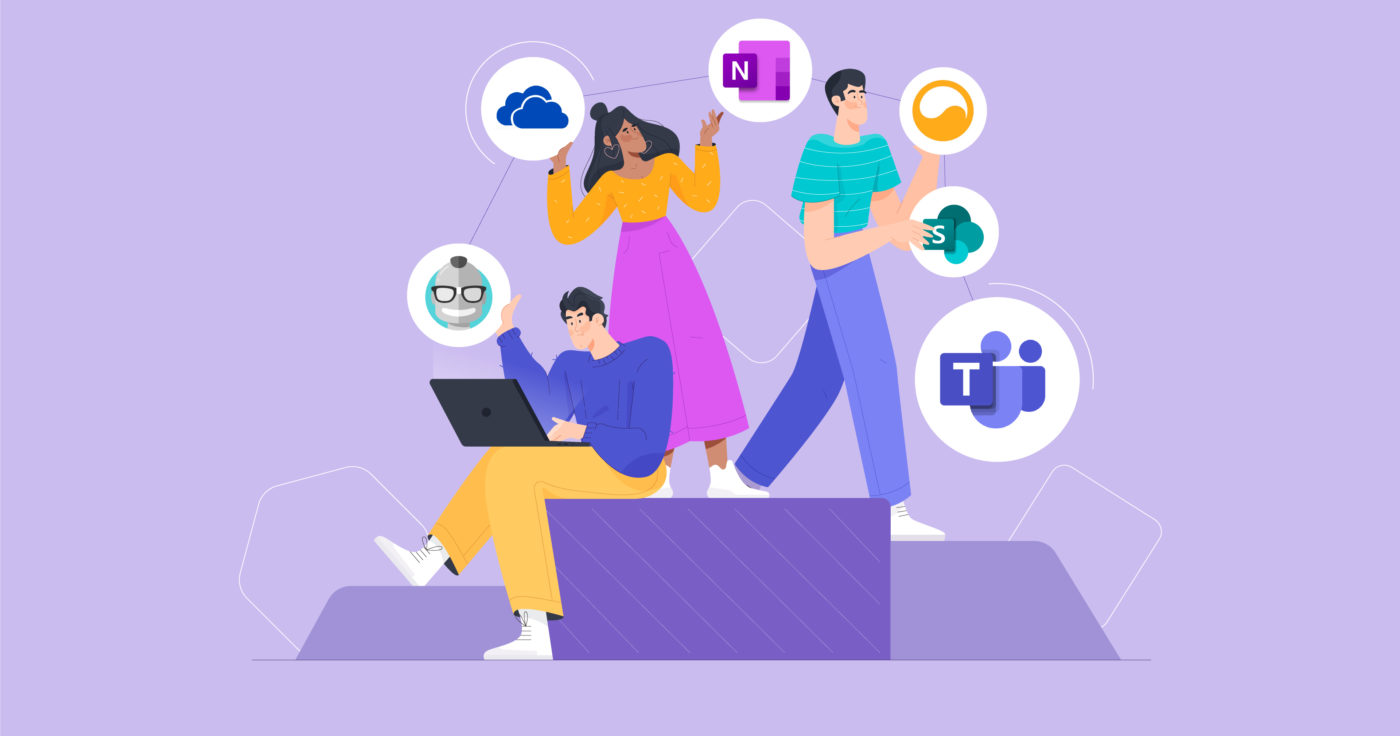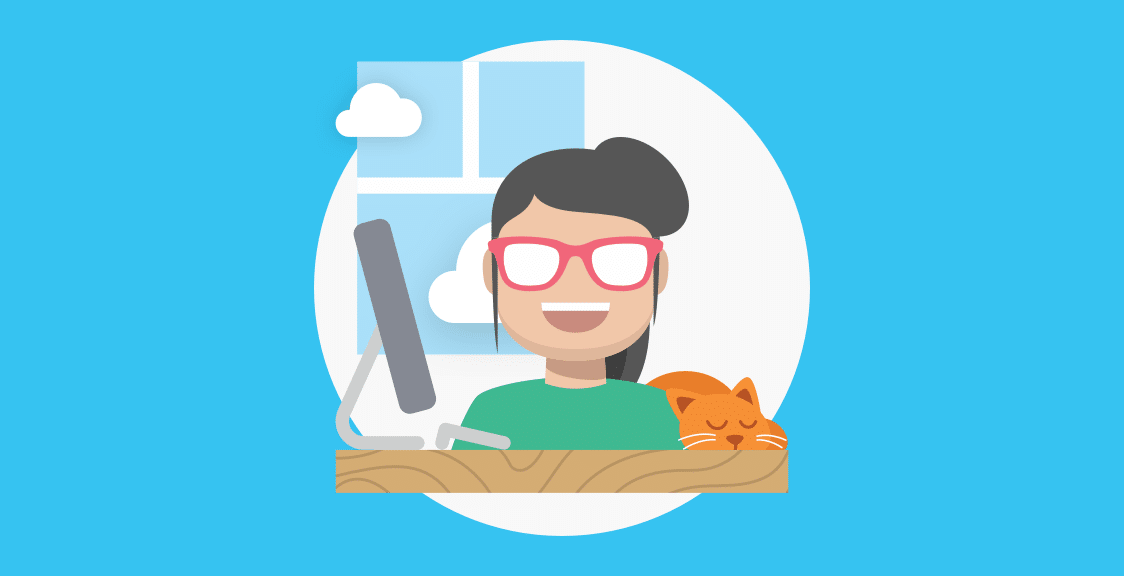In this guide, we list 5 tools for meetings that you can use with Microsoft Teams, including:
- Geekbot: Geekbot is our asynchronous meeting software that integrates with Microsoft Teams. It lets you run faster and more efficient daily standups, retrospectives, one-on-ones, polls, surveys, and more. Plus, it’s free for teams with 10 or fewer users.
- SharePoint: You can use SharePoint to create websites that serve as a secure place to organize, store, and share information. When you connect SharePoint to MS Teams, you can set up a site for every individual team. (For example, one for your marketing team, one for the engineering team, product development team, etc.)
- OneNote: OneNote is a digital notebook where you can automatically save and sync your notes. You can share a OneNote file with an entire team, which helps increase collaboration. As meetings are in progress, someone can jot down meeting notes which will sync for all users.
- Karma bot: Karma bot lets you set goals and get reports from your team. Then you can reward karma points to individuals, which they can later redeem for rewards (like a personal day off or a gift card to Amazon). Examples of goals you could set up are showing up on time for a meeting or participating in the daily standup 10 days in a row. Every time someone performs that action, they get a karma point.
- OneDrive: OneDrive is a cloud storage system that lets you share files (documents, spreadsheets, images) with your team. A big benefit of using OneDrive with MS Teams is that your team can access files when they’re offline.
1. Geekbot
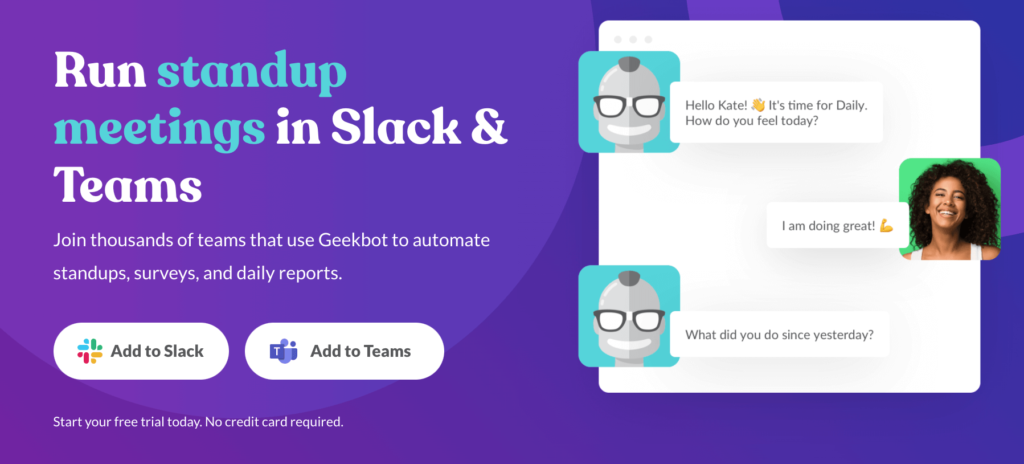
Geekbot lets you run asynchronous meetings inside Microsoft Teams. This is faster and less disruptive than video calls or in-person meetings.
Since our initial launch, we’ve grown to have over 170,000 customers and a 4.9 out of 5 star rating on Capterra.
Below, we look at how you can use Geekbot specifically to run daily standups in Microsoft Teams (since that’s the primary use case of our product). However, you can also use Geekbot to run asynchronous sprint retrospectives, one-on-one meetings, polls and surveys, and more.
How to Run Your Daily Standup in Microsoft Teams with Geekbot
Daily standups with Geekbot are 100% asynchronous and text-based.
You schedule when you want the standup meeting to start, and when it’s time, Geekbot will message each teammate directly (asking them to complete the daily standup questions).
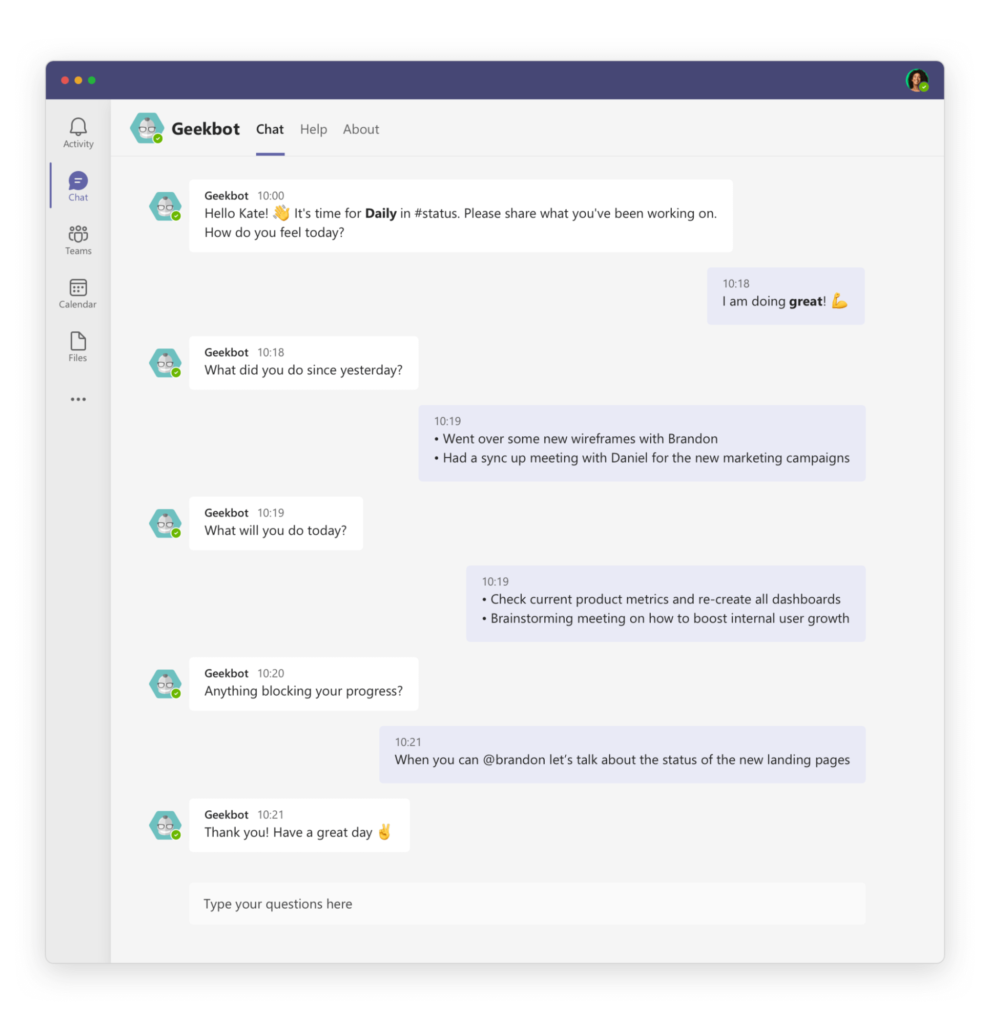
As each teammate fills out their responses, the answers are shared in a designated Microsoft Teams channel.
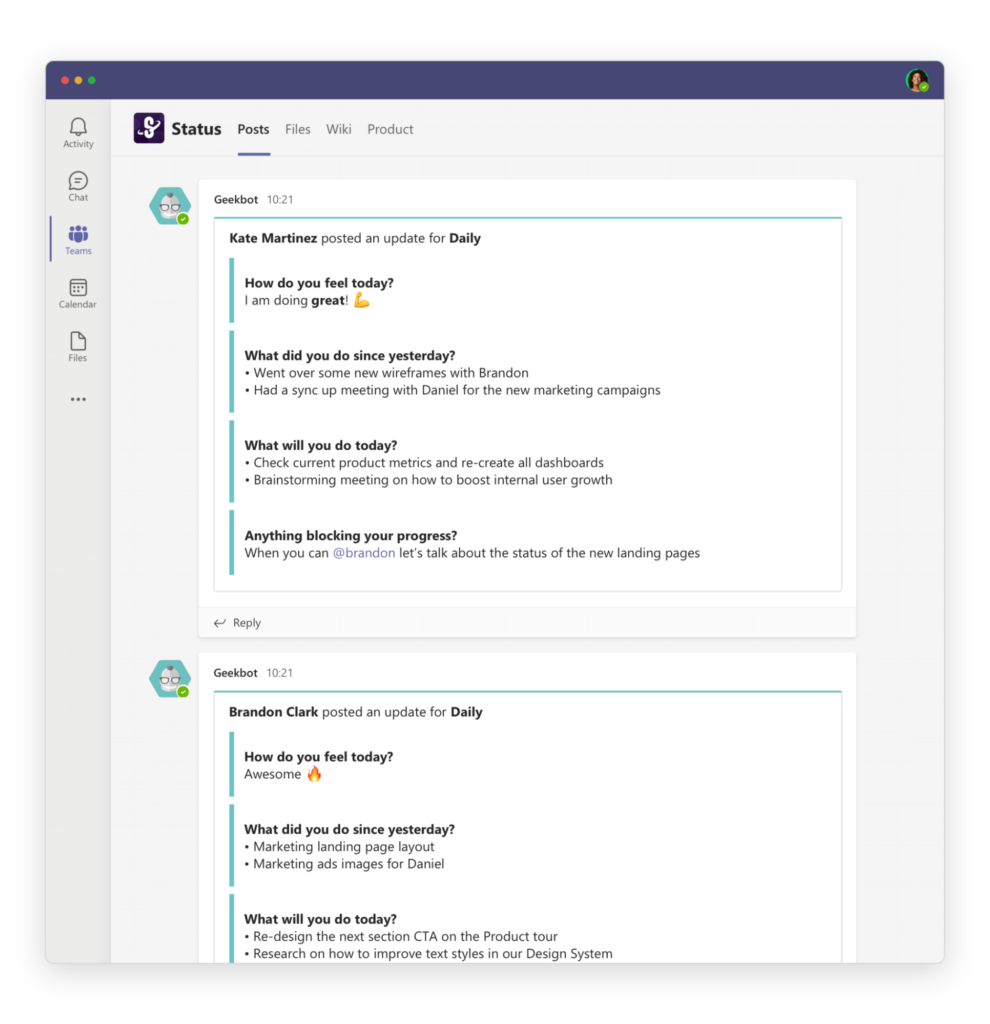
There, the team can quickly skim each response. If someone notices an update that’s relevant to them — or that someone is facing a blocker they can help with — then they can create a thread.
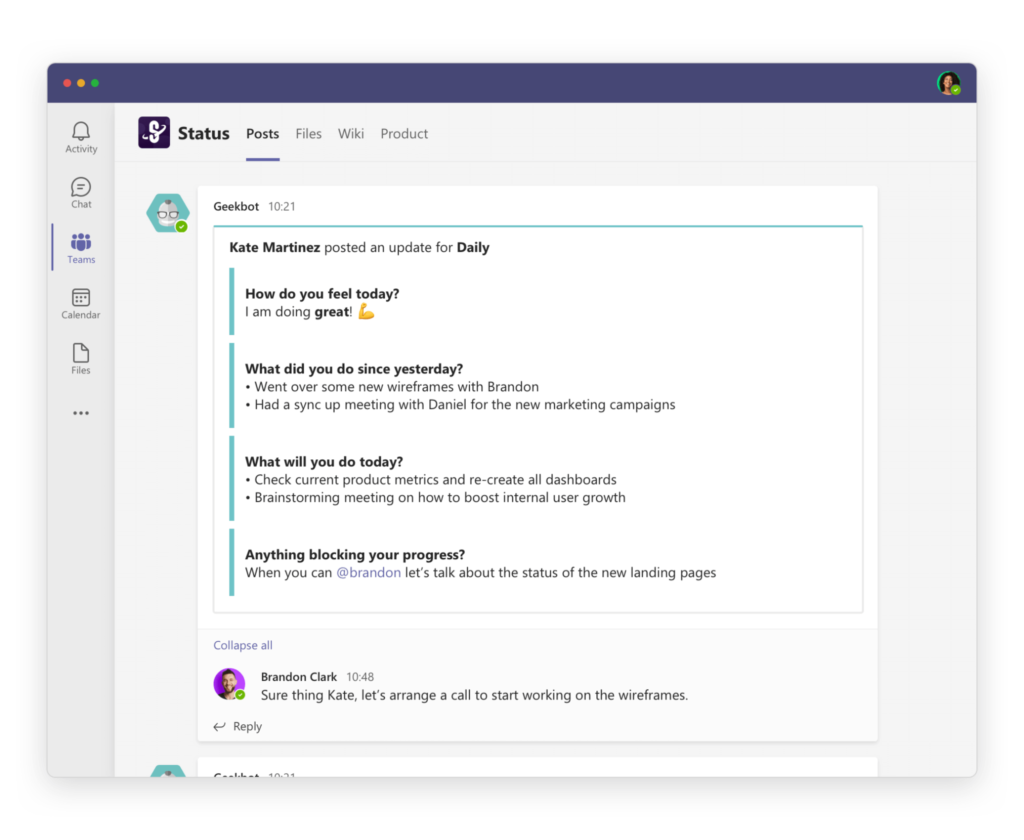
This allows for quick collaboration without disrupting others.
In comparison, video calls naturally lend themselves to a situation where 2 teammates discuss an issue that may not be relevant to everyone else. (This is notoriously frustrating and prolongs the meeting.)
What You Can Customize with Geekbot
Geekbot lets you customize:
- The questions in your standup.
- When the meeting notice is sent out (including what days of the week, what time, and at what frequency.)
- The Microsoft Teams channel where the answers will be posted.
- And much more. We go over additional customizable settings in the following video:
Customizing Your Questions
With Geekbot, your standup will default to the standard three questions:
- What did you do yesterday?
- What will you do today?
- Anything blocking your progress?
But plenty of our customers add a fourth question like “How do you feel today?” or “Did you do anything fun over the weekend?”. These questions add a personal touch to the standup experience.
To see the positive effects of adding a personal touch, check out our case study on how GitLab increased their team camaraderie remotely.
When (and How Frequently) You Hold Daily Standups
When you schedule your standup with Geekbot, you can pick on which days and at which times your standup will be sent out.
Standups can go out every day, every week, every two weeks, every three weeks, every four weeks, the first week of the month, the last week of the month, etc.
These are just a few options, and no matter what your scheduling needs are, you can easily configure them with Geekbot.
Being able to customize how often you have your standup is a big plus, as we demonstrate in our case study with Github’s Services Programs team. They don’t run a standup every day because their sprints don’t change that often. Instead, they hold two standups a week — one on Monday, and one on Friday.
Get Started with Geekbot Today
If you’re using Geekbot with a team that has 10 or fewer participants, then you get all of Geekbot’s features for free.
If you have 11 or more users, then you can pick a monthly or annual plan.
- You’ll pay $3 per user per month on the monthly plan.
- You’ll pay $2.5 per user per month on the annual plan.
Our commitment to fair pricing: You only get charged for active participants. If 40 team members are in your Microsoft Teams workspace, but in a given month, only 12 of those folks complete a report using Geekbot, then you only pay for 12 users.
2. SharePoint
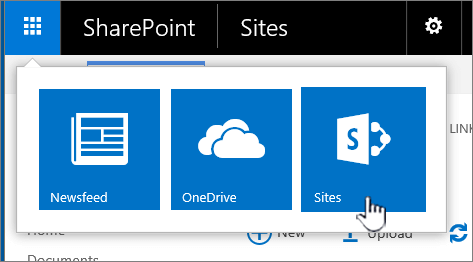
SharePoint lets you create websites where you can store information and share it with your team.
You can integrate SharePoint with your MS Teams accounts. For example, each team within your MS Teams account can get its own SharePoint site. When someone shares a file in their channel, it’s automatically added to your document library and everyone in that channel is given permission to view the file.
3. OneNote
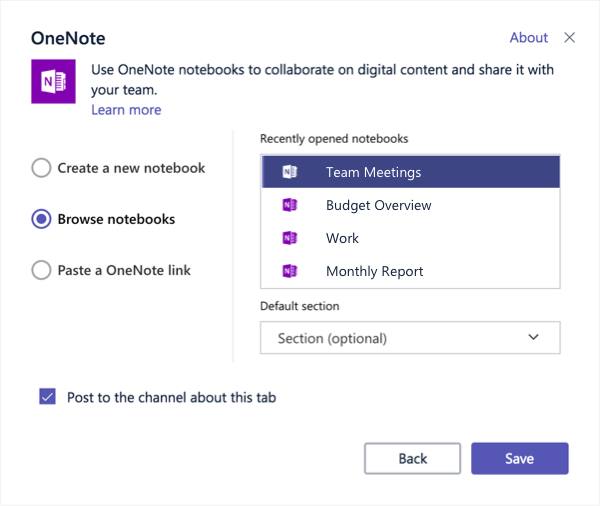
OneNote is a digital notebook that you can add to channels within Microsoft Teams. It’s good for when you want to brainstorm or organize meeting notes across multiple users.
After you’ve created a new notebook for a specific channel, everyone in that channel will have access to it. Your team can add their feedback/suggestions in the note and it will automatically save, syncing up across all users.
4. Karma bot
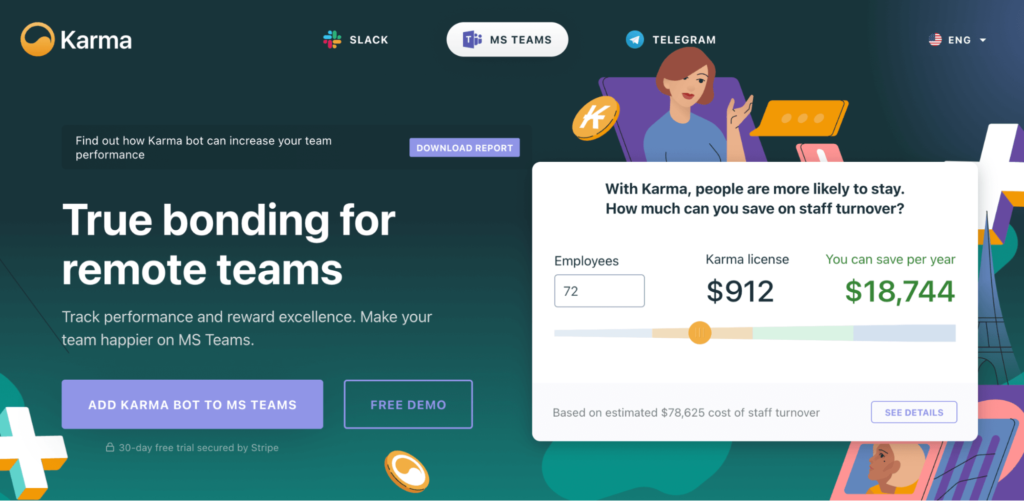
Karma bot lets you track your team’s performance and reward their achievements.
You define which activities get positive Karma points or which ones will get you negative Karma points. For example, you can reward Karma points when someone helps a team member solve a problem or comes up with a solution that benefits the whole team. You can reward Karma points every time someone participates in a daily standup meeting or turns in their weekly report on time.
These points can be redeemed for rewards you’ve set (e.g., getting an Amazon gift card or a free large pizza).
5. OneDrive
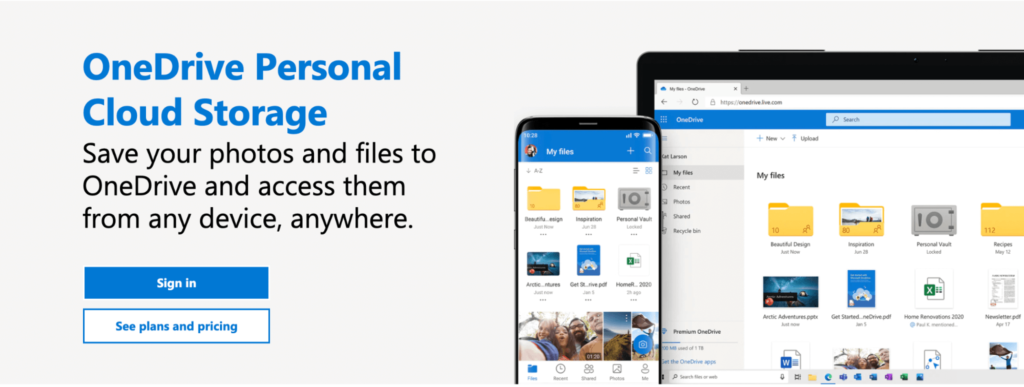
OneDrive lets you store different types of files (e.g., images, videos, documents, audio notes). When you sync OneDrive to an MS Teams channel, you’re giving everyone in that channel permissions to access the documents within a specific OneDrive folder.
This has several benefits, including increasing team collaboration. But OneDrive also gives your team the ability to find and use key files offline. This is a positive if you’re working on the go (think in a plane or staying in a place with unstable WiFi) and want to work on a project. You can do it offline, and when you connect to the internet your changes will sync.
Next Steps: Choose the Microsoft Teams Meeting Tool That’s Right for Your Team
In this post, we looked at 5 different Microsoft Teams tools for meetings:
- Geekbot: Good for running asynchronous meetings that are faster and less disruptive than video calls.
- SharePoint: Good for creating websites that your team can use to collaborate in real-time.
- OneNote: Good for taking and sharing notes across an entire team.
- Karma bot: Good for creating a rewards system that encourages the values you want from your team.
- OneDrive: Good for sharing all types of files across team members.
If you’re looking for a free tool that helps you run asynchronous meetings, get started with Geekbot. Geekbot integrates with Microsoft Teams and is completely free for teams of 10 or fewer participants. If you’re a larger team, you can start a free trial to see how Geekbot can help you save time and minimize work disruption.
You May Also Like:
- 12 Best Tools for Project Management
- The Downsides of Doing Daily Standups via Video Conferencing
- The Pros and Cons of Using a Daily Huddle Template
- How Geekbot Makes Remote Work Easy
- 3 Best Slack Standup Bots [In-Depth Comparison]
- 13 Best Microsoft Teams Apps to Make Your Company’s Life Easier
- Geekbot Commands: How to Streamline Your Workflow
- Daily Standup Excel/Google Sheets Template [Downloadable]
- Building Teamwork and Stability in Your Remote Workforce
- Geekbot Webinar (Basic Functionality, Commands, and More)
- Limitations of Zoom & How Asynchronous Standups Can Help
- Geekbot and Trello Integration
- Online Collaboration Tools for Remote Teams
- 21 Bots For Microsoft Teams To Reinvent Your Organization’s Productivity
Frequently asked questions
What Is the Benefit of Running Daily Standups in Microsoft Teams?
There are several benefits to running asynchronous daily standups in Microsoft Teams.
- Asynchronous daily standups are less disruptive. Async meetings can be completed by your team when it’s convenient for them. If you’re running in-person meetings, then your team has to stop what they’re doing (even if they’re in the middle of a hard-to-complete task) to attend the meeting.
- They are faster to complete. With text-based daily standups, your team can quickly skim through everyone’s responses. So they don’t have to sit in a room and listen to everyone’s updates, even the updates that aren’t relevant to their day.
- They are easier to schedule. Async meetings completely eliminate any scheduling issues. You don’t have to worry about finding a date and time that works for everyone. Team members can complete the answers at their convenience.
To see how this will work with your team, get started with Geekbot.