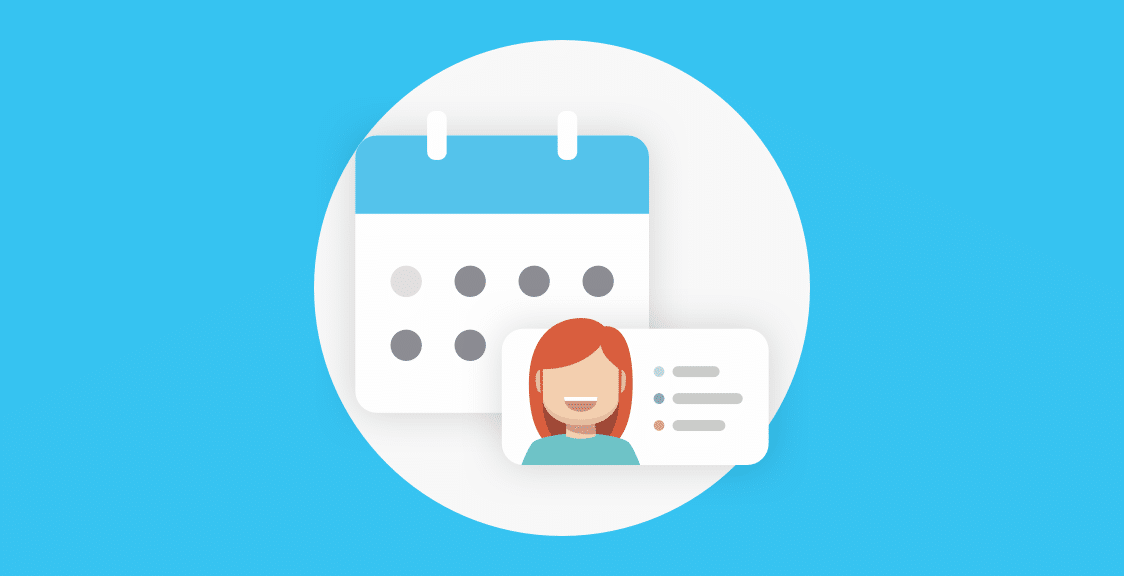The recent outbreak has forced millions of people to work remotely, and many companies were unprepared for this sudden switch. The transition to remote work is a challenging process that requires deliberate preparations and strategy even during normal circumstances. But during these days, companies find themselves in the position having to go through the process literally overnight.
Of course, such a rapid and unexpected transition is a challenge for both workers who are trying to adapt to the new environment, as well as for companies trying to manage the sprawling chaos.
In this article, we’ll go through essential steps that companies should take in order to make the transition to remote work as comfortable for their workforce as possible, while preserving the same level of productivity and performance as before the change.
We’ll also focus on the tools and services that are the easiest to set up and use so that the transition for your company would be as fast and smooth as possible.
Step 1: Organize Your Communications Hub
Whether your company has 5 employees or 50, the moment you leave your office is the moment you leave behind one of the most important assets of onsite work: a shared space of communications.
There are two reasons why you should have a single space where all the workers can communicate between each other:
- It helps to reduce employees’ isolation, because isolation negatively impacts remote workers productivity and emotional state.
- Having all communications carried out in one place, managers know what everyone is working on, and can effectively organize business processes, tasks, and teams.
- Team members, knowing what their colleagues are working on, can self-organize and chase business goals more efficiently.
So, teams need a shared space in order to become an efficiently working machine, and remote managers shouldn’t try to organize work on an ad-hoc basis, keeping everyone isolated from each other.
That’s why the very first step managers should take after the transition is to organize a shared communication hub. They need to invite all their workers there as soon as possible, so that the remainder of organizational processes can take place.
Below are some of the services, or messengers, that can serve as such a hub:
Slack
Slack is a widely popular team messenger that your company can use for free, however, you are limited to only 10,000 messages. That means old messages will be deleted as soon as you start reaching your limit. At the same time, once you upgrade to its premium version, your messages will be restored.
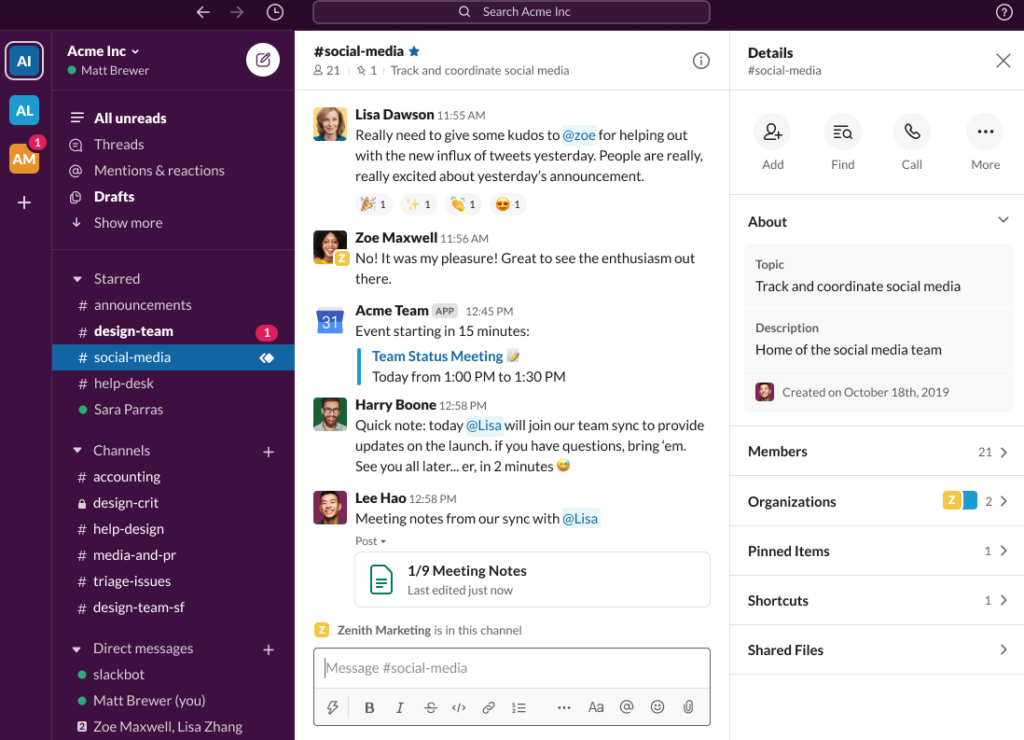
Pros:
- Offers a free forever version
- Supports a wide range of useful integrations with other services
- Extremely easy to set up with a friendly user interface
Cons:
- Paid plan supports group audio calls with screen share, but requires external apps for video conferencing.
- 10,000 messages limit in a free version
- Can be very distracting without the proper management (later on this in the Step #3)
Microsoft Teams
In light of the recent events, Microsoft Teams is offering a free 6-month trial. It supports team communications just as Slack does, but the structure of rooms and chats is vastly different. Slack is essentially a collection of channels and even private group conversations look and feel the same as open channels and can be easily transformed into public channels with more people invited to the discussion. In Microsoft Teams there’s a strict hierarchy and there are channel hubs called “teams” that should be created in advance to help group smaller channels. All the private conversations are held in a separate tab. You might want to try out both messaging clients and see what fits your company better. Microsoft Teams supports both audio and video calls.
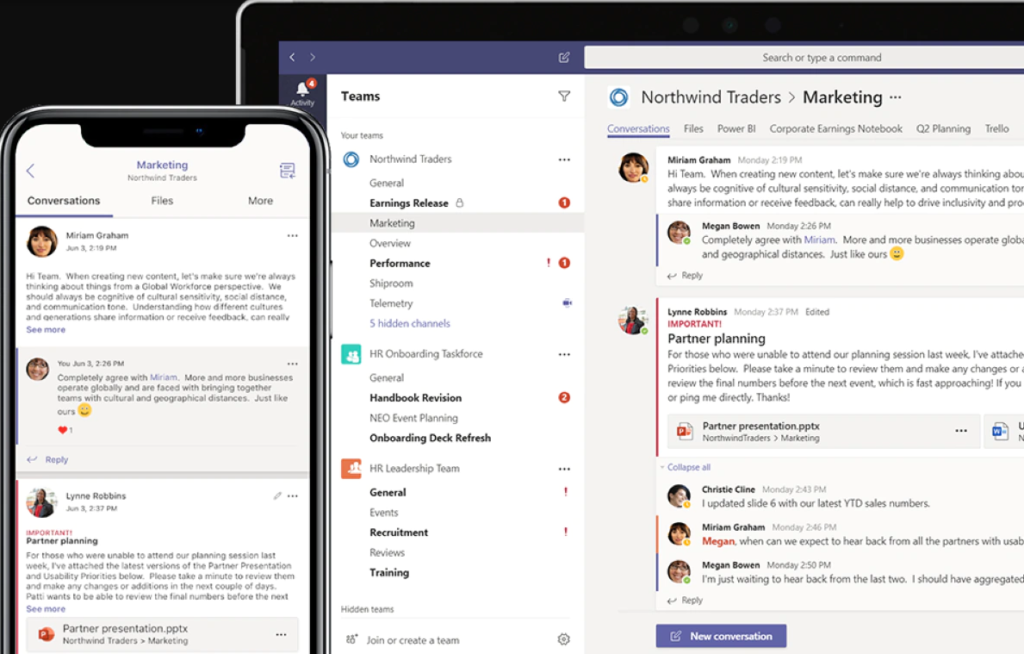
Pros:
- Can be less distracting than Slack (due to its more corporate interface)
- Integration with 365 Office apps
Cons:
- Supports audio and video conferencing
- Bulky and confusing for beginners user interface
- No free-forever version
Discord
Although Discord is a messenger primarily oriented at the gaming community, it can also serve as a great hub for team communications if you don’t need complex business integrations and don’t mind a gamer-focused user interface.
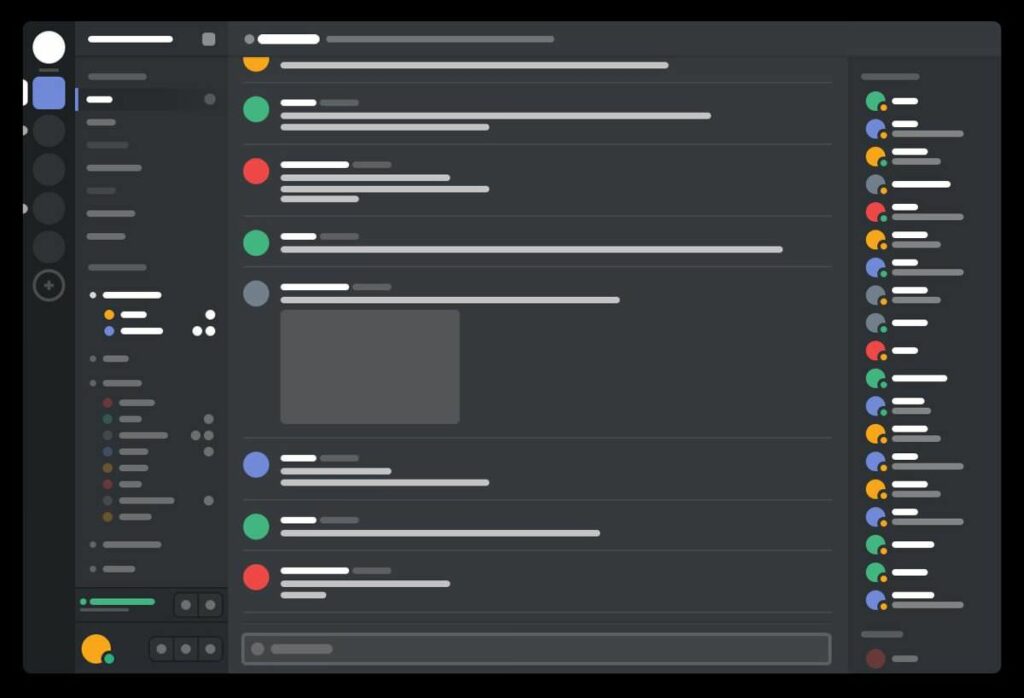
Pros:
- Free forever with no restrictions
- Easy to use and set up
- Supports group audio and video calls with screen sharing, but with a 10 person limit
- Supports audio channels
Cons:
- Fewer business integrations than Slack and Microsoft Teams
- Distracting gamer-oriented UI
Step 2: Organize Remote Working Processes
There are many downsides to working in the office. You have your colleagues buzzing around and sparking random conversations, managers organizing frequent, yet often pointless meetings, and, of course, the commute.
But the one thing that office work excels at is facilitating a work environment. Despite many distractions, there are also many things around that remind employees of the work they have to do. These include their colleagues working nearby and managers with their periodic check-ups.
With remote work, most of these triggers go away, while distractions don’t. People are as easily distracted by their family members, inner thoughts, and steady stream of emails and messages from their colleagues and managers.
That’s why it’s important to make sure that every remote employee always knows what to do, what the current goals are, and where the company is going.
Here are some tools that are essential in organizing remote work processes.
Task Boards
There are many ways to track both individual and team tasks, but some of the services are so complex that you might need at least a week to understand how they can help you.
Task boards, on the other hand, are easy to set up and intuitive. Simply create columns and then move tasks in progression between them.. The most simple example would be to create columns “TO DO”, “IN PROCESS”, and “DONE”, but you can create as many steps as you need to reflect your business processes.
Currently, two of the most popular tasks boards are Trello and Asana.
Trello
Trello is an intuitive and user-friendly app that allows you to create and customize as many task boards as you need. More importantly, it has a free-forever plan that allows you to do all the essential task management requirements. The only limitation of a free plan is 10 members per board.
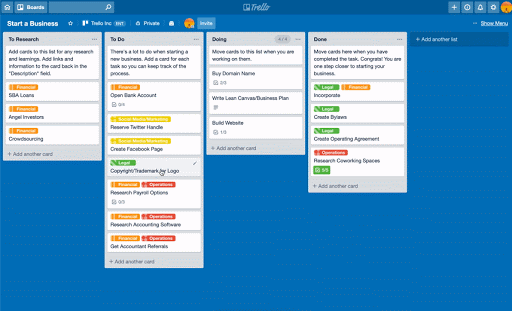
Trello is so simple and flexible that you can use it for many other purposes, such as creating habit lists, onboarding routines, and many other workflows.
Asana
Asana is essentially Trello with advanced features. Although it offers a free plan, its main strength comes from advanced features such as automation, custom rules, milestones, and timeline views that can only be accessed via paid plans.
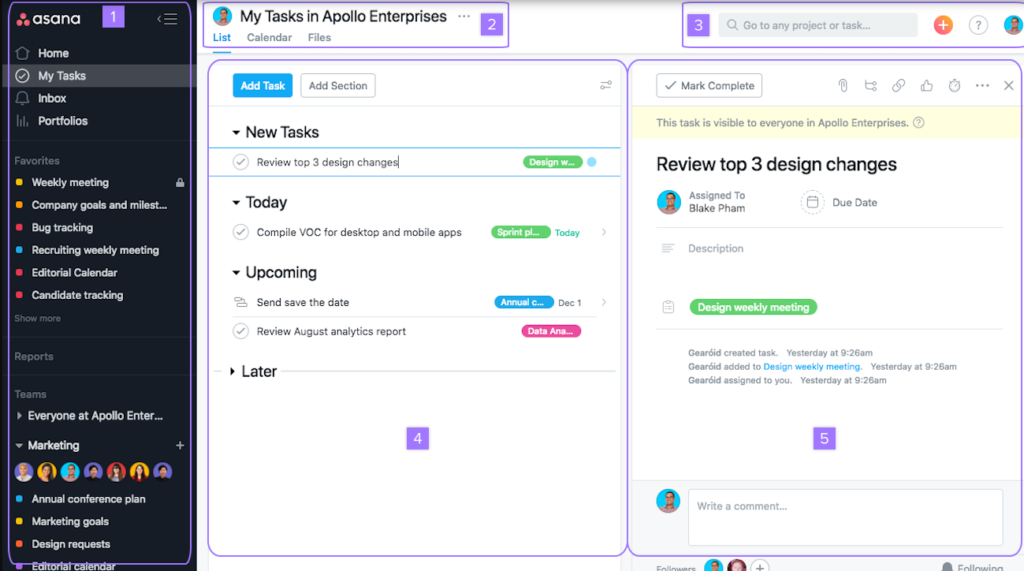
Work Hours Trackers
Although employee monitoring systems are raising more and more eyebrows in recent years, sometimes tracking the time that employees spend working remotely is a good short-term solution. Especially for a company that wants to make sure its employees’ performance is not suffering in the new remote environment.
After all, in the office managers are working closely with their subordinates, and the supervision effect provides additional motivation to battle workplace distractions.
In the long-term, surely, an experienced remote company may develop more nuanced approaches to increasing their workers performance, but, during the rapid transition, trackers can be the closest equivalent to onsite managerial supervision.
Hubstaff
Hubstaff is a simple time tracker that employees use to clock-in hours they spend while working. Every employee simply launches the app and starts the tracker before starting a work-related activity. Users can pause tracking, choose activity that they want to track, or delete non-work activities if they forgot to turn off the tracker.
Hubstaff by default takes screenshots from employees’ desktops and sends them to the dashboard that managers can later use to analyze worker’s activity.
TimeDoctor
TimeDoctor is a direct competitor with all the same features as Hubstaff, but has more advanced settings and customizations in regards to activity tracking and employee monitoring.
Both tools offer a 14-day free trial version.
Team Member Status Updates
When team members and managers know what their colleagues are working on, and what they’re struggling with, it facilitates:
But in a remote environment, colleagues often have no idea what other team members are working on, and even managers themselves struggle to see the big picture and organize an effective work process.
Unfortunately, meetings won’t help, because there’s just too much information flowing around to make use of it. Imagine 15 colleagues sharing their recent progress in the same meeting. In the end, such meetings are counterproductive and waste too much time while producing too little value.
Here are just some of the downsides of online meetings:
Time difference: it can be hard to gather team members that are spread over different time zones. While part of your team may be fully prepared for the meeting, their colleagues may be preparing for a sleep.
Long conversations: discussions often go out of hand with certain issues popping up during the conversation. While these issues may be important to people discussing them, the rest of the team members inadvertently become bystanders and waste their time instead of doing something productive.
Workflow pattern break: meetings are a form of distraction that can disrupt people’s schedule and workflows. It’s prominent with any profession. For example, programmers are spending almost half an hour trying to get back to their work after every meeting they attend. That’s two days of developer’s work wasted every month.
To solve these problems, your team can use asynchronous standup meetings, and this is where tools such as Geekbot come in.
Geekbot
Geekbot is a Slack add-on that essentially sends a custom set of questions to all or certain team members, and then publishes their answers in a single Slack channel.
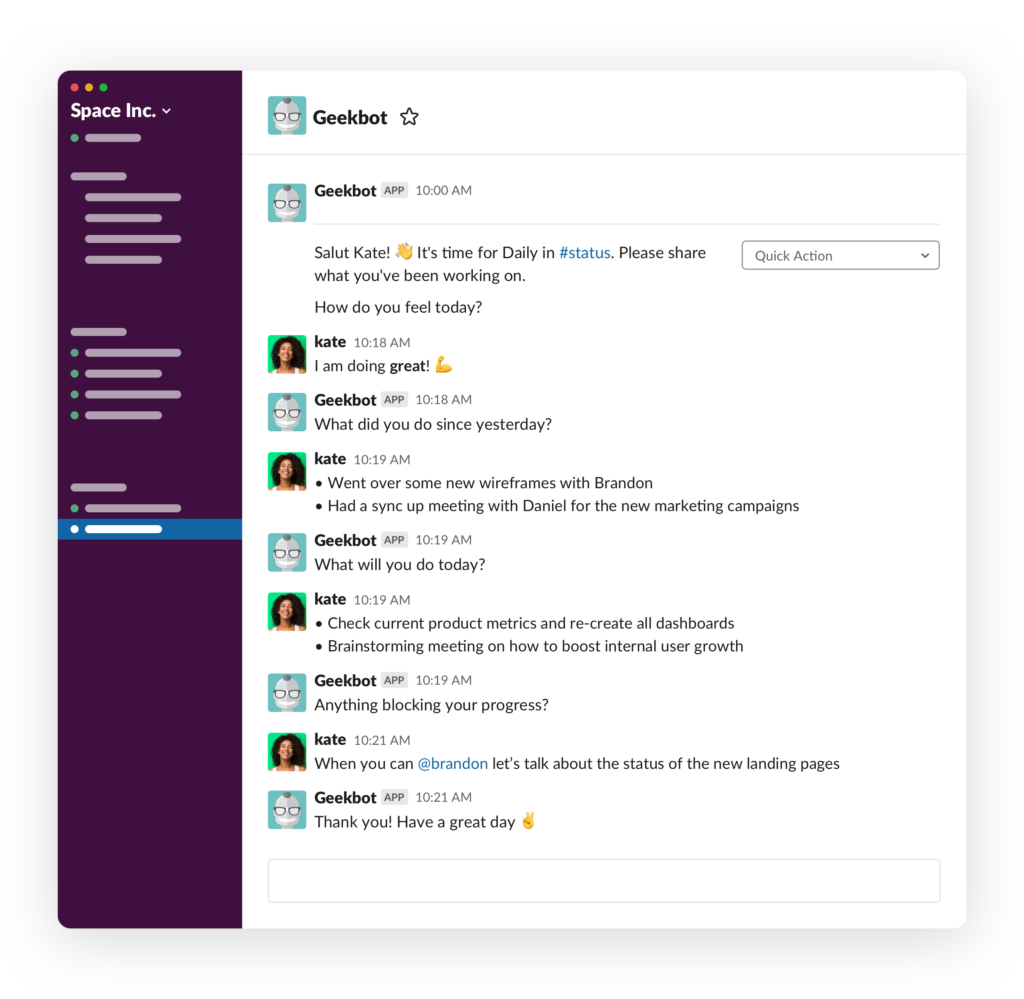
Every part of this process can be configured, including what questions to ask, when to ask them, which team members will receive those questions, where to send their answers to, and so on.
Such an automated approach lets managers see the full picture of what’s going on with the company and every employee. Better yet, it allows team members to see what their colleagues are working on, and then either help them or ask for their help if they need anything.
Lastly, it saves teams hundreds of hours, letting people do what they do without being distracted by pointless status meetings.
Additional benefits include:
- Time-zone difference is no more an issue, as every team member can report their progress at the most convenient time, while all the replies will be stored in the same place for a single point of reference.
- Important spontaneous discussions are still facilitated as people share their insights in the common channel. This time, however, only interested people will join the conversation and the rest of the team won’t be distracted from work
- Non-disruptive approach as people report when they have free time to do so, while their team members receive their reports in a very concise and efficient form: text. If any additional details are needed, they can always ask follow-up questions, scheduling meetings or using Slack threads.
Currently, Geekbot offers a 30-day free trial and offers a 50% discount for nonprofit, educational and charity organizations. You can learn more about its advanced features and read customer reviews on the company’s website.
File Storage Services
Your remote business processes won’t last long if you don’t document them. It’s also equally crucial to let your employees exchange all the necessary documents, as well as follow previously documented guidelines.
Two of the most easy to use and popular services for organizing your documents are Google Drive and Dropbox.
Google Drive
Google Drive is a service offered by Google that supports several Google apps such as Google Docs, Google Sheets, and Google Slides. It allows you to create documents and folders, upload files, videos, and slides, and share everything between users based on access permissions.
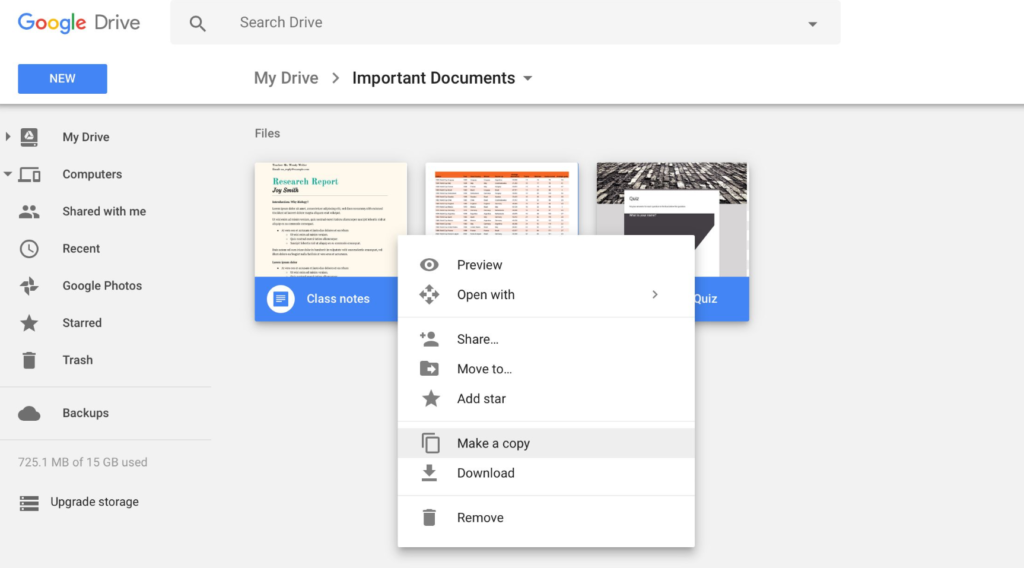
You pay only for additional storage, and the first 15Gb is freely available to every Gmail user.
It also automatically syncs all the changes made to the documents online, provides an offline desktop app, and allows for collaborative editing of documents.
Dropbox
Dropbox provides only 2Gb of space with its free account, and doesn’t support Google integrations. Other than that it’s pretty much a tie between both services, so you should try using both to choose the one that fits your company better.

Step 3: Video Conferencing Tools
The importance of face-to-face communication in remote environments cannot be overstated.
Video conferencing tools allow team members to come together not only as lifeless avatars in their messengers, but like real people with emotions and opinions.
Too often written text gets misinterpreted and leads to information silos, misunderstandings, and, eventually, misalignment in the team.
That’s why it’s crucial to provide your teams with tools that will allow them to meet and discuss things while being able to express themselves fully with features, mimic, and intonations.
Some of the tools mentioned earlier, like Discord and Microsoft Teams have built-in video conferencing features. However, built-in features may not often work smoothly, so here are some external video communication services that your company can use.
Zoom
Zoom is quickly becoming one of the most popular video conferencing apps nowadays due to its impeccable performance and more than adequate pricing with a free plan available.
You can host a video meeting with up to 100 participants using a free plan, however, there’s a 40 min limit on group meetings. Paid plans have no time restraints, and provide support for up to 1000 participants on Enterprise plans.
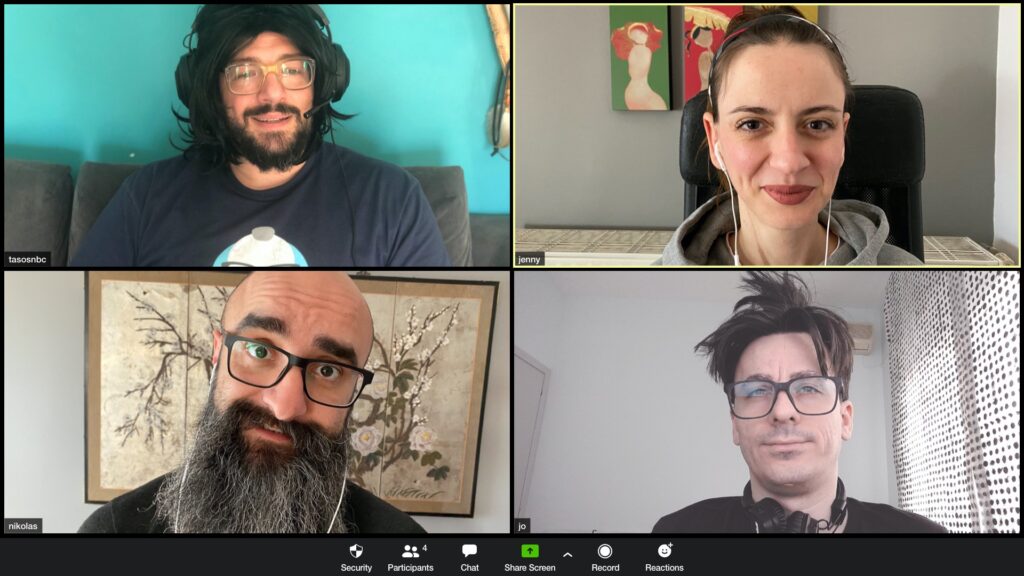
Google Hangouts Meet
Google Hangouts Meet is a viable alternative to Zoom, especially if you’re already using other Google apps and rely heavily on them in your infrastructure. It’s better suited for small teams and one-on-one meetings though, and supports up to 100 hundred people in a single call. It is available for free with no limits to Gmail users.
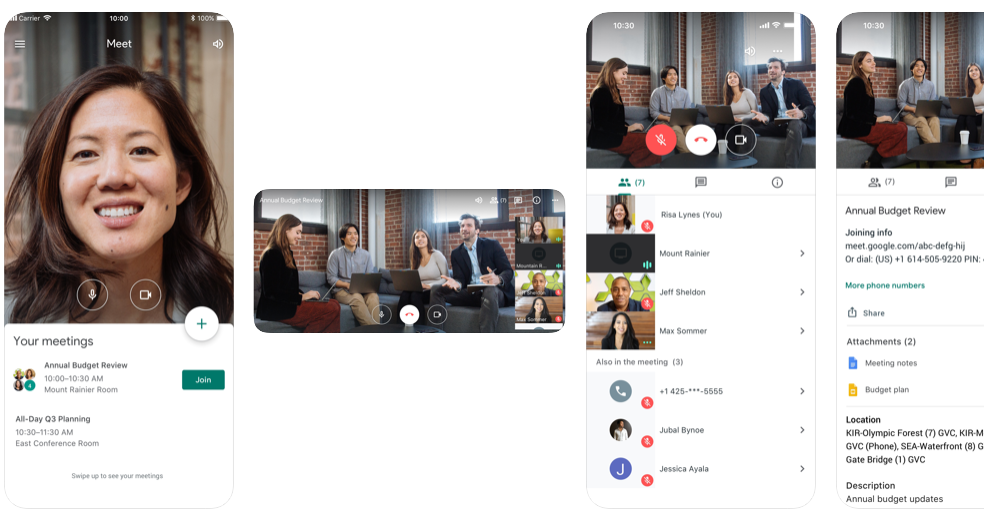
Managing The Chaos of Remote Work
Shifting your whole organization to remote work overnight could seem like a dream or a bad joke just a few months ago, but recently for many companies it became a cold reality.
The biggest challenge that companies experience during this process is to try and save at least somewhat the level of productivity their teams used to have while working in the office.
Operating years as a fully remote team we can say for sure: remote work can be just as productive as onsite, if not even more so. In this article we gave our best to share the most efficient and the easiest to set up tools to smooth the transition for your company as much as possible, and we sincerely hope this will help your colleagues and workers do their best job even in those unfamiliar circumstances.
Frequently asked questions
What is the meaning of remote working?
Remote working is any work done for a company or a client without visiting the company’s or client’s office or workplace. Often the communication during remote working is not conveyed in person, and instead specific remote communication tools are used to communicate the project status and set working goals.
Why is working remotely important?
Working remotely allows employees or freelancers to complete business and client objectives with additional flexibility of working from any location. A common benefits of remote work include time saved on commute, increased productivity, and improved engagement with company tasks. For employers common benefits are lower turnover rates and higher profitability.
What are the disadvantages of remote working?
Common disadvantages of remote working include challenges in finding work and life balance, partial social isolation, and decreased employee visibility. All these disadvantages can be addressed with effective company policies and self discipline, also those require some additional effort from both company and employee during the transition from office to remote work.
Frequently asked questions
What is the meaning of remote working?
Remote working is any work done for a company or a client without visiting the company’s or client’s office or workplace. Often the communication during remote working is not conveyed in person, and instead specific remote communication tools are used to communicate the project status and set working goals.
Why is working remotely important?
Working remotely allows employees or freelancers to complete business and client objectives with additional flexibility of working from any location. A common benefits of remote work include time saved on commute, increased productivity, and improved engagement with company tasks. For employers common benefits are lower turnover rates and higher profitability.
What are the disadvantages of remote working?
Common disadvantages of remote working include challenges in finding work and life balance, partial social isolation, and decreased employee visibility. All these disadvantages can be addressed with effective company policies and self discipline, also those require some additional effort from both company and employee during the transition from office to remote work.